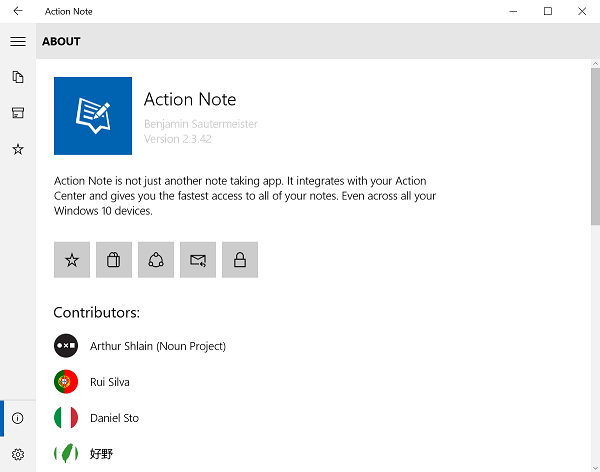Windows 10 features several applications that help you take notes instantly. By far the most widely-used app for this purpose is Windows’ default app – Microsoft OneNote. Although a great app, OneNote for Windows has certain shortfalls. For instance, the app is tailor-made for touch-first mobile devices like Tablets. As such, it does not integrate well with other devices like laptops and Windows 10 Desktops. To overcome this, an app called Action Note has been developed and is available for download at the Windows Store.
Create Notes with Action Note app for Windows 10 Action Center
Action Note is a note-taking app that integrates into your Action Center and enables quick access to all your notes. It brings your productivity to the next level!
Here are its features in a nutshell:
- Offers Categorization and ordering
- Enables Action Center integration
- Supports Attachments
- Supports Cross-device sync
- Offline support
- Scope for Personalization
- Beautiful design
- Ability to Scan QR codes.
The app has a very simple interface that makes navigation quite easy. The main window displays a list of all the entries with their titles. Here, you can configure settings to help you organize notes either by categorizing them based on color or sort them out by alphabetical order or by category. You’ll find the Sort and Category links at the top of the Note. Moreover, it also offers a preview of their description and a color tag.
You’ll also find an ‘Archive’ section in the left panel. Here, you’ll see all the notes that you deleted earlier. It houses a ‘Restore’ option that allows you to restore all the deleted notes in case, you change your mind. If the notes deleted by you are no longer required, you can choose to permanently delete them.
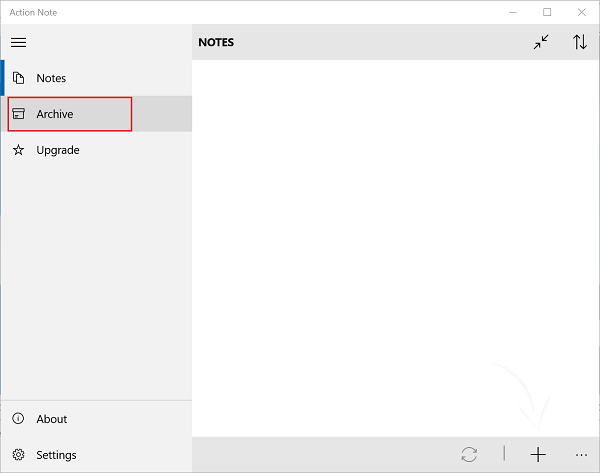
To create a new note, hit the ‘+’ button visible at the bottom of the main window and add few lines to your note. Later, you can add an image to your note or an attachment, if required.
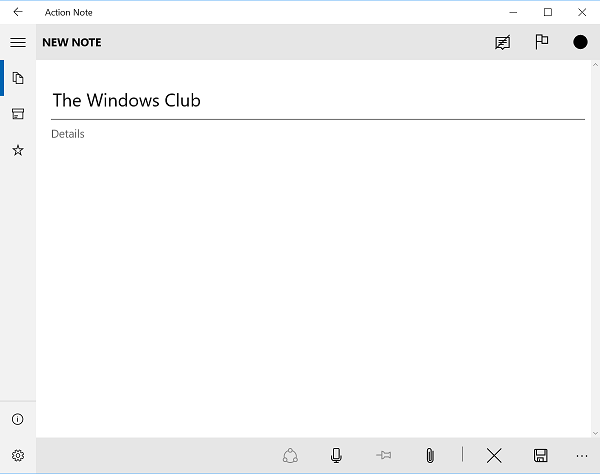
You’ll hardly notice any editing options in the app. However, the app has one intuitive feature – The Speech input. You can access this feature by clicking on icon placed second to the left of the bar. This option lets you dictate notes rather than typing it out. You can simply read it out to the action note and it will keep on adding everything to your note. It can also read out your notes so that you can review your note while performing other tasks.
Action Note is compatible with all devices (PCs and phones). Please Note, that Action Note is a universal app. What does this mean? Besides Windows 10 computers, the app will work on mobile devices and HoloLens. This extends additional flexibility since the capability guarantees that your notes are readily available no matter which machine is currently in use. You can download the application from the Microsoft Store. It is available free but contains in-app purchases.