If there was one persistent demand from Xbox users to Microsoft, it was the availability of more options for using digital assistants to interact with the gaming console. Responding positively to this, Microsoft further expanded its digital assistant capabilities on Xbox One with the Xbox Action for the Google Assistant. So, go ahead and activate Google Assistant on Xbox One. See the instructions below for more information.
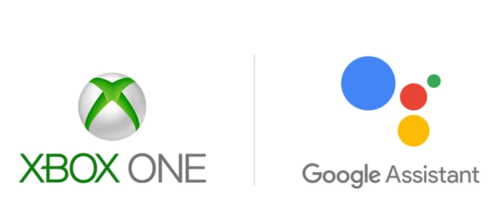
How to set up Google Assistant on Xbox One
Xbox One users can now interact with their gaming console in even more ways using just your voice. To set Google Assistant on Xbox One:
- Set your power mode to instant-on
- Enable digital assistants
- Pair your Xbox with your Google Assistant
The Xbox Action for Google Assistant lets you control your Xbox One from any Google Assistant or Google Home-enabled device.
1] Set your power mode to instant-on
Press the ‘Xbox’ button to open the guide.
Then, go to ‘System’, choose ‘Settings’ > ‘General’ > ‘Power mode & startup’.
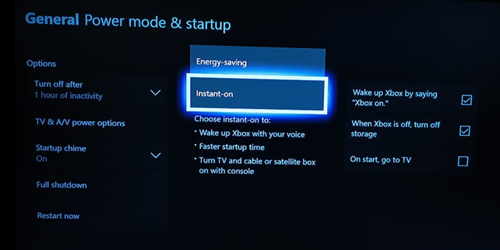
Hot the drop-down menu button and choose ‘Instant-on’.
2] Enable digital assistants
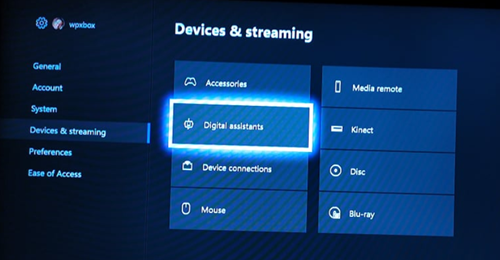
Go to System > Settings > Devices & streaming > Digital assistants.
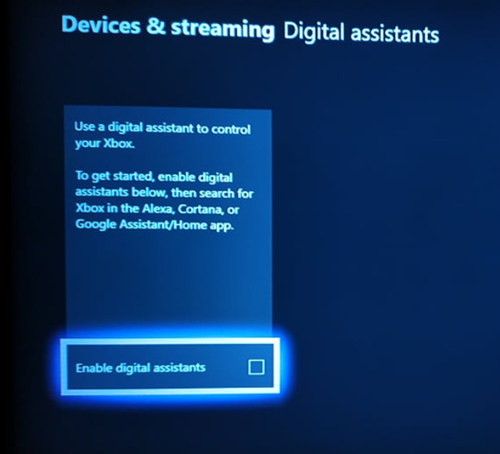
Here, select ‘Enable digital assistants’ option. Press the ‘A’ button on your controller to enable the digital assistant.
Later, sign in to your Xbox.
3] Pair your Xbox with your Google Assistant

When controlling your Xbox with Google Assistant, you must use the device name you added during setup. For example, if you named your console ‘Xbox,’ you can use commands like “Hey Google, turn on Xbox,” “Hey Google, turn off Xbox,” “Hey Google, play Gear 5 on Xbox,” and others.
If not, you can substitute the device name you provided during setup and then use it. When triggering an action, just use the device name you set in your commands and you will be good to go.
Thus, you can activate or set up Google Assistant on Xbox One in a few simple steps.
Leave a Reply