In this article, we will show you how to activate the quick intensive throttling feature in the Chrome browser on a Windows 11/10 computer. This feature is expected to extend battery life for mobile devices and laptops as it helps to reduce CPU usage up to a good extent (~10% CPU time). The way this feature helps to reduce CPU usage is by throttling JavaScript elements on the background pages (that are considered fully loaded and hidden) much earlier than the default time.
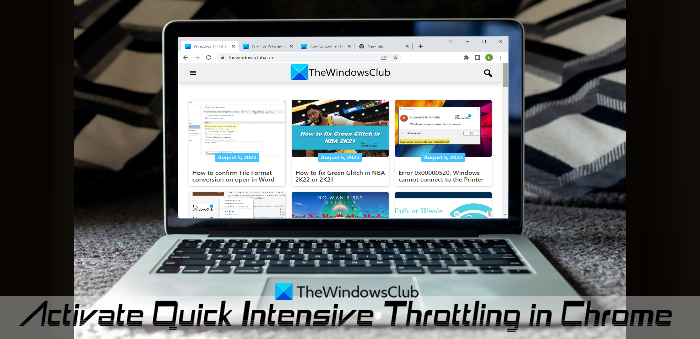
While the default time in the Chrome browser to stop loading JavaScript elements for background pages is 5 minutes, this feature reduces this time period to 10 seconds. If you want to use this feature, then you can follow the instructions added in this post below. As of now, this feature is available to use in the Beta builds of Chrome, but it will be in the stable version soon. So, make sure to keep your Chrome browser updated so that you can use this feature.
How to activate Quick Intensive Throttling in the Chrome browser
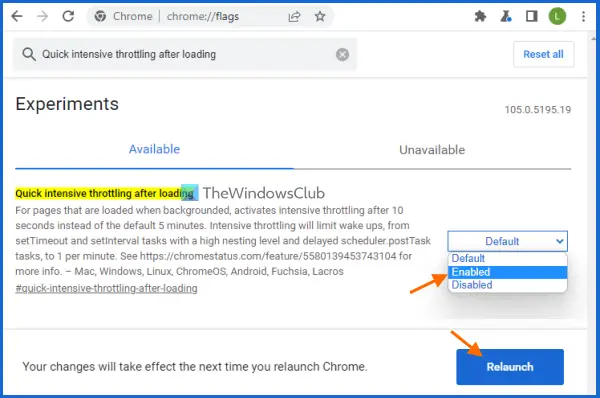
The steps to activate or enable quick intensive throttling in the Chrome browser on a Windows 11/10 computer are as follows:
- Open Google Chrome browser
- Open the Experiments page. For this, type
chrome://flagsin the address bar (Omnibox), and hit Enter - Look for the Quick intensive throttling after loading setting
- Select Enabled in the drop-down menu available for that setting
- Press the Relaunch button.
Now the feature will work silently and the Chrome browser will throttle the background pages after 10 seconds.
When you want to disable Quick intensive throttling in the Chrome browser, you can follow the steps mentioned above, and set Quick intensive throttling after loading setting to Default. Relaunch the browser to apply the changes.
Hope this is helpful.
Related: Stop Google Chrome from running in the background.
How do I reduce the CPU usage in Chrome?
If you want to fix Chrome’s high CPU usage issue on your Windows 11/10 computer, then there are a few simple ways that can help you reduce the CPU usage in Chrome. These include:
- Turn off or uninstall unwanted Chrome extensions
- Close the unnecessary tabs. You can also use Chrome Task Manager to find those tabs which are consuming high resources and then end processes for those tabs
- Enable the quick intensive throttling feature for pages. You can see the steps to enable this feature in this post above.
Why is Google Chrome so CPU intensive?
The reason behind why Google Chrome is so CPU intensive on your system could be anything. For example, it is because there are too many tabs opened, lots of extensions are activated, watching videos in high resolution, or it could happen because of some malware. So, if you are looking for ways to fix this issue, you can use fixes like closing the extra tabs, disabling unwanted extensions, scanning your system, or resetting Google Chrome.
How do I set a RAM limiter in Chrome?
Chrome browser doesn’t come with a dedicated feature to set a RAM limiter on it. But there are ways that can surely help you reduce Chrome memory usage to make it use less RAM. Some of those ways are:
- Enable Hardware Acceleration
- Close unused tabs
- Disable the Site Isolation feature
- Use the Chrome Clean up computer feature to find and remove harmful software, etc.
Read next: Google Chrome lagging and slow to open in Windows 11/10.