When you have many windows open on your Windows desktop, you have to click on a particular window to activate it. But if you wish, you can activate windows and steal focus by simply moving your mouse to the window and hovering over it.
Activate a window by hovering over it with your mouse
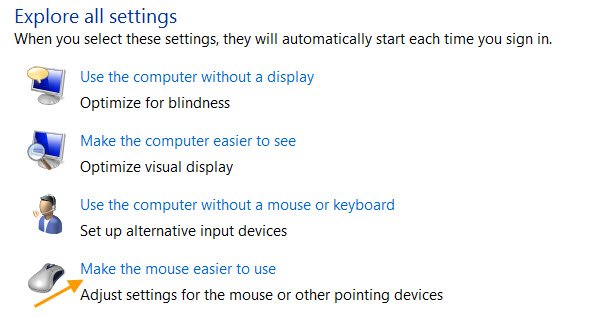
To activate a window by hovering over it with your mouse on Windows 11/10:
- Open Control Panel > Ease of Access Center.
- Click on Make the mouse easier to use.
- Locate Make it easier to manage windows section,
- Check the box – Activate a window by hovering over it with the mouse.
- Click Apply/OK and Exit.

Now if you see, an open window will get activated, when you simply move your mouse pointer over it.
Stop mouse from selecting when hovering
If you wish to stop the mouse from selecting when hovering, you have to uncheck this Activate a window by hovering over it with the mouse option.
NOTES:
- I have verified that this works in Windows 11/10 too.
- In Windows 8 however, this could have a side-effect. You may find that when you go on to open the Charms Bar, the Charms Bar may close immediately after it is displayed. If you face this issue regularly, you may want to reverse and deactivate the ‘Activate a window by hovering over it with your mouse’ setting again.
While at the ‘Make the mouse easier to use’ section, you can also use it to change settings, to:
Need more Mouse tips? Read this post on Mouse Tricks For Windows.