In this techno world, we are constantly hooked to computer screens and other digital devices. The immense use of gadgets for a prolonged duration can harm one’s health and it worsens if you are looking at digital screens in the low light environment. If you are wondering what the big deal about looking at the computer screens in a low-light setup is, well, it all has to do with blue light emitted from computer screens. While blue light aids in viewing the digital screen under the bright sun lights, watching digital screens emitting blue lights during the night or in a low light setup can cause mental fatigue as it is proven to confuse your brain cells to the bright daylight.
The increased exposure to harmful blue light from digital screens can cause mental fatigue and eye strain and deprives sleep cycles, which can seriously take a toll on your health. Nowadays, the dark mode or night mode is around buzz across several devices, websites, and apps. Enabling dark mode will reduce the effect of blue light in the dark, low-light environment and will create a pretty ambient environment to read the content in the low-light setup. If you are an ardent YouTube user and love to watch videos in a low light setup without straining your eyes and have that good night’s sleep, well, fret not; as it is finally possible to enable dark mode on YouTube in any browser.
Activate YouTube Dark Mode
The dark mode is hidden in YouTube, and there is no direct way to enable them. However, one can easily tweak some settings to enable dark mode on YouTube and watch unlimited videos in a low-light environment. Dark Mode will save your eyes from harmful blue light and is also less strenuous to look at. This post shows how to enable or activate Dark Mode for YouTube on Firefox, Chrome, Opera, and Edge browser. on Windows 10.
Enable dark mode on YouTube in Chrome browser
Open YouTube in Chrome browser.
Navigate to the developer’s menu by pressing Ctrl+Shift+I or simply press F12.
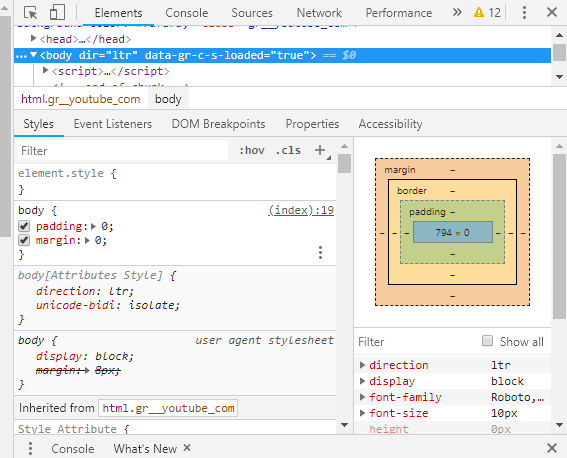
In the developer’s menu, click on Console button and type the following code and click on Enter.
document.cookie="VISITOR_INFO1_LIVE=fPQ4jCL6EiE; path=/"

If you are logged into your YouTube account, navigate to your profile in YouTube and click on the Dark Mode option.
Toggle the option to activate Dark Theme.
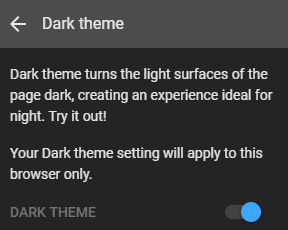
If you are not logged into your YouTube account, navigate to Settings and click on the Dark Mode option.
Toggle the option to activate Dark Theme.
Once the dark mode is enabled, you will see a warm low light interface to view the content.
Activate dark mode on YouTube in Firefox browser
Open YouTube and log in to your YouTube account in Firefox browser.
Navigate to Tools and click on Web Developer.
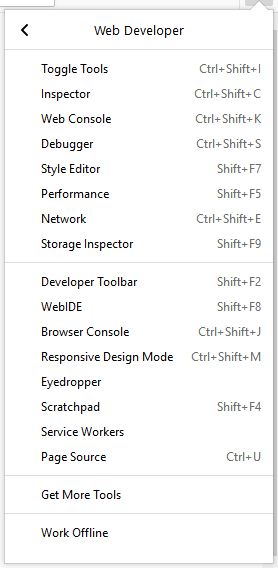
Now click on Web Console and type the following code
document.cookie="VISITOR_INFO1_LIVE=fPQ4jCL6EiE"
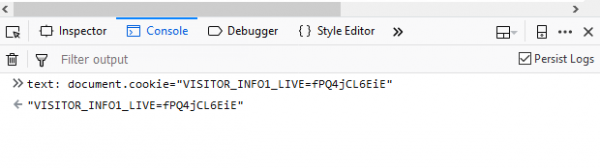 Navigate to your profile in YouTube and click on the Dark Mode option.
Navigate to your profile in YouTube and click on the Dark Mode option.
Toggle the option to activate Dark Mode.
Enable dark mode on YouTube in Opera browser
Open YouTube and log in to your YouTube account in Opera browser.
Navigate to View and click on Show Developer Tools panel.
Go to Developer and click on Developer Tools button.
Type the following code in the console-
var cookieDate = new Date(); cookieDate.setFullYear(cookieDate.getFullYear( ) + 1); document.cookie=”VISITOR_INFO1_LIVE=fPQ4jCL6EiE; expires=” + cookie Date.toGMTString( ) + “; path=/”;
Close the panel and refresh the page to enable Dark Mode in YouTube
Activate dark mode on YouTube in Microsoft Edge browser
Open YouTube and log in to your YouTube account in the Microsoft Edge browser.
To open Developer Tools in the Edge browser, press Fn+F12 key.
Navigate to Console button and type the following code
document.cookie=”VISITOR_INFO1_LIVE=fPQ4jCL6EiE”
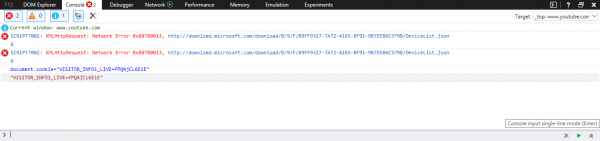
Press Enter and refresh the page to enable Dark Mode in YouTube.
Trust this works for you!
PS: In YouTube apps, you can simply toggle the switch via its Settings > YouTube Dark theme.
What kind of a scam attempt is this? Fishing for people’s information on Youtube using a cookie?
You can enable Youtube’s dark theme without any weird cookie modifications/additions on any browser, with or without logging in to Youtube.
This is an extremely shady “solution” to a problem that doesn’t exist.
The code is for those who don’t have YouTube’s material design. By the way cookies are used by everyone and it is nothing more than a text file, all the websites use cookie to track users so I personally feel your apprehension with regards to the cookies is unwarranted.
The code is for those who don’t have YouTube’s material design. It is possible to toggle dark mode in profile menu for those having YouTube material design
“The code is for those who don’t have YouTube’s material design”
And… Who ?