Gaming features in Xbox attempt to unify the gaming experience across all your Windows 11/10 devices and Xbox consoles. This development helps take the gaming world to a whole new level. The evidence that Microsoft has renewed its focus on gaming is evident from its Xbox app for Windows 11/10. The most visible element found in the new Xbox app is ‘Activity Feed’.
Activity Feed in Xbox app on Windows 11/10
The Activity Feed in the Xbox App on Windows offers a simple way to keep track of your friend’s recent achievements and game clips and make comments. Besides, it also has options in ‘Settings’ that allow you to control who can comment on your activity feed and view it.
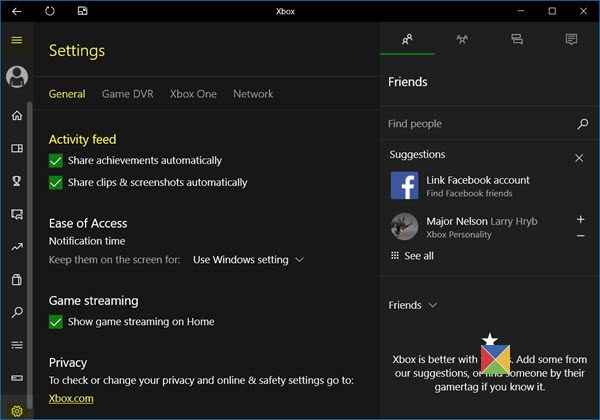
To access these settings in the Xbox app, follow these steps:
- Open Xbox app in Windows and select Settings option.
- Under Activity feed, you may uncheck the Share achievements automatically and Share clips & screenshots automatically options.
- Next, scroll down to Privacy and click Xbox.com.
- From the Xbox.com Privacy & online safety page, scroll down on the Privacy tab, and then update the option for Communicate with voice and text.
Control who can view your Xbox activity feed
The default setting in the app allows anyone to check out what’s going on in your activity feed.
To change your activity feed preferences, update your privacy settings under See your game and app history (Xbox Game History) at account.xbox.com.
To access these settings in the Xbox app, follow these steps:
- Select Settings. When presented with the General tab, click the tab and scroll down to Privacy and select Xbox.com.
- From the Xbox.com Privacy & online safety page, scroll down on the Privacy tab, and then update the option for See your game and app history (Xbox 360: Game History).
This is how you can manage your Activity Feed in the Xbox App on Windows 11/10.
gdgfgdgfd
ffggfgfgf
gfgfdgf
gfgf
fsdfdfsdsdffds
sdffsdfsdfsd
fddsffsfsds
fsfsddfdfs
fdsfdssfdfds
fssfddfsfsd