Are you receiving AdbWinApi.dll is missing or was not found error on Windows when using an unlocker tool or Android SDK with your phone? Then follow this post to figure out how to fix the problem. The problem usually occurs when you have connected your phone and used the SDK to complete something.

When you try to unlock the bootloader on your Android mobile phone on your Windows 11 or Windows 10 computer, you may get the AdbWinApi.dll is missing or not found error prompt; which can also be triggered at every system startup. This post provides guidance on how to resolve this issue.
When this error is triggered on your PC, you’ll get the error message along the following lines;
- The program can’t start because AdbWinApi.dll is missing from your computer. Try reinstalling the program to fix this problem.
- This application failed to start because AdbWinApi.dll was not found. Re-installing the application may fix this problem.
- The code execution cannot proceed because AdbWinApi.dll was not found. Re-installing the application may fix this problem.
What is AdbWinApi.dll?
When an Android Smartphone is connected to Windows to debug or unlock the bootloader, it needs Android SDK. The adbwinapi.dll is part of the SDK or Debug Bridge tool and should be included in the installation.
Fix AdbWinApi.dll is missing or was not found error
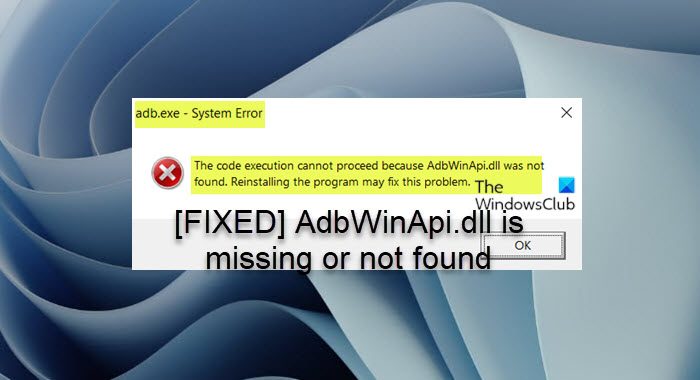
There are two ways to fix the AdbWinApi.dll is missing or was not found error on Windows 11/10:
- Reinstall Android SDK
- Copy Files from the source SDK
- Use Autoruns to remove leftover startup items and registry keys
You may need admin permission to execute the solutions.
1] Reinstall Android SDK
You first need to look at the SDK installation folder (c:\android-sdk-windows\platform tools) and check if the DLL Is available in the folder. You may have to do a Windows search to confirm.
If you do not find it, you need to uninstall the previous installation, re-download the Android SDK setup file, and reinstall it. Make sure to double-check if the issue persists post installation.
Read: ADB is not recognized in Windows 11
2] Copy files from the source SDK
If you are using software that unlocks the phone, you can copy files such as adb.exe, adbwinapi.dll, and fastboot.exe from the SDK install folder to the folder where the unlocker is available. You can only use this when you notice all related files, including the adbwinapi.dll, available in the respective folder.
The problem is primarily because of an issue with the registered path of the SDK with Windows. You can manually add the folder to the System Environment and then try executing the command.
The issue can also usually be fixed by moving the adbWinAPI.dll file along with both the adb.exe and Fastboot.exe files from the SDK folder to C:\android root folder. To perform this task, do the following:
- If you have already installed Android Studio, Eclipse, or another Android IDE, you’ll already have the Android SDK installed on your system. Otherwise, download from the official Android site. Alternatively, you can also download the Mini-SDK which is extremely lightweight and contains all the necessary files.
- Once you have downloaded and installed the package, navigate to the SDK installation folder. The default location is:
C:\android-SDK-windows
- At the location, access the platform-tools folder and copy the 3 files identified above.
- Now, paste the three files in the folder that contains the files necessary to unlock your phone.
Once done, you can now resume the unlock process. You should be able to complete the process without issues.
Once you have copied it, make sure you re-register this DLL file.
3] Use Autoruns to remove leftover startup items and registry keys
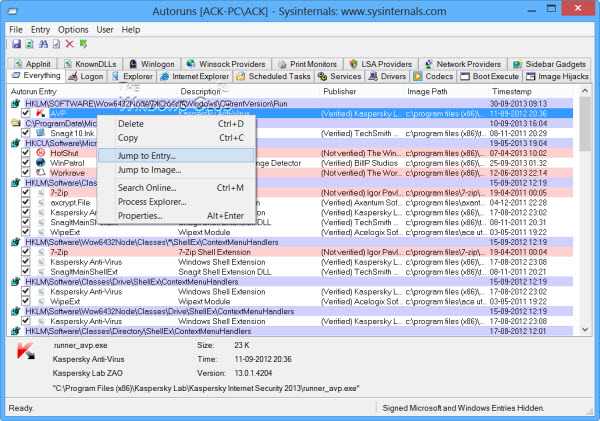
If the error prompt keeps popping up each time you start your Windows 11/10 PC, it’s possibly due to you or your security software incompletely removing the Android SDK package or Android Debug Bridge on your system. In this case, to resolve the issue, you’ll need to use Microsoft Autoruns to remove leftover startup items and registry keys. To perform this task, do the following:
- Download Microsoft Autoruns on your PC.
- Once the download is complete, unzip the archive package to a dedicated folder because the archive doesn’t contain a root folder.
- Next, open the Autoruns folder.
- Now, double-click on Autoruns.exe to open the software.
Depending on your PC specs and how many startup items, you may have to wait a while for the app to populate the Everything list.
- Once all the startup entries are fully loaded, press Ctrl + F to open up the search function.
- Next, type AdbWinApi.dll in the Find what field.
- Click the Find Next button.
- In the search result, right-click on the highlighted entry and see which program uses it by looking at the Description and Location.
- Now, if you determine that you no longer use that program or it’s no longer present on your PC, you can right-click on the entry and choose Delete.
- Repeat this for every highlighted entry that is not accounted for.
- Exit Autoruns when done.
- Reboot your computer.
At the next system startup, the error prompt shouldn’t pop up.
Read: Remove dead Startup programs from Task Manager
I hope the post was easy to follow and you were able to fix the AdbWinApi.dll Missing Error on Windows using the suggestions in the posts. Be aware that since this is not a system DLL, you can only fix it with the right DLL or reinstallation. Tools such as System File Checker, DISM, and others will not work.
Similar reads:
Code execution cannot proceed for: ffmpeg.dll | ResampleDmo.DLL | edgegdi.dll | MSVCP100.dll | MSCOREE.DLL | VCOMP110.dll | CRClient.dll.
What causes DLL files to go missing?
Either the file has been deleted or moved, or the program is calling the DLL is not looking at the right place. It is often because the DLL’s path is unavailable in the system environment, so any program can call it without needing an exact path. This post offers generic tips to fix missing DLL file errors on your Windows PC.
DLL files may go missing on your Windows 11/10 computer due to the following reasons: When a program is uninstalled or installed or you have tried to clean up space on the hard disk. A recent application installation sometimes overwrites an existing DLL file with an incompatible or invalid DLL file. A malicious program has deleted or damaged a DLL file
How to register a DLL file?
You will need the REGSVR32 program to register the DLL files. The built-in program can be called from an elevated command prompt or windows terminal along with the absolute path of the DLL file. Make sure to keep the DLL file in a location from where it cannot be deleted. To register a dll file, open a command prompt as an administrator, type the following and hit Enter:
regsvr32 "path & filename of dll"
How do I reinstall DLL files?
The correct way to reinstall the DLL file is to repair or reinstall the program that houses the DLL file. You can also register it manually. If nothing else works, copy the DLL to the folder of the program calling it, re-register it, and it should work fine.
How do I fix missing dll?
If the User32.dll error message appeared during or after you installed a program, a hardware component, or a driver, uninstall the program, the hardware component, or the driver. Then restart Windows, and reinstall the program, the hardware component, or the driver. The sfc /scannow command can also be used to scan all protected system files, and replace corrupted files with a cached copy.
Read: DLL is either not designed to run on Windows or it contains an error
Are DLL files drivers?
Typically, a driver is a dynamic-link library (DLL) with the .sys file name extension. Long file names are allowed, except for boot-start drivers. A DLL is a collection of small programs that larger programs can load when needed to complete specific tasks. The small program, called a DLL file, contains instructions that help the larger program handle what may not be a core function of the original program.
Read: How to download & install Fastboot drivers on Windows 11
How do I install a DLL file on Windows 11/10 64 bit?
To register 32 or 64-bit DLLs in Windows 11/10, do the following:
- Press Windows key + R to invoke the Run dialog.
- Now all you have to do to register a DLL file is to type in the regsvr32 command, followed by the path of the DLL file.
- Finally, click OK and you should get a confirmation message that the DLL has been registered successfully.
Should you download DLL files?
DLL files from DLL Download Sites may be Infected may be laden virus/malware. Since DLL download sites aren’t approved sources for DLL files and often have little if any contact information available, there’s no guarantee that the file you just downloaded is free from a virus infection. It’s recommended to download such files from a trusted source like Winbindex.
Leave a Reply