Want to add a stock ticker to your desktop to get live updates of the stock market? This article will guide you to add a desktop stock ticker in Windows 11/10. A stock ticker provides you with real-time updates throughout trading sessions of multiple stock exchanges. You can add it right to your desktop in Windows 11/10 and make sure you don’t miss out on any update regarding a stock exchange. In this article, I will be sharing two free software that enables you to add a stock ticker to Windows 10 desktop. Let’s check out these free stock ticker software!
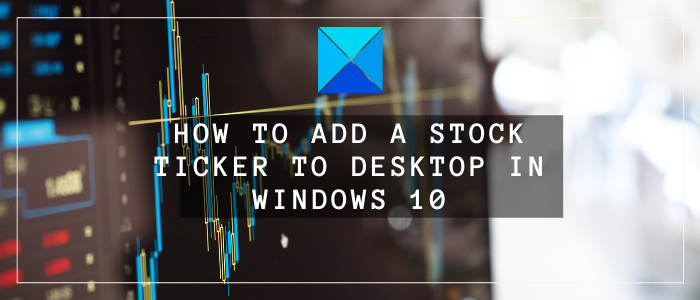
How to add a Stock Ticker to Desktop in Windows 11/10
Here are the two freeware that you can use to add a stock ticker to the desktop in Windows 11/10:
- Free Stocks Ticker
- Desktop Ticker
1] Free Stocks Ticker
![]()
Free Stocks Ticker is a dedicated utility to add a stock ticker to the desktop on your Windows 10 PC. Just download this software that weighs less than 1MB and install it on your PC. Launch the software and a stock ticker will be added to your desktop.
You can customize various parameters of the desktop stock ticker as per your preference. Simply right-click on the stock ticker and you will see a list of options to customize. Let’s check out some of its customization and other features.
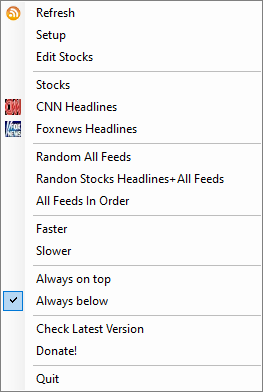
Features:
It lets you keep the scrolling stock headline speed slow or fast, whatever you prefer.
It lets you set up the number of scrolling lines, font size, seconds to refresh, RSS text color, background color, line position, and more.
These options can be tweaked using SetUp > Scrolling Lines options.
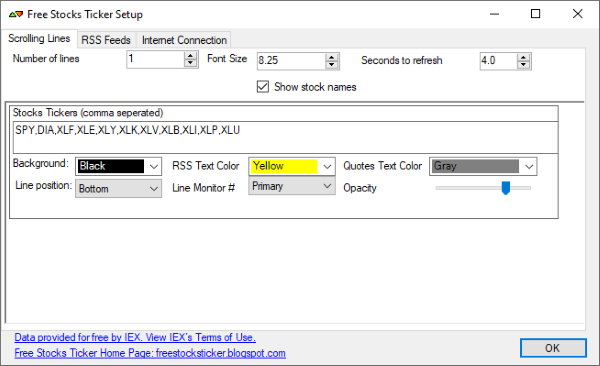
You can also add a custom feed URL by going to the Setup > RSS Feeds option and clicking the plus button.
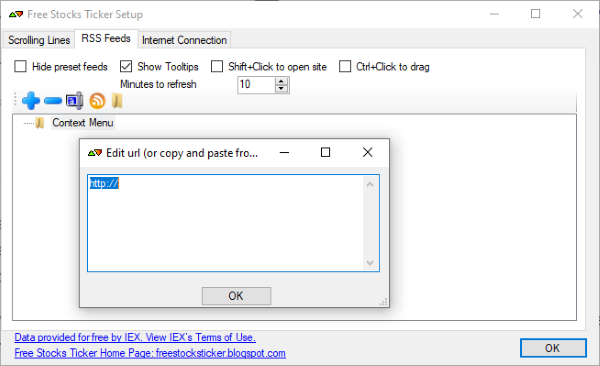
You can click on a stock headline to open and read the full article in a web browser.
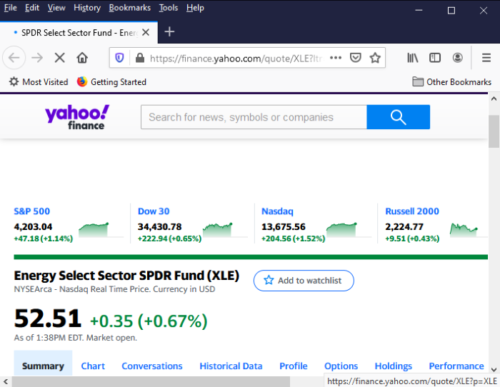
You can randomize stock headlines and other feeds or keep them in order.
Read:
2] Desktop Ticker
![]()
Desktop Ticker is basically a free RSS feed reader that you can use to add a stock ticker to your desktop in Windows 10. It is a lightweight software that comes in both installer and portable packages. You can download and use whichever version you prefer.
In it, you have to manually specify a URL to add and read your favorite RSS feed. So, you need to add a stock market feed link to fetch and show related stock feed in the desktop ticker. You can follow the below steps to add a stock market feed to this desktop ticker:
First, launch this application and click on its three-bar menu. Now, go to File > Manage Feeds option.
Next, in the Feeds window, enter the URL of the stock market feed that you want to keep a check on, and then press the Add button.
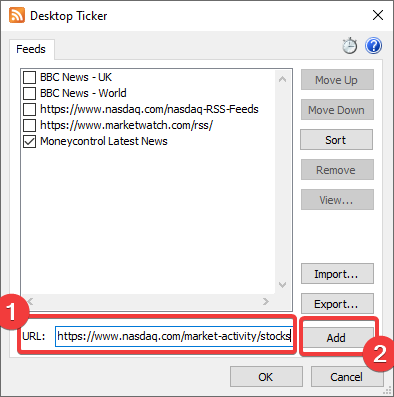
At last, tick its checkbox and press the Ok button. It will now show live stock market news scrolling through the desktop ticker.
You can read multiple stock market feeds at a time. Simply add multiple feeds, check the ones you want to display in the ticker, and click the Ok button.
Features:
- You can add the stock ticker to the bottom or top of the desktop.
- It lets you change the opacity of the stock ticker as per your requirement.
- You can customize news scrolling direction, frame rate, and speed of stock ticker.
- It lets you create and manage a list of feeds that you want to read later. Thus, making sure you don’t miss out on important feeds.
- You can click on an article to read the full thing in your default web browser.
Hope this article helps you add a desktop stock ticker to get real-time trading information of stock markets.
Now read: Best Free RSS Readers for Windows PC.