One of the ways you can make Windows work for you better is to let you directly open a website from your Windows 10 taskbar. Here is a simple way you may do it. You don’t even need to launch your browser for that first.
Add Address Bar to Taskbar
Right-click on your Windows taskbar and unlock it. Again, right-click and select Toolbars. The entries for Address and other options should become visible to you. Choose Address and you should see the address bar appear on your taskbar.
It is similar to the Search bar on the Start menu. Type in a website address in the text box and hit ‘Enter. ‘ This will launch your browser and navigate you to the website whose address you’ve entered.
Using this address bar, you can launch URLs and applications as you would through the Windows Start Menu Search Bar. For example, simply type msconfig and hit enter to open the System Configuration dialog box.
Using this way, you can also add Touch Keyboard, Links and other toolbars to the Windows Taskbar.
How to Add Search Bar to Taskbar in Windows 11
You can even type your searches in the address bar and click Enter to search from the taskbar. Your default search engine page will open with the results. However, single word searches do not work. Works for all Windows.
TIP: How to display your name in Windows Taskbar and how to display your Name in Windows Taskbar may also interest you.
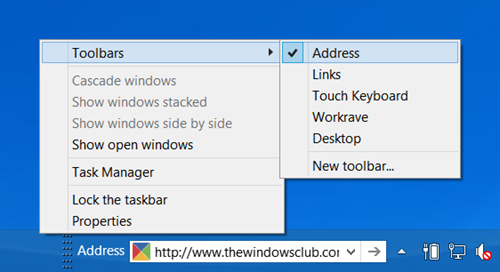
I have updated the post, but I will see other option, and if any are found will post about it.
How can one edit the entries in this taskbar. I occasionally type urls withouth the www and it doesn’t seem to work here. I’d like to remove those incorrect urls. Thanks!