So here is the big question that a lot of people are looking to get answered. How does one add contacts to Gmail, and delete them when they no longer have use for these contacts? Let’s be clear here, the task of adding contacts and removing them is very easy to do. Just a few clicks of the mouse and you’re good to go. In fact, it is much easier now than a few years in the past.
OK, the first thing you want to do is go to the Google Contacts page. Right away, you should see all of your contacts in their splendor. If you are well organized, your contacts would be under a single banner, separated by different categories.
How to Add or Delete Contacts in Google Contacts
If you ever felt the need to add contacts in Gmail and then delete them later, please read on to learn how to accomplish this. Furthermore, we must point out that most of the work is done within Google Contacts. You see, while you can add addresses to your contacts via Gmail, it is impossible to delete from your contacts unless you navigate to Google Contacts.
Additionally, if you want to add multiple contacts, then Google Contacts is your only option at this time. Go there by clicking here.
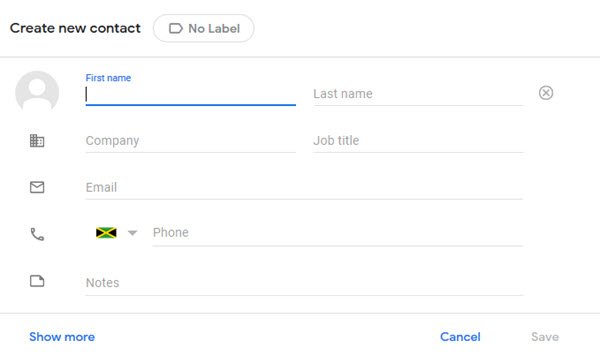
Adding a contact requires the user to click the Create Contact button. From there, you can either choose to create a single contact or multiple contacts. Once a selection has been made, a new window with all the details for adding contacts will appear.
We suggest labeling everything you’ve added for easier location in the future. Furthermore, click on Show More at the bottom if you want to add extra information. The more detail you add, the easier it becomes to find your contacts if you’re the type of person to have hundreds of thousands.
After you’re done adding the details, hit the Save button, and that’s it.
Let’s delete some contacts
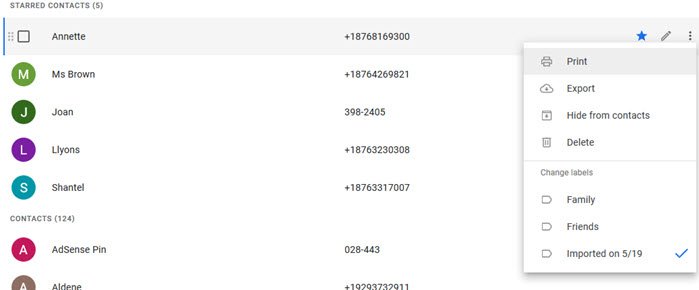
When it comes to deleting contacts, the job is pretty straightforward, at least from our point of view. Load up Google Contacts and look at the long and daunting list before your eyes. Many of the contacts here are no longer useful to you; therefore, they have to go.
To delete, hover over a single contact, then move to the right where you should see a button with three dots. Select it, then hit the Delete button to remove the contact.
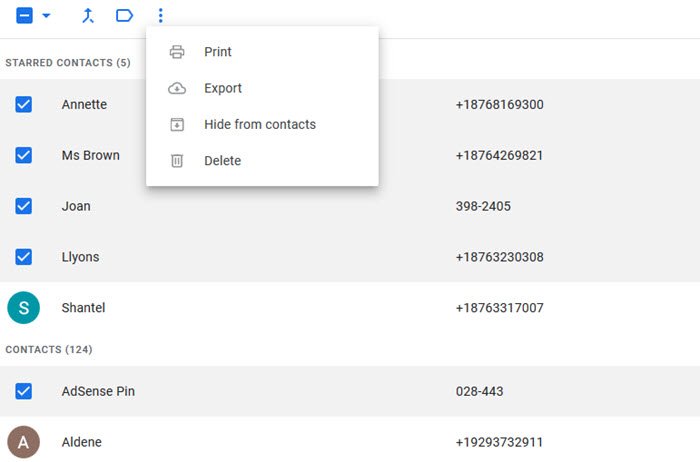
To delete multiple contacts at once, hover over the names and tick the box for each contact you want to remove. After doing so, navigate above to the More Actions button and select it. Finally, hit the Delete key, which should remove all the selected contacts at once.
How to Add or Delete Contacts in Gmail
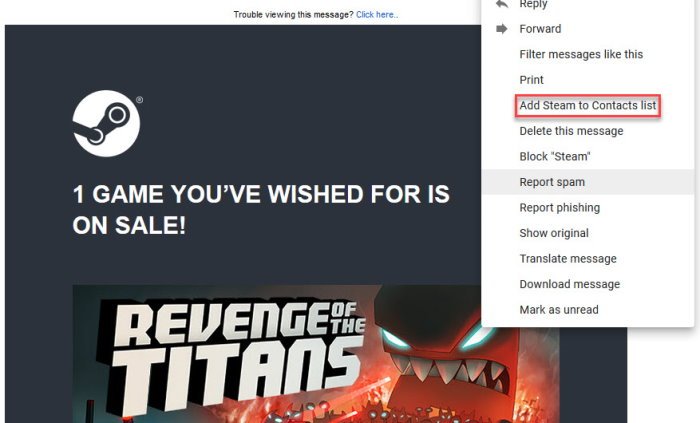
When it comes down to adding folks from Gmail to your contact list, simply open the email, then select the More button with the three dots. From the dropdown menu, you should see the option that says Add to (name here) Contact List. Click on it and follow the instructions from there.
To delete a contact, you must visit Google Contacts and follow the instructions above.
Leave a Reply