If you have an Outlook Premium or Office 365 subscription, you can add a Gmail account to Outlook.com and use two email IDs simultaneously from one interface. Although free version users cannot get this feature right now, you can use your Office 365 subscription to get a Gmail account in the Outlook on the Web version.
Many users have multiple email accounts associated with different email providers, such as Gmail, Outlook, etc. As an Outlook and Gmail user, managing both email services without a dedicated email client for Windows 11/10 isn’t straightforward. To eliminate that issue, you can use Outlook.com’s new functionality, which includes your Gmail ID, to use two email accounts simultaneously.
How to add a Gmail account in Outlook.com
To add a Gmail account in Outlook.com, follow these steps:
- Open Outlook.com and sign in to your Microsoft account
- Please hover your mouse over the Email icon with a plus and click on it.
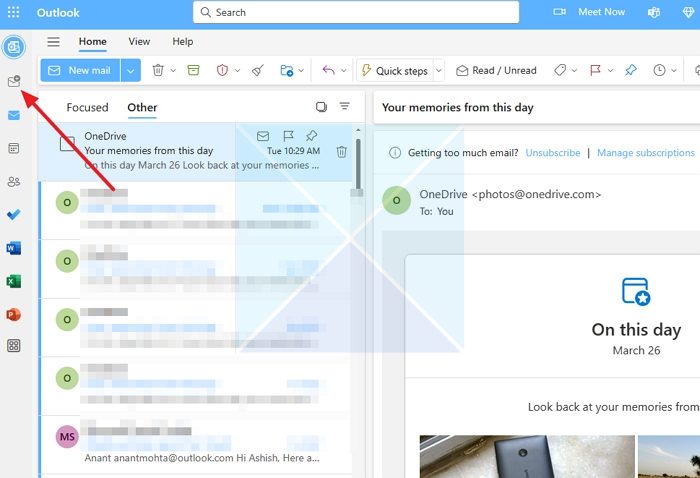
- It will open the Google Sign-in page, where you can choose an existing account or add a new one.
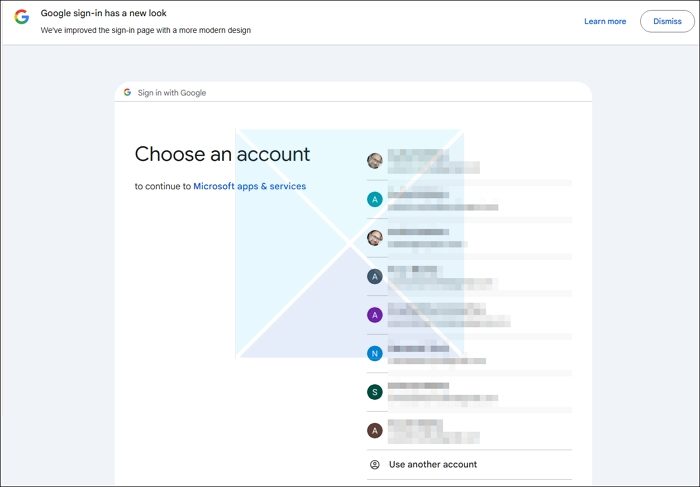
- Once you select and confirm, Outlook will ask you to allow access to Gmail, Google Drive, and any other related services. It would be best if you allowed them to make the integration work.
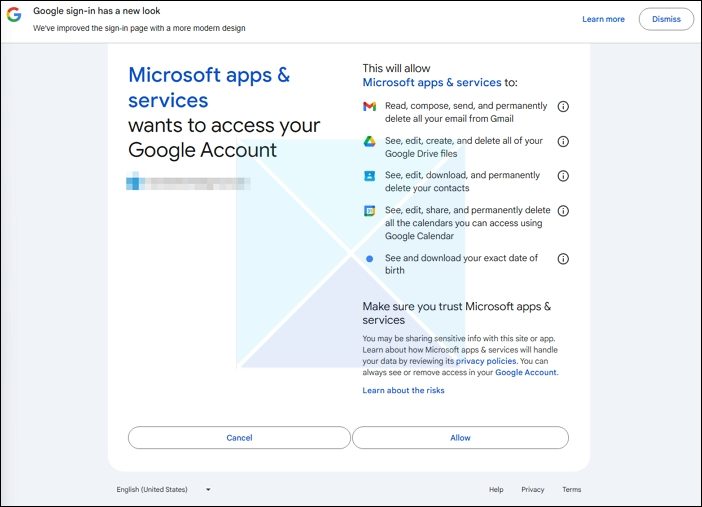
- After doing that, you should find your Gmail account in Outlook.com. To switch from one account to another, click the respective icon on your left side. From now on, you can find your Gmail email messages in Outlook.com.
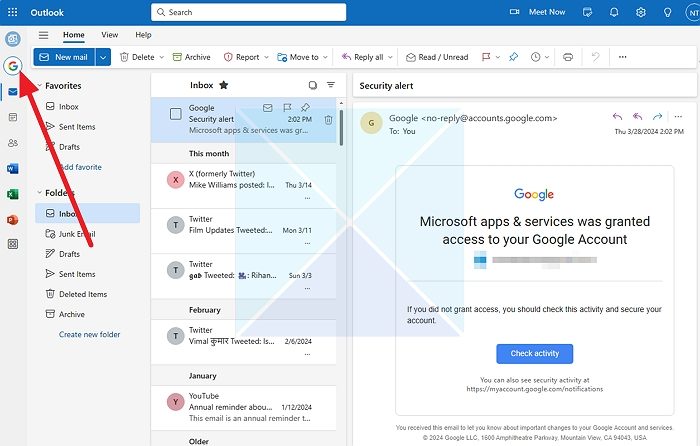
In my experience, you can do almost every essential task in Outlook.com, which is available in Gmail. For instance, you can delete or archive an email, change the label, mark an email as spam, move mail to a different folder, etc.
On the flip side, you may find some essential features of Outlook.com for your Gmail account. That implies you can get dark mode, focused inbox, desktop notification, etc.
That’s it! Once you allow Outlook.com to access your Gmail ID, you do not need to be signed in to your Google account in your browser. You can sign out of that Gmail ID and enjoy Gmail on Outlook.com.
Do you know you can use Gmail from the Outlook.com web interface without a premium subscription?
Is Gmail POP or IMAP for Outlook?
Gmail uses IMAP to access emails with external clients, such as Outlook. In the early days, it was possible to use POP to download and keep the emails offline, but now, the sync is in real-time.
How do I set up Gmail in Outlook POP?
If you configure Gmail in the Outlook client using the wizard, it will always use IMAP; however, if you choose to configure it manually using Advanced options, you can add the POP details of your Gmail account.
Leave a Reply