Microsoft Publisher is a desktop publishing program that mainly focuses on layout and design rather than text composition and proofing. If the user wants to add backgrounds into the publication, there is a feature in Microsoft Publisher to do that; this feature is the Background button. The background is a feature that changes the back of your publication into colors or images. In this tutorial, we will explain how to add or remove a background in Publisher.
How to add Background in Publisher
Open Publisher.
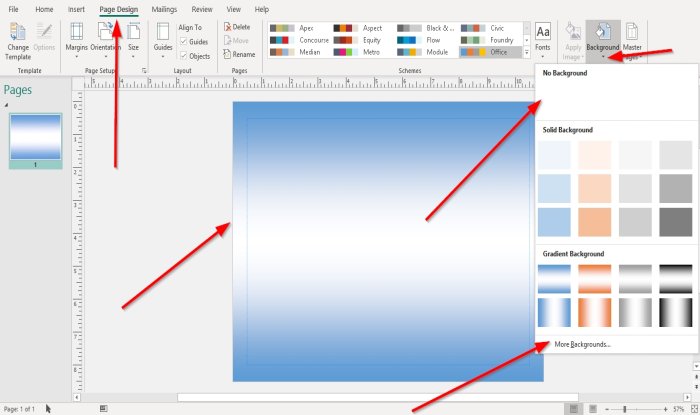
On the Page Design tab in the Page Background group; Select the Background button.
In the Background buttons drop-down list, you can select Solid Background and Gradient Background colors.
In this tutorial, we chose to select a color from the Gradient Background.
Now we have a background color in the publication.
If you choose to select More Options, a Format Background dialog box will appear with options.
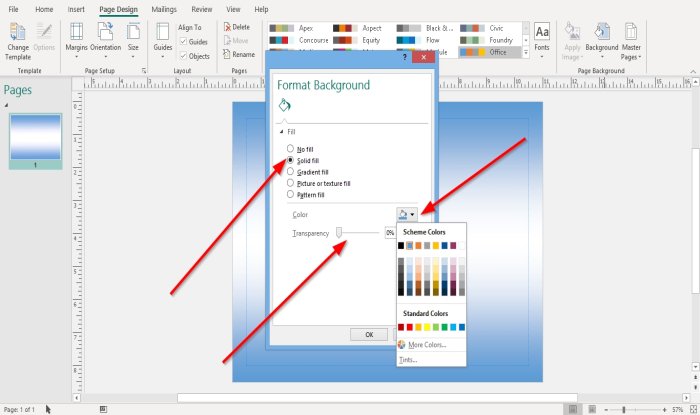
Inside the Format Background dialog box, if Solid Fill is selected, the user can choose Scheme Colors Standard Colors and More Colors from the list. The user can set the Transparency of the background.
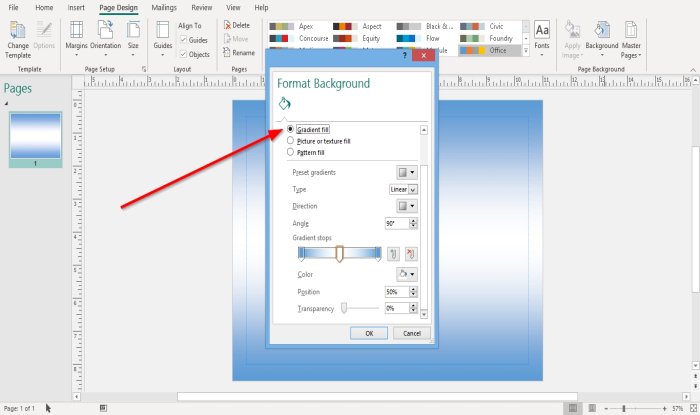
If the user selects Gradient Fill, the user can make changes to the Preset Gradients, Type, Direction, Angle, Color, Position, Transparency, and add and remove Gradients Stop.
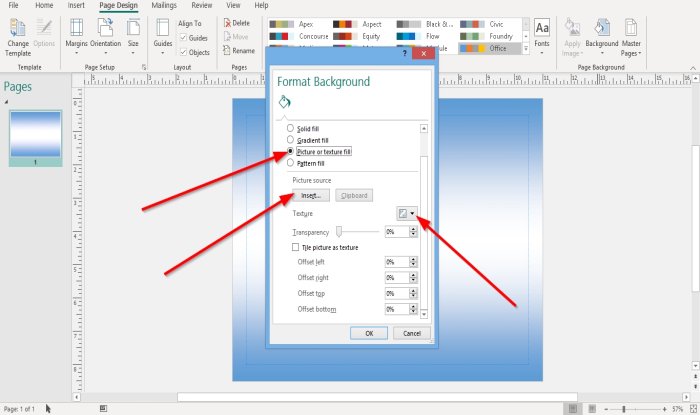
If Picture and Texture Fill is selected, the user can Insert picture files as background by clicking the Picture button and choose a file; click Insert and click OK.
You can click the small Texture button on the right and choose a texture from the list.
You can change the Transparency of the background.
You can also set the picture if selected as a pattern by clicking the checkbox beside Tile picture as a texture.
The user can change the background’s position by clicking inside the entry boxes on the right and entering a value or using the up and down buttons on the entry boxes to make changes.
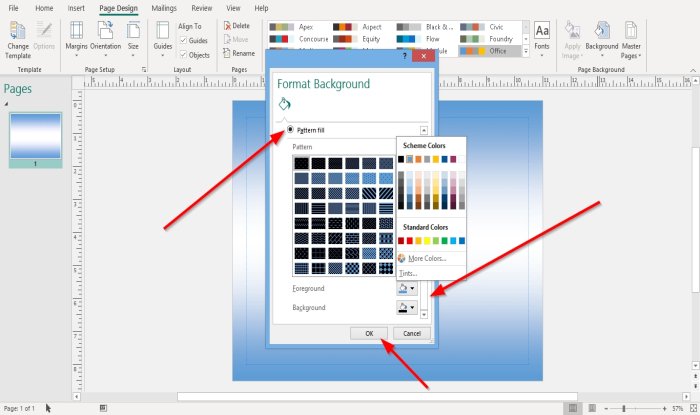
If Pattern Fill is selected, the user can choose a pattern from the list. The user can also select Background and Foreground colors to add to the pattern.
Whatever choices you made in the Format Background dialog box, click OK.
How to Remove Background in Publisher
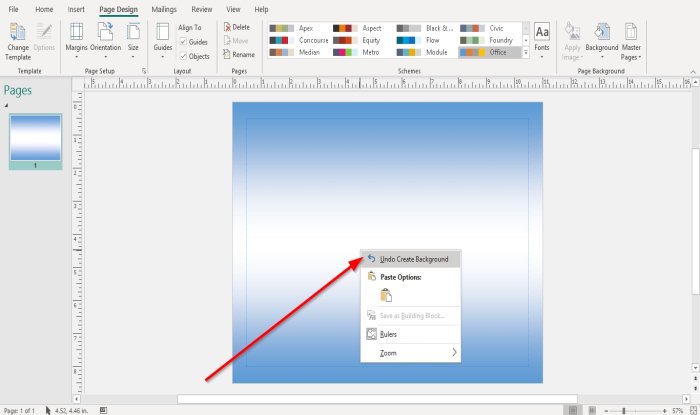
Right-click on the Publication.
In the drop-down list, click Undo Create Background.
The background is removed.

The other options are to go to the Page Design tab in the Page Background group select Background.
In the drop-down list, select No Background or select More Background.
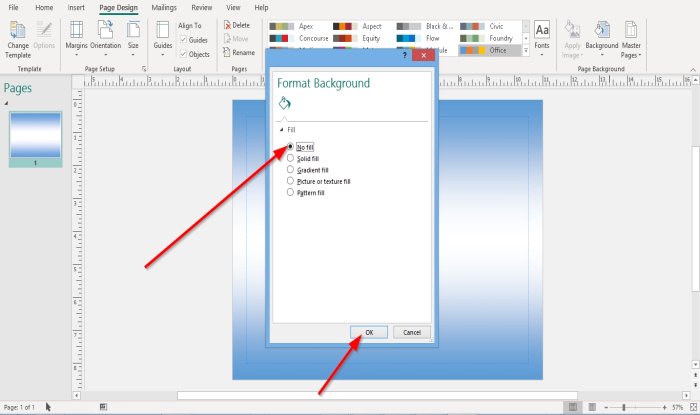
A Format Background dialog box will appear.
Inside the dialog box, click No Fill.
Click OK.
I hope this helps; if you have questions, please comment below.
Now read: How to change spacing using Character, Line, or Paragraph Spacing Tool in Publisher.
Leave a Reply