A disappointing feature introduced in Windows 10 was the change in the way screen brightness is handled. A button in the Action Center that steps up in 25% increments was just not the right solution users expected. The pre-set brightness toggle made it quite uneasy and difficult to set the appropriate brightness level. Fortunately, there are always third-party apps to come to our rescue in such a case. Windows 10 Monitor Brightness Slider is one such handy utility that lets you add a Brightness Slider to Windows 10.
Windows 10 Monitor Brightness Slider
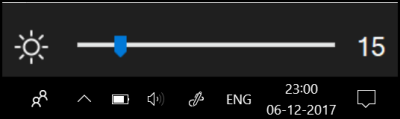
There’s no direct way to replace the Windows 10 screen brightness toggle found under Action Center with a slider. Also, the option is quite bothering since it cycles through 25, 50, 75, and 100% brightness with no option for anything in between.
An option to access the slider does exist, but one has to trace a long path for it – Selecting Start > Settings > System > Display. Then, under Brightness and Color, adjust the ‘Change brightness’ slider to fix the brightness. Windows 10 Monitor Brightness Slider cuts short this process completely. The free app simply adds a volume-like slider to change monitor brightness. In addition to this, it also puts a screen brightness icon on the taskbar space to enable quick access.
How to add a Brightness Slider to Windows 10
First, visit Brightness Slider’s official page and hit the Download button, which is visible at the bottom.
The download size of the file is pretty less – 63 KB only. Once downloaded, double-click the file to add a little sun icon in your System Tray. If you don’t see it, click the small arrow next to the row of icons to find it.
Now, just access the icon to adjust the screen brightness as per your preference. A good feature of the app is that it won’t run at startup by default. So, if you would like the app to be always available, right-click the app icon and select ‘Run at Startup’ option just below ‘Exit’.
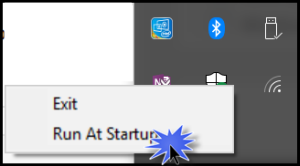
While some users would not mind Microsoft removing the productive options from their newest OS, most would feel offended. Nevertheless, they can find the most apparent option in Windows 10 Monitor Brightness Slider.
You can download it from GitHub. It is available for free.
download it
I have my taskbar on top ( since win 98 ), slider appears on bottom, but nevertheless still very usefull.
There are more people like me, there have been a few comments on Github site, maybe in the future this can be solved ?
Would love to use this – But my version of Win 10 will not support this application. It downloaded but when trying to install it – Big notice of not supported. I tried to “ignore” the warning, and continued onward. The slider did show on the bottom of the screen – However, when I tried to slide the slider, the notice came up again and the application would not work. Not sure why this happened. I do have Win 10 Pro 64Bit and that may be the issue, plus I never had the slider for brightness in Windows 7 Pro, that I had before I upgraded to Win 10 Pro. I did try though, a couple of times, it was the same results every time. Bummer.
im developer . i will try fix it soon. ty.. for using.
im developer . ty for all using. im really delighted my app is used and useful for people.
does you action center brightness toggle[25 50 75 100 thing] work?
yep
Sorry I see now this waxs not meant for me
that is fixed now it shows slider at the nearest place to taskbar..
Perfect
Thank You!
try new 1.02 version added ddci support may work. now it works with my old desktop monitor.
It would be nice to be able to use mouse wheel over icon to control brightness.