If you have a lot of black-and-white photos sitting on your computer’s hard drive and plan to one day add some color to them, then you’re in luck because we’ve found a decent tool for that very job. The free software in question is Picture Colorizer, and from our multiple days of use, we can say for certain that it works.
While it does work, the program isn’t perfect because there are times when it fails to properly add color to a black-and-white photo. This might be an issue with the photo itself or the software, but we cannot tell.
Additionally, we should point out that Picture Colonizer does not transform your photos locally. The tool uploads the photo to a server and from there, it uses some form of artificial intelligence technology to complete the job.
Picture Colorizer lets you add color to Black and White Photos
The developers behind the program stated that every photo is deleted after 24 hours, but we are not sure of this. With this in mind, we urge users to refrain from colorizing personal images until a privacy statement and information on where the servers are hosted are released.
Let us talk about this app in greater detail.
Add your photo and Colorize
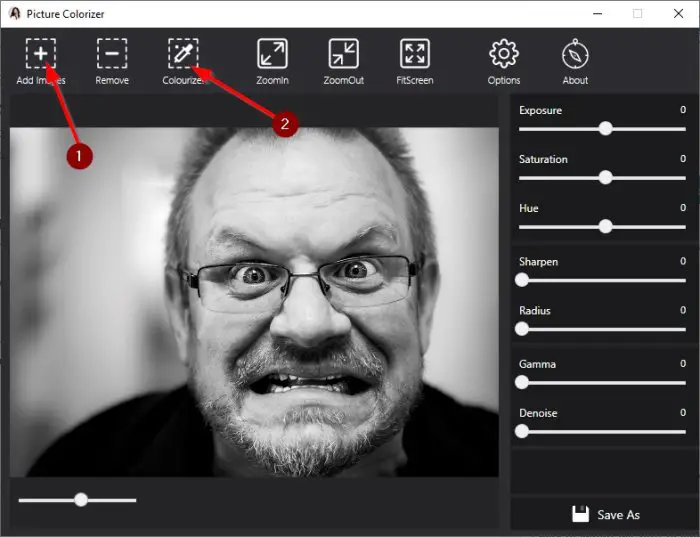
OK, so the first thing you will need to do here, is to add the required image to the editing area. Do this by opening Picture Colorizer, then click on the button that says Add Images.
From the screenshot above, you can see that we’ve added a black-and-white photo of a Caucasian man. So, what do we do next? Well, it’s simple. Just click on the “Colourize” button and wait for the photo to be uploaded and converted.
The entire process depends on the size and complexity of the image and your internet connection speed. A constant internet connection is required here, or else the program will not work as intended.
The finished product
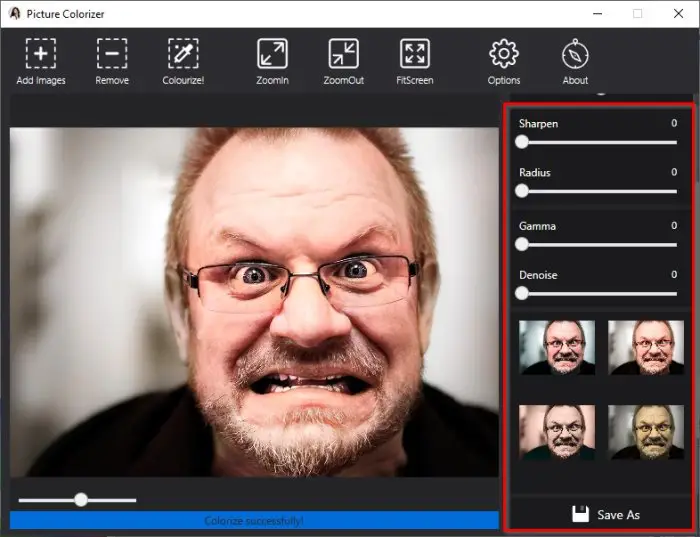
When the image is processed, you should see your picture in color, but that is not the end. You will see, on the right side of the tool, many options that allow users to edit the photo. For those who do not want to get manually involved, scroll down to see different filters for the recently converted image.
Select the one that fits your narrative, then click the Save button to save the picture to your hard drive.
Change the Save format
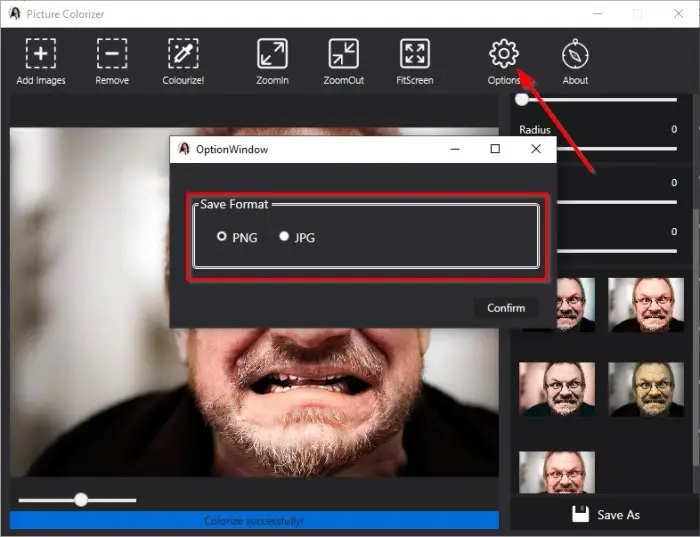
All images will be saved in PNG format by default, but this can be changed to JPG.
To do this, click the Options button, select JPG, and hit Confirm to initiate the change.
You can download Picture Colorizer from imagecolorizer.com. It offers a Free option too.