Lists of phone numbers are very common with Microsoft Excel editors. In the case of landline and foreign phone numbers, adding the country code is important, or the caller will never be able to dial the number correctly. In this post, we will show you how to add a Country or Area Code to a Phone Number List in Excel.
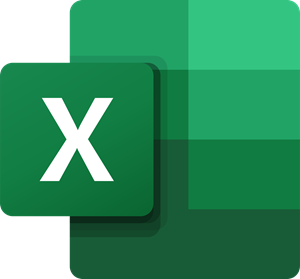
Add Country or Area Code to a Phone Number List in Excel
To add country/area code to a phone number list in Excel, you could use the simple prefix formula, however, this is valid when the country/area code is the same for all phone numbers across the list.
Thus, before adding the country/area code as a prefix, make sure you arrange them as per the location of the user.
The syntax for adding country/area code to a phone number list in Excel is as follows:
="<area code>"&<first cell from which you need to add the area code prefix>
Where,
- <area code> is the area code to be added as a suffix.
- <first cell from which you need to add the area code prefix> is the first cell with the phone number from which you need to start adding the area code.
Thereafter, you could use the Fill option in Excel to pull down the formula till the corresponding phone number you wish to add the country/area code prefix to.
Read: How to embed an Excel Sheet on your Blog
Eg. Let us assume a list of phone numbers in an Excel sheet starting from cell A3 to cell A12. You need the revised list of phone numbers with the area code “110” as the prefix in the corresponding rows of column C. The procedure would be as follows:
Formula: ="110"&A3
Enter this formula in cell C3 and click anywhere outside the cell.
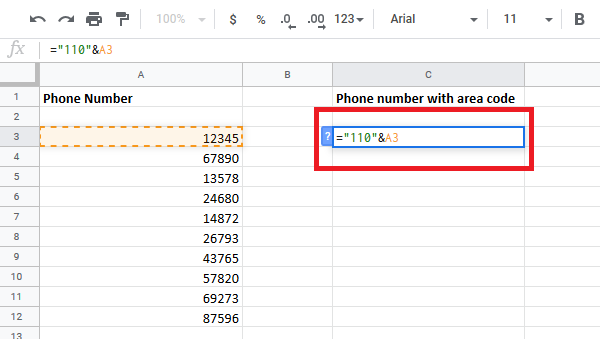
You will notice the revised phone number in cell C3 which is corresponding to the original phone number in cell A3.
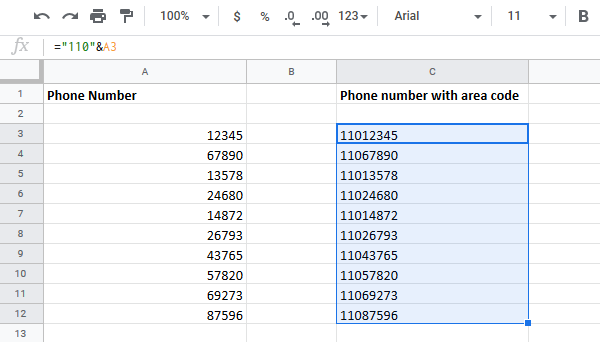
Now click on cell C3 again to highlight the Fill option.
Long-click on the dot on the right-bottom corner of cell C3 and drag it to cell C12.
I hope you find this tutorial easy to understand.
Read: How to add a Comma after the first word in each Cell in Excel.