System Protection is a feature that allows PC users to perform a system restore where you select an earlier point in time, called a system restore point that your system reverts to, in the event your PC isn’t working well and you recently installed an app, driver, or update. In this post, we will show you how to Add or Remove ‘Create Restore Point’ Context Menu in Windows 11/10.
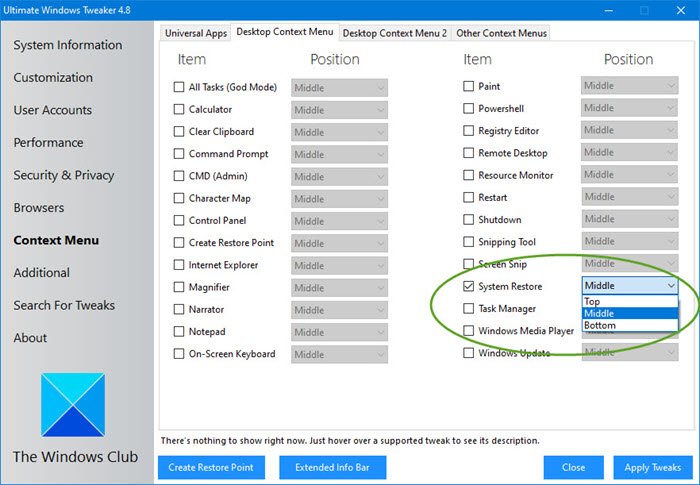
Add Create Restore Point to Context Menu
We can add or remove Create Restore Point Context Menu in Windows 11/10 in either of 2 ways as follows:
1] Use Ultimate Windows Tweaker (UWT)
You can use our portable freeware Ultimate Windows Tweaker to carry out this task in just a few clicks.
You will see the setting under Context Menu > Desktop Context Menu section.
Best to right-click its executable and run it as Administrator.
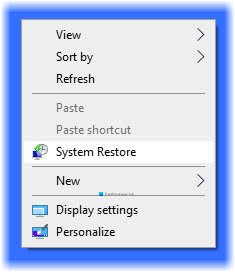
2] Using Registry (.reg) file
Since this is a registry operation, it is recommended that you back up the registry or create a system restore point as necessary precautionary measures.
To add Create Restore Point to Context Menu in Windows 10, do the following:
- Press Windows key + R to invoke the Run dialog.
- In the Run dialog box, type notepad and hit Enter to open Notepad.
- Copy and paste the code below into the text editor.
Windows Registry Editor Version 5.00 [HKEY_CLASSES_ROOT\Directory\Background\shell\Create Restore Point] "HasLUAShield"="" "Icon"="SystemPropertiesProtection.exe" [HKEY_CLASSES_ROOT\Directory\Background\shell\Create Restore Point\command] @="PowerShell -windowstyle hidden -command \"Start-Process cmd -ArgumentList '/s,/c, PowerShell Checkpoint-Computer -Description \"Manual\" -RestorePointType \"MODIFY_SETTINGS\"' -Verb runAs\"" [HKEY_LOCAL_MACHINE\SOFTWARE\Microsoft\Windows NT\CurrentVersion\SystemRestore] "SystemRestorePointCreationFrequency"=dword:00000000
- Now, click the File option from the menu and select Save As button.
- Choose a location (preferably desktop) where you want to save the file.
- Enter a name with .reg extension (eg; AddCRP-To-ConMenu.reg).
- Choose All Files from the Save as type drop-down list.
- Double-click the saved .reg file to merge it.
- If prompted, click on Run > Yes (UAC) > Yes > OK to approve the merge.
- You can now delete the .reg file if you like.
To remove Create Restore Point to Context Menu in Windows 10, do the following:
- Open Notepad.
- Copy and paste the code below into the text editor.
Windows Registry Editor Version 5.00 [-HKEY_CLASSES_ROOT\Directory\Background\shell\Create Restore Point]
- Repeat the same process as above, but this time save the reg file as RemoveCRP-From-ConMenu.reg.
That’s it on how to add or remove Create Restore Point to Context Menu in Windows!
Related post: How to add any application to right-click menu.
Leave a Reply