The right-click context menu is a handy feature in Windows operating system that lists the available options for a particular file, folder, or item. If you wish, you can add the option Delete Folder Contents to the right-click context menu in Windows 11/10.
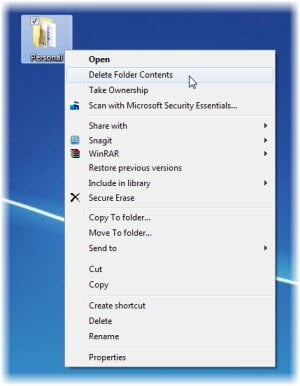
Add Delete Folder Contents to Context Menu
If you do not want to delete the whole folder, but only to empty its contents, you would normally have to Select All and then select Delete all the contents.
But if for some reason you need to do it frequently, you may want to consider adding a Delete Folder Contents to the folder context menu.
You will then, not need to not open the folder, Select all and then click Delete – simply right-click on the folder and select Delete Folder Contents.
To do so download this zipped .reg file, extract contents, click open and add its contents to your registry. Restart explorer.exe and right-click on any folder.
You will see the option Delete Folder Contents. Using the context menu option you can simply empty the folder’s contents, without deleting that folder itself.
That’s it!
As a matter of good-housekeeping, you might want to see some of these free software to delete empty folders in Windows. I especially like Remove Empty Directories which lets you delete empty folders using the context menu.
it would be nice if this thing gave a warning before the delete or at lease sent the deleted files to the recycling bin. its so easy to mistakenly delete something permanently from your computer with this feature in its current state
why not just edit it in notepad and change the /q to /p so it asks you if your sure? also you know where its got this [H you can add a – to it and save as remove.reg or what ever IE… [-H
(so its the exact same file but has a – between the [ and the H… and it’ll delete the registry key…. Open CMD and type del /? for more usage examples of the del command :)