Google Calendar is one of the most used calendar platforms on the internet, and that’s because it works quite well. Collaborative teams primarily use the tool, so if you are a part of such a team where everyone is located in different countries, then you may want to keep reading.
When you’re working with individuals from other countries, you must consider that time zones will be different for each person; therefore, you might face unforeseen problems in the near future.
The good news is that Google has added some cool time zone features in its Calendar web app where users can set multiple time zones with ease. No doubt we are down with this feature because it can help to solve multiple problems, all at the same time.
How to set a custom time zone for a Google Calendar
The process involved is simple:
- Open Google Calendar
- Create a new event
- Select More Options from the menu
- Go to Event details
- Add the required details.
Create a new event
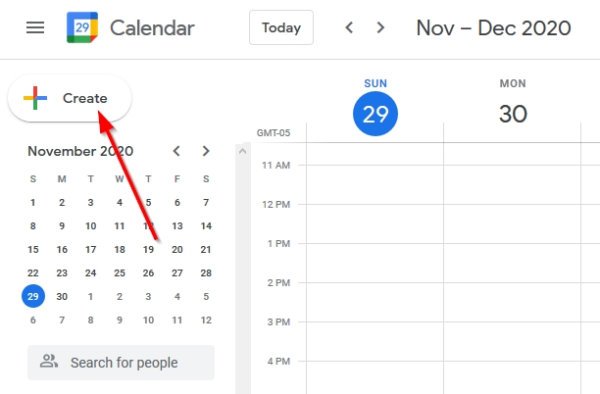
OK, so first you will want to open the Google Calendar website, then click on the button that says Create. You can find this button on the left side of the program, and since it is big and colorful, there is no missing it.
Instead of going through all that trouble, just press the C key on your keyboard and that should do it.
Read: How to sync Outlook Calendar with Google Calendar.
Select More Options from the menu
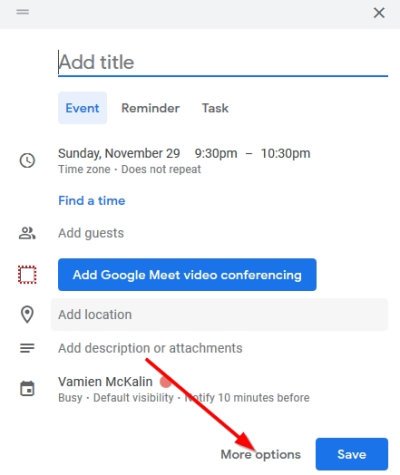
OK, so once you’ve clicked on the Create button, select the option below that says More Options. If you followed the instructions above and have selected C on your keyboard, then there is no need to click More Options.
Go to Event details
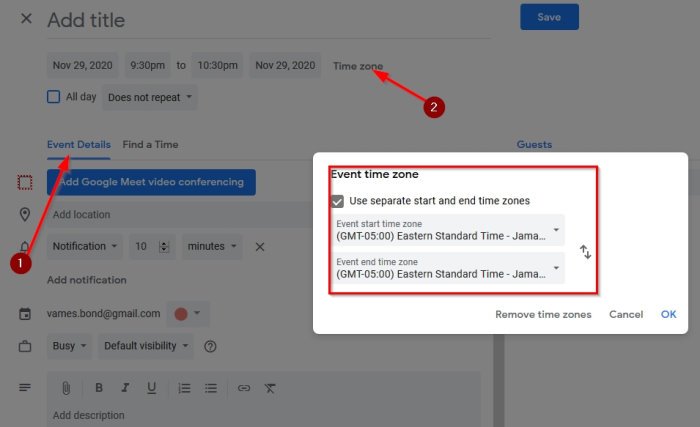
Now, you should see a section that reads Event Details, which means you’re on the right track. From there, please click on Time Zone at the top, and from the time zone menu, you can choose from several different options.
You can even choose a different time zone for the end time of an event if you so wish. In terms of removing the time zone.
Once you’ve hit the Save button, the event will be added to your Google Calendar.
Leave a Reply