Seeing the Cloud integration feature rolled out in Microsoft Office is quite a relief. Cloud support is integral to all Microsoft Office apps, but apart from OneDrive, there’s little support for other competing cloud services like Dropbox. This has fortunately changed. You can now add Dropbox to Office. It requires no modifications in registry settings – just a little bit of effort followed by some relatively easy steps.
Add Dropbox as a Place in Office
You can add Dropbox as a Place through your Dropbox preferences but firstly, you must have the Dropbox app installed on your PC. Then, you can add the Dropbox as a save location in Microsoft Office. Follow these steps.
- Sign in to your Dropbox account.
- Choose a location for your Dropbox folder.
- Click the Dropbox icon in the System Tray.
- Select Settings.
- Choose Preferences.
- Enable the Show Dropbox as a save location in the Microsoft Office option.
Read the above steps in a bit more detail below!
![]()
Sign in to your Dropbox account. If you do not have an account with Dropbox, create one. You can even use your Microsoft account. Google account or Apple account to sign in. A small Dropbox icon will be added to the System Tray.
Next, select a suitable location for your Dropbox folder.
When done, click the System Tray icon and choose the Settings menu.
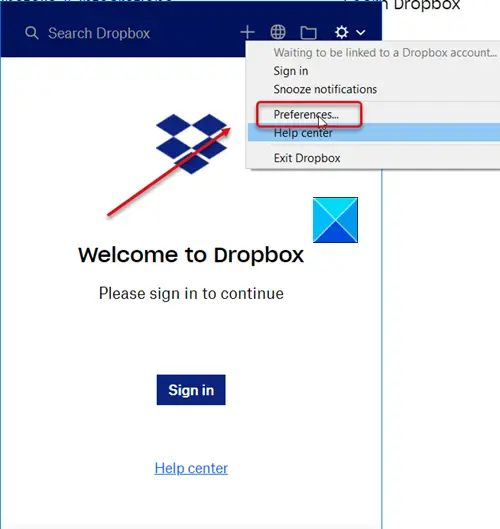
Then, from the list of options displayed, select Preferences.
Switch to the General tab and look for the Microsoft Office add-in section.
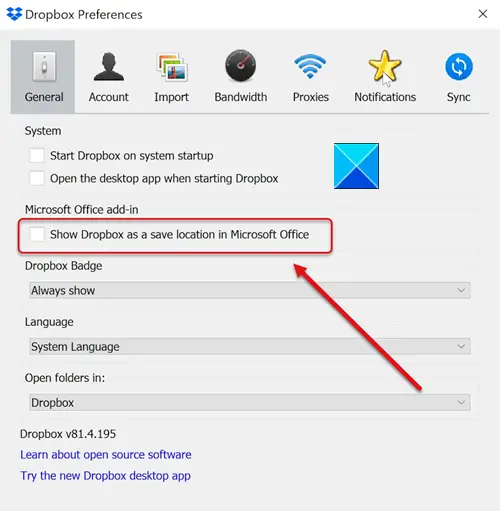
When seen, check the box marked against Show Dropbox as a save location in Microsoft Office option to enable it.
Now, simply restart any Office app that you have open.
Please note that if you see a description bearing the following message: This option has been disabled by your team admin, then kindly contact your Admin to enable this feature for you.
That’s all there is to it!
gracias !!!! todo OK
Can this script be used for google drive as well?
Dropbox works great for syncing stuff. Binfer is another great service for sending large files without uploading them first. The site is http://www.binfer.com.
can i use it in windows phone?
You can get an Microsoft Office product key from ### Windows 8.1 key sale *** , it works very simple and fine,you need to search for it from bing.
Can’t add the accounts … it keeps saying their server has issues, and won’t let me add those services.
Anyone?…
I have the same issue. I check the registry and Google drive is set, but when I gonna add the service it’s keep telling that there is a problem with google drive server, so now cannot add this account, try again later… Does anybody know how to fix this?
Same. W8 platform. Registry has been set correctly according to the scripts, and icons appear in Office when try to add Places, but when I select the Dropbox or the GoogleDrive icons, I get message “Sorry, we’re having server problems, so we can’t add Google Drive right now. Please try again later.”….I have rebooted my computer several times and have signed out and into MS Office, but no change.
I followed these instructions and I was able to add Dropbox as a storage ICON, however I am getting a message “Sorry, we’re having server problems, so we can’t add Dropbox right now. Please try again later.
Great – worked for me in Windows 7 64 bit