Looking at emails regularly has become a part of everyone’s life. Our schedule depends on the emails which we receive on that day. Based on the emails we receive, we prepare tasks that must be completed within time. There might be many cases where we thought of doing something after receiving a mail, and we end up forgetting it. It has happened to me quite a few times, and I decided to have my To-Do list along with emails. I searched through the web and came across this Google Chrome Extension RightTasks for Gmail which allows me to prepare a To-Do list as and when I receive emails.
RightTasks for Gmail browser extension
If you are a Google Chrome user and use Gmail in your Chrome browser, the RightTasks for Gmail extension shows Google Tasks beside your Gmail inbox. It places Google Tasks as a sidebar to the right of your Gmail inbox. It is very easy to add email to Google Tasks directly from your inbox.
Visit the Chrome Web Store and install RightTasks for Gmail. Once it got installed, open your Gmail in your Chrome browser. Now, you can see Google Tasks to the right of your Gmail inbox. As we want to add email to Tasks, click “More” and select “Add to Tasks”. You can also use “Ctrl + T” shortcut after opening the mail. You can see that the email has been added to your Tasks list.
The subject of the added email is shown in the Tasks list and you can even add notes to the added Task. For that, click on the “>” sign which is on the right side of every task. You can even add the due date or deadline for every task.
If you want to view the related email from where you have added this task to Google Tasks, then click on “Related Email”. That particularly related email will be opened. There is also an option to move this particular task to another list using the dropdown “Move to list”. This dropdown shows the Tasks list you have created before and you can move tasks across various lists. “Back to list” takes you back to the list of tasks.
The “Actions” button at the bottom allows you to organize the tasks you have created. You can move the tasks up and down, view completed tasks, edit tasks, clear completed tasks and sort by the due date, and more like this. You can even email the tasks lists to keep yourself updated.
You can even add or delete tasks. If you want to add a task, click on the “+” symbol. If you want to delete a task, click on the trash icon at the bottom. You can even Rename List, Delete List and Create New List from the List Menu at the bottom.
RightTasks for Gmail is really a good extension to view your Gmail along with your To-Do list. It provides you with a simple and good interface without creating any problems in viewing your inbox. This is helpful who plan a day based on mail received. If you want to create a task based on emails, then this is an excellent tool to add email to Google Tasks. Go get it from the Chrome Web store.
UPDATE: RightTasks for Gmail extension for Firefox is also available now. Thanks Jon.
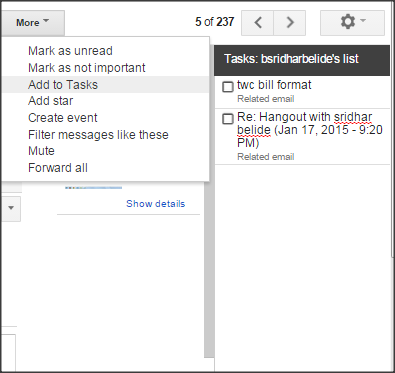
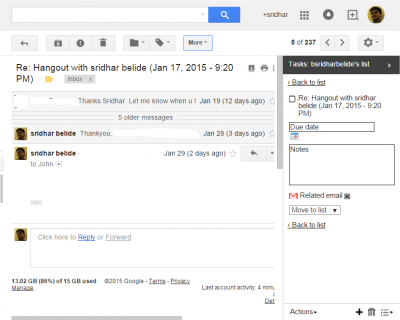
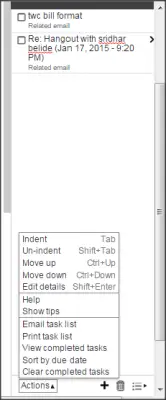
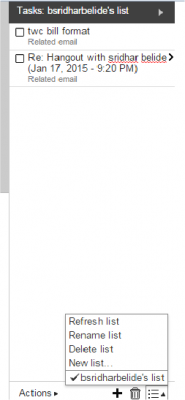
You don’t need RightTasks to add email to Google Tasks from Gmail. It’s already built into Gmail. All RightTasks does is give you a tasks sidebar on the right side of Gmail.
Yes, using built-in feature of Gmail you need to add email to task and need to go to tasks every time to see the tasks for the day. But, using RightTasks, you can add and view it there, reminding us every time. Generally, if we do not have tasks displaying on the screen, we may forget them and creates a problem if it is important. RightTasks helps you to create tasks and displays them right on the screen whenever you open Gmail.
True but I always have tasks displayed in Gmail. So for me all RightTasks does is provide a larger task list.
Yes, it gives you the lengthy task list.
I emailed the developer asking if he would consider making RightTasks into a Firefox extension. Four days later it’s now available! https://addons.mozilla.org/en-US/firefox/addon/righttasks-for-gmail/
I emailed the developer asking if he would consider making RightTasks into a Firefox extension. Four days later it’s now available! https://addons.mozilla.org/en-US/firefox/addon/righttasks-for-gmail/
That is wonderful. Thanks for posting here. :)
That is really cool!
You can also turn Gmail into a task manager with Deskun.