Integrating a Chatbot or an AI-powered search into a website has several benefits. Chatbots can handle multiple conversations simultaneously and provide instant responses to users. Additionally, AI-powered search does not rely only on keywords. Today, various tools are available to help you create chatbots for your websites. CustomGPT is a platform that offers a user-friendly, no-code, or low-code solution for developing Chat GPT-style chatbots for your websites. This article shows how you can add an enhanced search functionality in Microsoft SharePoint with Custom GPT.
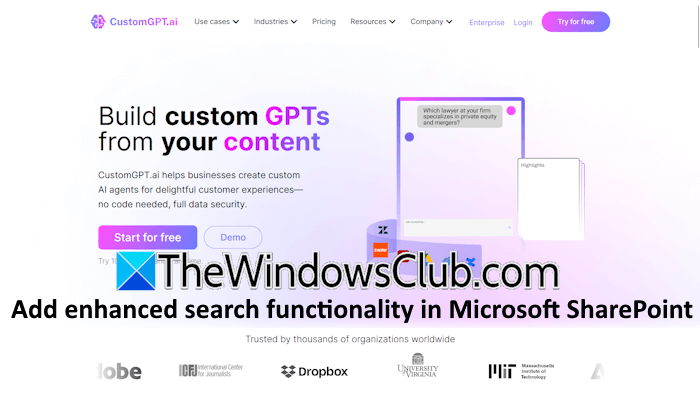
Add an enhanced search functionality in Microsoft SharePoint with CustomGPT
CustomGPT.ai turns your SharePoint site into a highly efficient tool by understanding the context of user searches. It helps users find specific documents and information instantly – hence, it helps save time for users by eliminating the need for endless scrolling or guessing file names.
While using the standard SharePoint search, users may struggle to find specific documents or information. Integrating CustomGPT into your SharePoint site will create an intelligent search layer on your SharePoint site, as it can understand the context of user searches and does not rely only on simple keyword matching.
Get 99$ OFF by adding coupon code WINDOWSCLUB at checkout of CustomGPT
Creating a CustomGPT Agent for a SharePoint site
You can add an enhanced search functionality to your SharePoint site by integrating the CustomGPT Agent into your site. We will show you a step-by-step process for integrating CustomGPT AI Agent into your SharePoint site.
- Login to your CustomGPT account.
- Click on the New Agent button on the top right side.
- Expand the Advanced options and select SharePoint.
- Enter your SharePoint account credentials and click Next.
For CustomGPT integration into the SharePoint site to work, you have to provide the necessary permissions:
- Files.Read.All (Delegated)
- Sites.Read.All (Delegated)
- offline_access (Delegated)
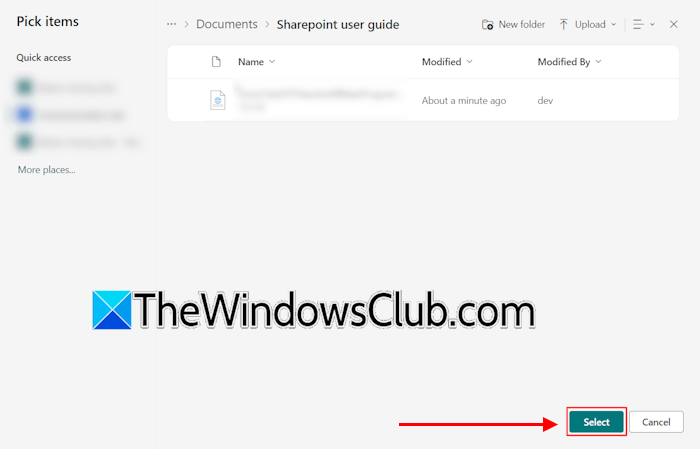
If you want to integrate folders or files located in your SharePoint account, locate those files or folders in your SharePoint account and select them.
Alternatively, you can also create the CustomGPT Agent by entering the URL of your Sharepoint site. The steps are as follows:
- Login to your CustomGPT dashboard.
- Click New Agent and then click Sharepoint in the DRIVE section.
- Scroll down and click on the Website or Sitemap option under the Web category.
- Now, enter the URL and click Create Agent.
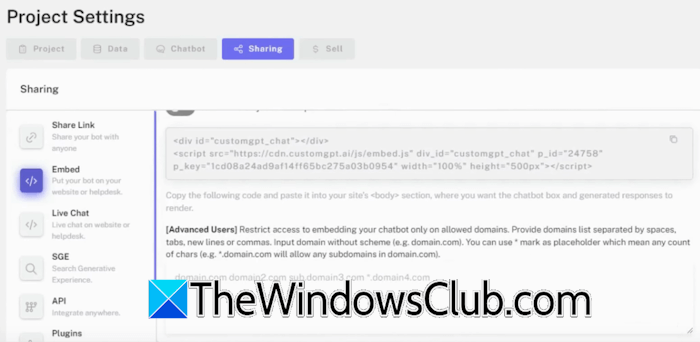
CustomGPT will crawl your website and add its content to the search database. The last step is to get the embed code to integrate the CustomGPT search into your SharePoint site. For this, navigate to your project settings and select the Sharing tab. Now, click Embed and copy the embed code.
You can paste the embed code into your SharePoint site to add the CustomGPT AI search.
Get 99$ OFF by adding coupon code WINDOWSCLUB at checkout of CustomGPT
CustomGPT Pricing Plans
CustomGPT AI has the following three pricing plans:
- Standard
- Premium
- Enterprise
The Standard plan allows you to create up to 10 agents. In the Premium plan, you can create up to 100 agents. The Enterprise plan is for large enterprises.
That’s it. This is all about how to add CustomGPT AI search to your SharePoint website.
Read: Add Automated Customer Support for Windows-based Platforms with CustomGPT
Can you add a search function to SharePoint?
You can configure the AI content search in SharePoint to display content on your SharePoint classic pages. To add the content search web part to the SharePoint site, you should be a member of the Designers SharePoint group on that site. Click Edit Page in Settings. You will see the Add a Web Part option there. Then you have to use CustomGPT for AI search.
If you use the code WINDOWSCLUB at checkout, you will get $99 off on any CustomGPT plan.
Why is my search function in SharePoint not working?
Indexing and crawling issues, permission issues, and misconfigured permission settings are possible reasons why the search function in SharePoint is not working.
Read: Add Streamlined Content Management for Windows Ecosystems with CustomGPT AI.
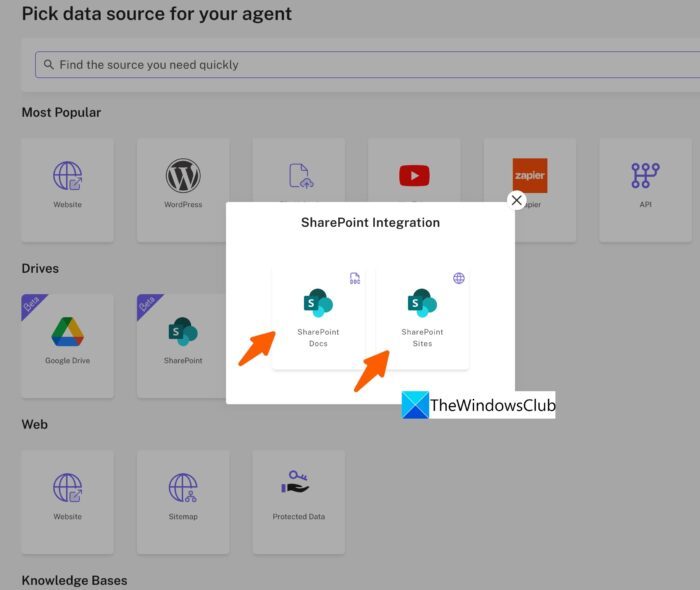
Leave a Reply