Windows 11/10 now lets you copy pictures or images from any website & paste them directly into Sticky Notes. This can be handy at times when you are researching or collecting data on a topic. If you are interested in knowing how to insert pictures inside Sticky Notes on Windows 11/10, read further.
Add pictures to Sticky Notes on Windows 11/10
Sticky Notes is a Universal Windows Platform (UWP) app which comes bundled with Windows 11/10. The app has many unique features not supported on the classic Desktop app. To insert pictures inside Sticky Notes on Windows 11/10, you’ll have to-
- Create a new Note
- Access ‘Add Image’ button.
See the steps to add images to a sticky note on Windows 11/10.
1] Create a new Note
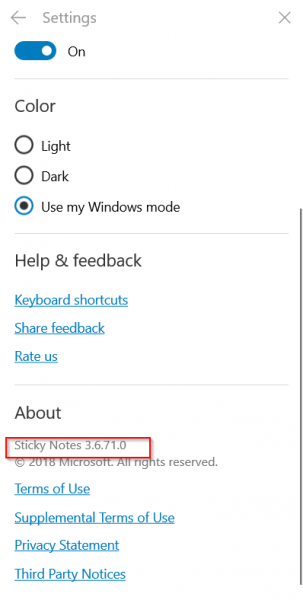
Assuming you have the latest version of the Microsoft Sticky Notes app, launch the app and click on the ‘+’ icon to create a new Sticky Note.
2] Access ‘Add Image’ button
Now, click the ‘Add Image’ icon visible at the bottom of the note. You can now add pictures to Sticky Notes. The new design also has a tray to help you quickly find and organize your notes.
After you click on the ‘Add Image’ icon, select an image.
![]()
Then, click the Open button.
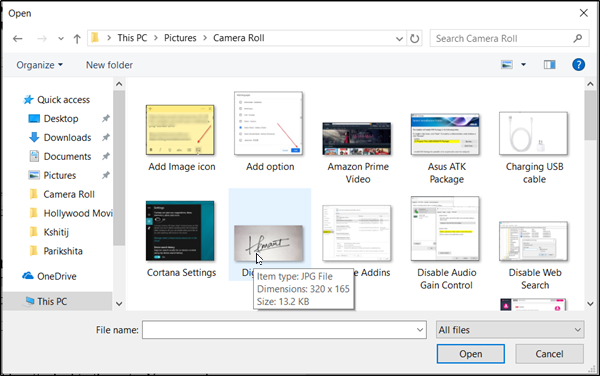
When you confirm the action, Sticky Notes will instantly add the desired image, and you will see it attached to the note.
Now, if required, you can right-click the image to access the context menu with options to-
- View
- Save
- Delete image.
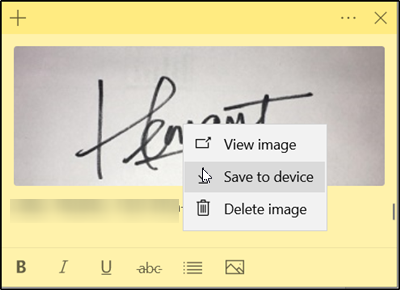
Microsoft has not specified the limit of the images you can attach to Sticky Notes. So, you can add multiple images and sync them across devices.
Hope you like this small tip!