Which line am I on?, I wonder at times while creating a document in Microsoft Word. This very thought pressed me to find a way for adding line numbers to Word and realize the importance of doing so in the first place.
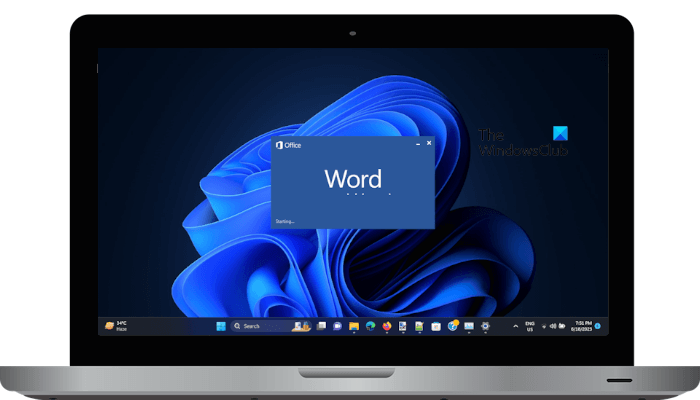
Line numbers find their potent use in research papers and other sources where they help you pick important points from the readings. Office Word software has the feature built-in. One can use it and place it at an appropriate site in the article.
Add line numbers in Word
Besides adding, customizing the line numbering too is possible. It’s quick and easy! Assuming you have the document (to which you would like to add the line numbers) opened, head to the Page Layout tab of Word’s Ribbon interface and click ‘Line Numbers’.
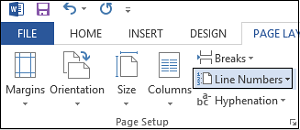
From the drop-down menu, select Line Numbering Options.
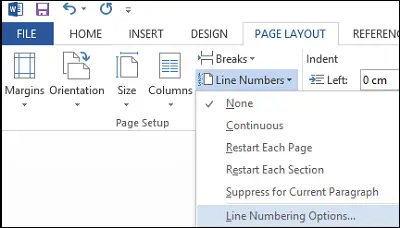
Instantly, you will be directed to the Page Setup window. Here, make sure you’re on the Layout tab. If not, choose the tab and click the Line Numbers box appearing at the bottom of the window.
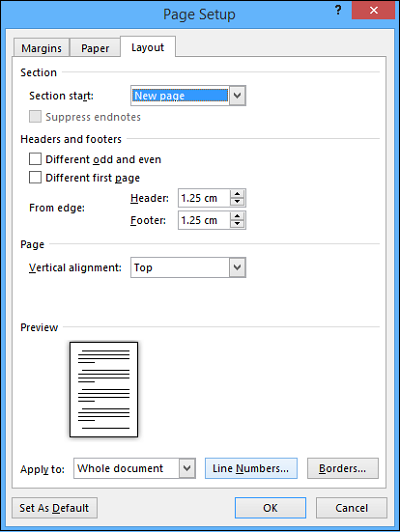
You will see a new box popping up with many fields left blank.
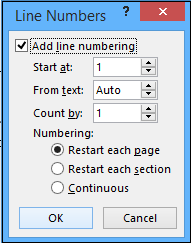
Enable the feature and then proceed to configure line numbers in your document. Options include
- Number to start with. If you want to start the line numbers with a specific digit, enter it in the Start at field. For example, to start the line numbers with 5, enter 5.
- How far the numbers should be positioned from the text. The Fom text field allows you to set the position of the line numbers from the text. By default, it is set to Auto. But you can change it as per your requirements. As you start increasing its value, the line numbers will start shifting away from the text.
- The increment by which numbers will be displayed.
- If you prefer to restart line numbers on each page, each section, or use a continuous numbering scheme from the start of the document.
Once you’ve chosen the desired options, press OK to close the Line Numbers window and OK again to close the Page Setup window.
That’s it! You should see that your document has the line numbering configuration you chose.
How do I align line numbers with text in Word?
You can align Line Numbers with text in a Microsoft Word document. Open the Line Number options in your document and then enter a value in the From text field. Alternatively, you can use the up and down arrows to increase and decrease the value. When you are done, click OK to save the changes.
How to do text alignment in Word?
You can align text to left, right, and center in the Microsoft Word document. To do so, select the paragraph in which you want to align the text and then go to the Home tab. Now, select the desired text alignment options in the Paragraph group. Alternatively, you can also use the shortcuts Ctrl + L (to align text to the left), Ctrl + R (to align text to the right), Ctrl + E (to align text to the center), etc.
If you have any queries, please post them as comments. If you have liked the article, do not hesitate to like and share it with others!
Read next: Can’t edit Word document.
Leave a Reply