An email signature is a powerful way to convey your professionalism to your readers and give them the information they need to contact you. In this post, we will show you how to add Microsoft Teams Chat Link to Email Signature, to allow the recipient to instantly chat with you.
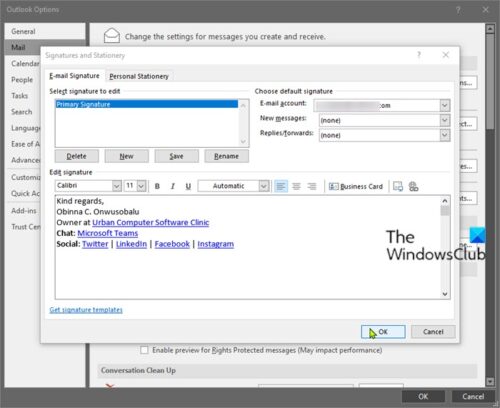
Add Microsoft Teams Chat Link to Email Signature
An email signature is placed at the bottom of each mail, which helps leave a great impression and makes you stand out from your peers. This could include an email address, Twitter, LinkedIn, and company info.
Bear in mind that people external to your company will only be able to use this link if your Teams admins have allowed external guests to chat with people within your company, otherwise the link won’t work.
Needless to say, the link will work for anyone in your company, so you can use it in internal emails, intranet pages, newsletters, and so on for your colleagues to use to contact you – ideal for anyone who does engagement, PR, marketing, sales, or recruitment.
To add Microsoft Teams chat link to an email signature, do the following:
Take the URL below and replace the <user1> placeholder with the email address you use in Teams:
https://teams.microsoft.com/l/chat/0/0?users=<user1>
So, if your email address is, for example, obinna@thewindowsclub.com the link should be modified as follows:
https://teams.microsoft.com/l/chat/0/0?users=obinna@thewindowsclub.com
That’s it!
You can now head into your email client of choice and add the link to your email signature.
Read: We couldn’t schedule the meeting Teams error in Outlook.
Leave a Reply