The Windows operating system is full of hidden shortcuts & simple tricks. Most users are still not aware of what all Windows can offer them. While moving or copying files from one location to another we usually use the Copy or Cut command from the Context Menu and Paste the contents in the destination folder.
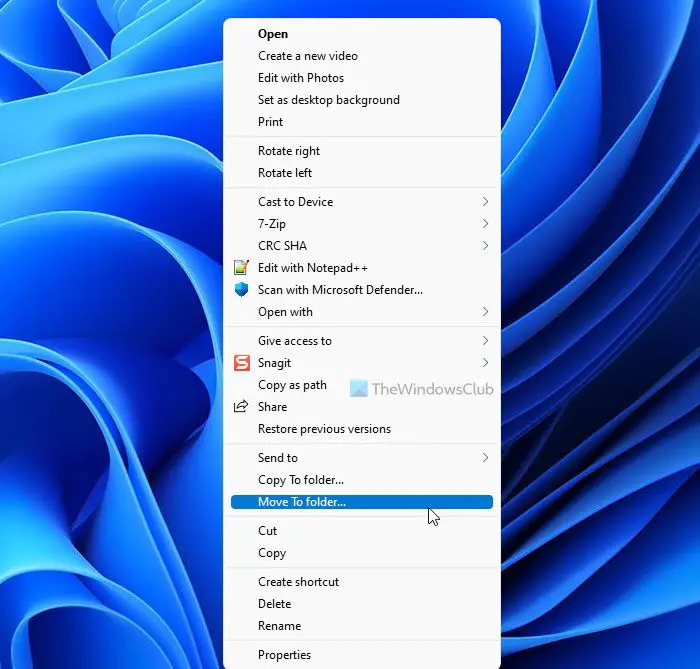
This tutorial will tell you how to add Sent To or Move To to your Windows File Explorer right-click context menu.
Add Move To to Right-Click Context Menu in Windows 11/10
To do so, type Run regedit to open the Registry Editor. Navigate to the following key:
HKEY_CLASSES_ROOT\AllFilesystemObjects\shellex\ContextMenuHandlers
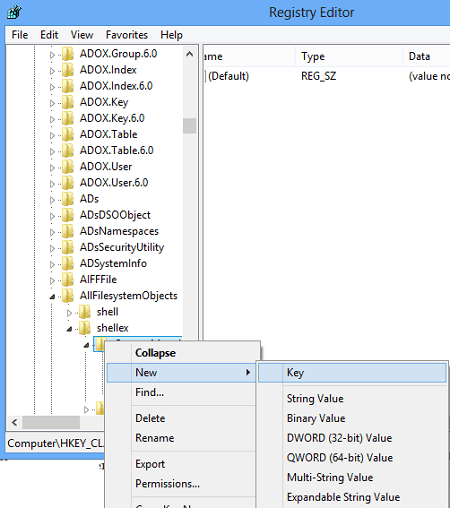
Right Click on it > New Key > Name > Move To > Enter following value:
{C2FBB631-2971-11D1-A18C-00C04FD75D13}
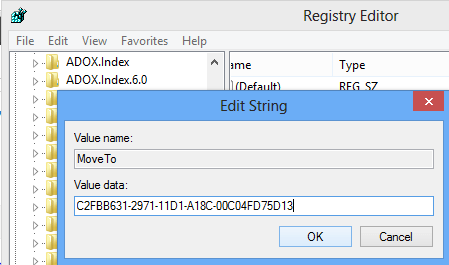
This will add Move To to the context menu.
Add Copy To to Right-Click Context Menu in Windows 11/10
To add Copy To, name the key Copy To instead, and give it value
{C2FBB630-2971-11D1-A18C-00C04FD75D13}
This is how your Right Click Context Menu will now look.
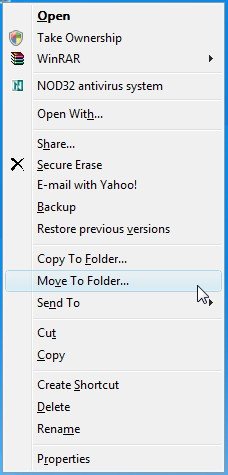
This is how your registry will then look.
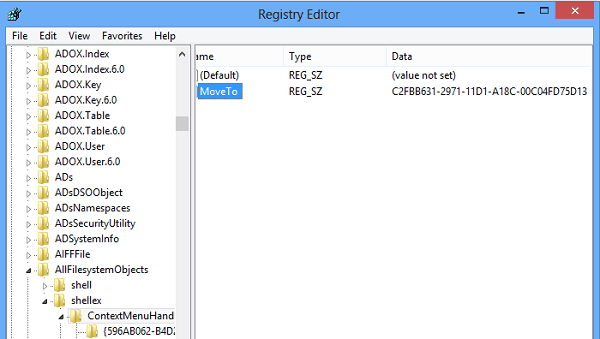
Use Ultimate Windows Tweaker
There is an easy way!
Simply use our Ultimate Windows Tweaker. You will find the setting under Context Menu > Desktop Context Menu 2 tab.

Simply check the options, click Apply and you are all set!
UPDATE: Interesting read at MSDN:
The “Copy to Folder” and “Move to Folder” options weren’t designed to be on the context menu. They were only meant to be placed in Explorer’s toolbar. Right-click a blank space on your toolbar, select Customize, and pick “Move To” or “Copy To” from the list of available buttons. If you add them to the context menu, you may notice that the “Copy To” and “Move To” dialogs start showing up when you really aren’t expecting them, for example, whenever you double-click an attachment in Outlook.
I hope this helps.
How do you add or remove right-click options in Windows 11?
There are many options to add or remove items in the right-click context menu in Windows 11 and Windows 10. For example, you can use the Registry Editor, which is an in-built tool. However, if you find it difficult, you can use other context menu editors, such as Ultimate Windows Customizer, ContextEdit, etc.
How do I add a program to the right-click context menu?
You can add a program to the right-click context menu in Windows 11/10 with the help of Registry Editor and some third-party tools. It is possible to show or hide a predefined item from the context menu using a tool called New Menu Editor. Apart from that, there are more other tools, including ContextEdit, File Menu Tools, MenuMaid, etc.
ah rats, i did it the hard way and then seen the easy way at the bottom lol, thanks for the tip !!
Nice trick but the folder selection dialog is not as handy as I thought. If there was an option to show favorite folders (just like the side-bar in the File Explorer), it would be awesome.
Read this: http://blogs.msdn.com/b/oldnewthing/archive/2004/02/02/66160.aspx
agreed. it reminds me of windows 95 dialogs!!! useless
is there any way to add something like this for a specific folder?
I suggest you use another AV, Anand!!! Nod32 was awesome before but now it’s not as glorious as before.
I suggest using “Send To” command instead.
Go to the following folder and add a shortcut to the folder you want (hold Alt while dragging the folder)
%APPDATA%MicrosoftWindowsSendTo
Now you can simply right-click any number of files and choose the folder you’ve added from the SentTo context menu.
This in an old post of mine from WinVistaClub.com. Updated and moved it here along with the screenshots. I am currently usinganother Internet Suite now. :)
Yes, Toph. Thanks for mentioning Send To. That too has been covered here: https://www.thewindowsclub.com/add-customize-send-to-menu-windows :)
That’s truly an interesting post! Thanks for posting the link. Will update my post towards the end.
LOL, sorry about that! :D
Cool! I use “hard way”, but it seems to be easy! Thank you man.
Any way to make it more like Outlook? Where it remember the last few folders you have copied/moved files to?