The single go-to media app in Windows 11/10 is the OS’s new default Media Player app. It is by no means is ‘one-click’ solution for your Video or Music storage, but a straightforward solution to keep all your Video & Music files organized, and find your favorite Video or Music in the collection in seconds. In this post, we walk you through the process of adding Video or Music to Media Player app on Windows 11/10 PC. The app lets you view your Video or Music collection by album, artist, and song.
Add Music to Media Player app in Windows 11
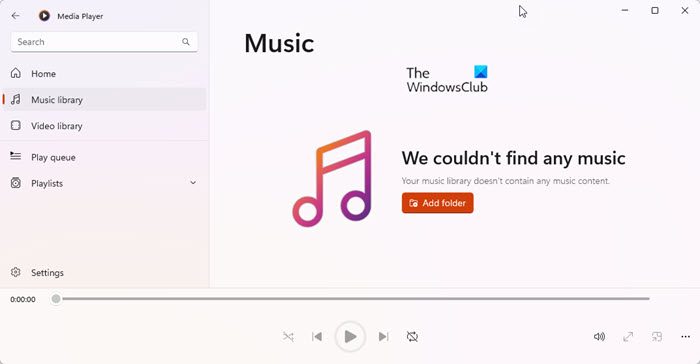
For adding music from your locally stored music to Media Player app on Windows 11/10 PC,
- Open the Media Player app using the taskbar search field adjacent to Windows Start Menu.
- Next, select Music Library from the left side.
- Then click on the red Add folder button
- A new panel will open.
- Browse to the desired folder location
- Next chose ‘Add this folder to Music’ option to add the folder.
- After having done this, hit the Done button.
To add Video files, you need to click on the Video Library link instead and follow the same procedure.
Remove music folders in Media Player in Windows 11
If you would like to remove music folders in Media Player:

- Click on the Settings icon in the bottom left side
- Expand Music Library Locations
- Look for the “X” mark in the upper-right corner of the folder tile.
- Next, select Remove Folder to confirm the action.
- Once you’ve removed the folder of your choice, click Done.
In case you have music files stored on an external device like USB flash drive or an external hard drive, you can add music from a USB flash drive or external hard drive directly to the library.
To add Video files, you need to expand Music Library Locations instead and follow the same procedure.
I hope this helps.
How do I add videos to Windows Media Player?
To add videos to Windows Media Player, open the application and click on “Library” from the top menu. Then, select “Videos” from the left sidebar. You can drag and drop video files into the player’s interface or use the “Organize” button to add folders manually.
Leave a Reply