When we log in to our Windows 11 computer using a Microsoft account, then all Microsoft-related applications either replicate the login immediately or prompt for the same credentials when you open them. The Email, Calendar and Contacts application will sign in to the same account together at once. If you wish to add a new account to be used for Email, Calendar and Contacts in Windows 11, then please read through the following article.
How to add New Account for Email, Calendar and Contacts in Windows 11
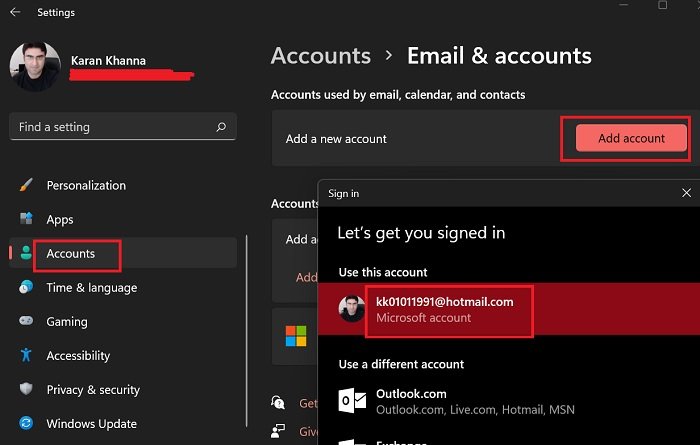
The procedure to add new account to be used for email, calendar, and contacts for Windows 11 is as follows:
- Right-click on the Start button and select Settings.
- In the Settings window, go to the Accounts tab on the list on the left-hand side.
- In the right-pane, select Email & accounts.
- Here, under the section for Accounts used by email, calendar, and contacts, you would find an option to add a new account.
- Click on this option and you would be able to add a new account or change from the existing options.
Can the account to be used for email, calendar, and apps be different from your Microsoft login account?
The is exactly what this option has been created for. An interesting case is that for many users, it actually prompts whether or not you wish to login to your email when opened for the first time. Now, if you select the option to connect to the main account from which you signed in to your computer, then be it. To change that case, the procedure is as mentioned in this article.
Does this also change the email for the Microsoft Outlook application?
It changes the email for the Microsoft Email application. For Outlook, the procedure is different. The Windows Mail app is different from Microsoft Outlook. The latter is a paid subscription. The Microsoft calendar and contacts are directly a subset of Windows Email though.
Does the mentioned procedure change the email address of the primary email account?
No, it doesn’t. It merely allows you to add a different account for email, calendar, and contacts. The procedure to change the email address of the primary email account is different.
Does changing an email account change the sender name too?
Well yes. When you change the email address, the name of the sender would be that of the one with the new email account. Not of the person who logged in to the system. However, if you “only” wish to change the sender name in the Windows Mail application without changing the email account, then the procedure is different.
Leave a Reply