If you cannot download and install any addon and you receive an error The add-on could not be downloaded because of a connection failure on your Firefox browser, then here is how you can still download and install it. The error occurs because the server is not responding to the request made by the user.
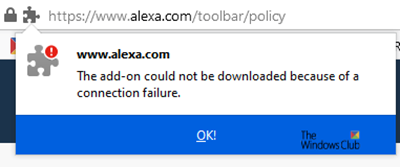
The add-on could not be downloaded because of a connection failure
1] Manually Download Extension
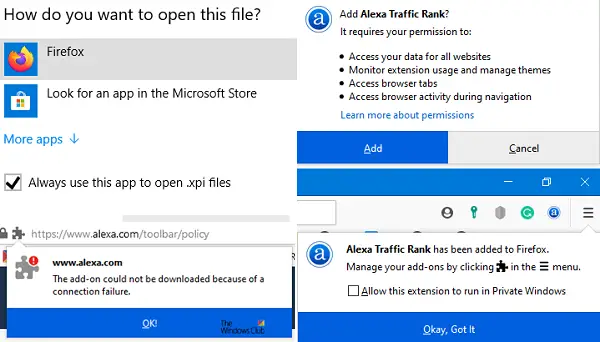
Since we are downloading a file just before we start, I suggest using a download manager. In case of issues, you can resume the download.
- Open the Add-on page and look for the Add to Firefox button. If you are using a third-party website, look for the download link.
- Right-click on the Download link or Add to Firefox button. Select Save as.
- It will get saved as a .xpi file. You can choose the default name or add your name.
- Press the Enter button to start the download.
- Once the download is complete, if asked, open it with Firefox. The add-on will be installed. If not, you can choose to open it with Firefox.
2] Enable xpinstall flag
- Go to about:config then click on “I’ll be careful I promise” button.
- Type xpinstall.enabled to find the settings
- Double click to set the value to true
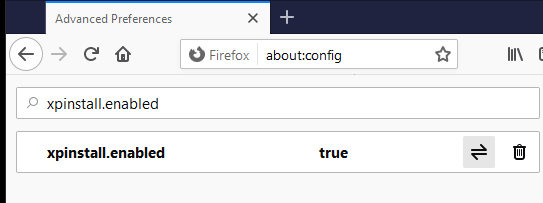
While these two should be enough to download the extension in case of a connection failure, sometimes you need to wait. It could be a temporary issue that resolves itself.
In the end, I will recommend using VPN software. If there is anything that your ISP is blocking, the VPN connection should be able to resolve.
I hope you were able to fix the issue and get rid of the error message—The add-on could not be downloaded because of a connection failure – Firefox error.
How to add jdownloader extension in Firefox?
To add the JDownloader extension in Firefox, open your browser, go to the Firefox Add-ons page, search for “JDownloader,” and click “Add to Firefox.” Confirm the installation and the extension will be added to your browser.
How to install downloaded extension in Firefox?
To install a downloaded extension in Firefox, go to the menu, select “Add-ons,” and choose “Extensions.” Then, click the gear icon, select “Install Add-on From File,” and locate the downloaded extension file. Follow the prompts to complete the installation.