The ReadyBoost tab in the properties page window of drives allows you to manage using the ReadyBoost feature on removable storage media such as an SD card or USB flash drive. In this post, we will show you how to add or remove the ReadyBoost tab in Drive Properties in Windows 11/10.

Add or remove ReadyBoost tab in Drive Properties
Since this is a registry operation, it is recommended that you back up the registry or create a system restore point as necessary precautionary measures.
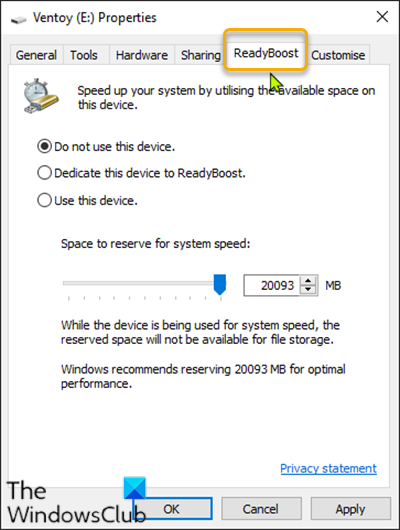
To add the ReadyBoost tab in Drive Properties in Windows 10, do the following:
- Press Windows key + R to invoke the Run dialog.
- In the Run dialog box, type notepad and hit Enter to open Notepad.
- Copy and paste the syntax below into the text editor.
Windows Registry Editor Version 5.00
[HKEY_CLASSES_ROOT\Drive\shellex\PropertySheetHandlers\{55B3A0BD-4D28-42fe-8CFB-FA3EDFF969B8}]
- Now, click the File option from the menu and select Save As button.
- Choose a location (preferably desktop) where you want to save the file.
- Enter a name with .reg extension (eg; Add-ReadyBoost.reg).
- Choose All Files from the Save as type drop-down list.
- Double-click the saved .reg file to merge it.
- If prompted, click on Run > Yes (UAC) > Yes > OK to approve the merge.
- You can now delete the .reg file if you like.
To remove ReadyBoost tab in Drive Properties in Windows, do the following:
- Open Notepad.
- Copy and paste the syntax below into the text editor.
Windows Registry Editor Version 5.00
[-HKEY_CLASSES_ROOT\Drive\shellex\PropertySheetHandlers\{55B3A0BD-4D28-42fe-8CFB-FA3EDFF969B8}]
- Now, click the File option from the menu and select Save As button.
- Choose a location (preferably desktop) where you want to save the file.
- Enter a name with .reg extension (eg; Remove-ReadyBoost.reg).
- Choose All Files from the Save as type drop-down list.
- Double-click the saved .reg file to merge it.
- If prompted, click on Run > Yes (UAC) > Yes > OK to approve the merge.
- You can now delete the .reg file if you like.
That’s it on how to add or remove the ReadyBoost tab in Drive Properties in Windows 11/10.
Read next: How to add or remove the Hardware tab in Drive Properties.
Leave a Reply