In this post, we will show you how to add or remove a watermark to your videos on YouTube for copyright purposes. A Watermark encourages users to subscribe to the channel.
The Guidelines for the Watermark are:
- The Watermark minimum size should be 150 x1 50 pixels.
- Square images should be less than 1 MB in size.
Add or Remove Watermark on YouTube videos
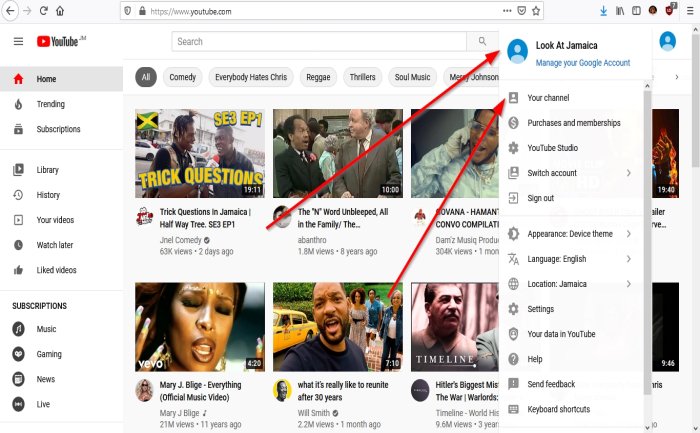
On your YouTube page, click the object of the Profile Picture. In the drop-down menu. Click Your Channel; it will take you to the Your Channel Page.
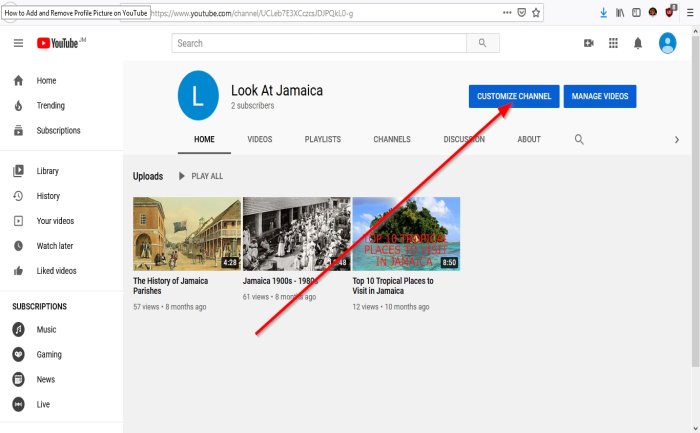
On Your Channel page, on the left, click on Customized Channel; this will take you to the Channel Customization Page.
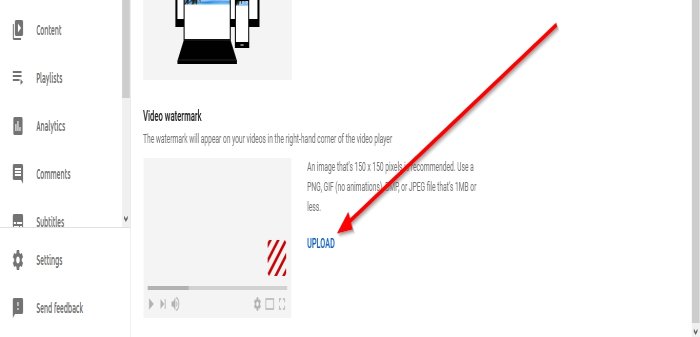
On the Channel Customization Page, Click Branding.
Where you see Video Watermark, click Upload. A File Upload dialog box will appear.
In the File Upload dialog box, select the file you want (the file size should be 150 x 150), then Open.
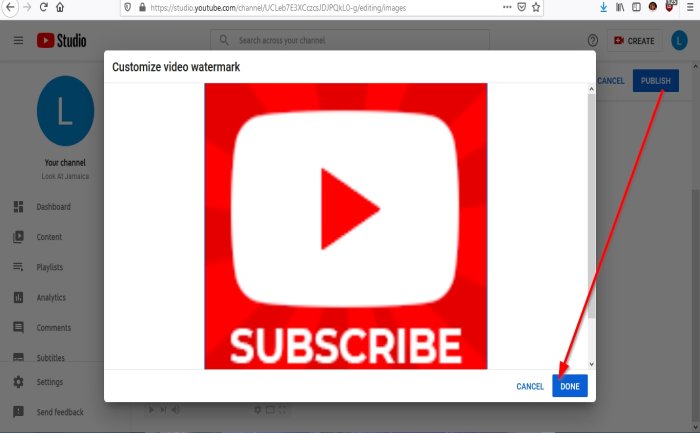
A Customize Video Watermark dialog box will appear displaying the Subscribe picture. Click Done.
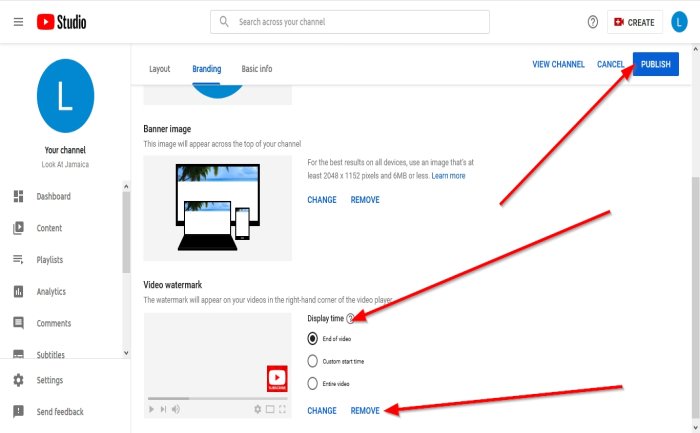
We can Customize how to display the Watermark on the video using Display time tools: End of Video, Custom Start Time, and Entire Video.
Click, Publish. Now we have a Watermark.
To remove the Watermark, click Remove, then Publish.
Now read: How to Add or Remove Banner Image on YouTube.
Leave a Reply