You can place shortcuts to programs and other items in the Start Menu or Start Screen by adding them to the ‘pinned’ list. Any program exe file or a shortcut can be pinned to the Start Screen or Menu by right-clicking the item and clicking ‘Pin to Start Menu’. However, you can’t pin folders to the pinned list. This can be annoying at times since you are left with no option but to navigate through folders’ usual way.
With this registry hack, you can pin your folders to the start menu right from the Explorer right-click context menu, in Windows 7. To do so, follow this article.
Add Pin To Start Menu to Folder context menu
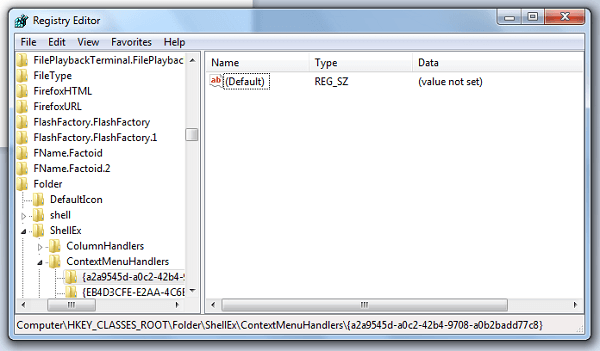
With this registry hack, you can pin your folders to the start menu right from the Explorer right-click context menu.
To do so, open registry editor and navigate to the following key:
HKEY_CLASSES_ROOT\Folder\shellex\ContextMenuHandlers
Create a subkey and name it:
{a2a9545d-a0c2-42b4-9708-a0b2badd77c8}
Exit the Registry.
This will add Pin To Start Menu option to your folders too.
Restart your explorer.exe or reboot your Windows 7 computer.
To be able to use Pin to the Start Menu context menu item, you have to press the SHIFT key and then right-click on the folder.
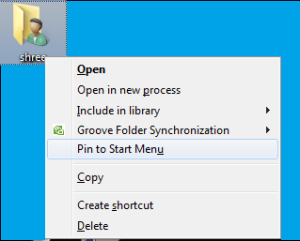
In Windows 10/8, this option to Pin To Start, exists by default already.
Sorry HappyAndyK I can’t backup w/ system restore, im on 2003 server and it has no system restore…
any way to make this work without the shift key…
the shift key combo takes a nice 1 handed task and turns it into a 2 handed hassle.
Also can I make the folders expanding?
theres gotta b a way / something to modify to do that if everything else can expand.
Hi, I do not know of any way to make this work without using the Shift key.