This article will show you how to add or remove Google Drive or OneDrive from the context menu. You can add an entry based on the cloud storage you are using to the right-click context menu. This option will help you upload the file to the respective cloud storage instantly.
When it comes to the best cloud storage service, two names come forward – Google Drive and OneDrive. Although OneDrive comes as an in-built app in Windows, you need to install the other one manually.
You will be using the Registry Editor. Therefore, it is better to back up Registry files or create a System Restore point to be safe.
How to add Google Drive to the context menu
To add Google Drive to the context menu in Windows 11/10, follow these steps-
- Search for Notepad in the Taskbar search box and open it.
- Paste the following texts in the Notepad.
- Click File > Save As.
- Select a location where you want to save the file.
- Enter a name with .reg extension.
- Select All Files from Save as type.
- Click the Save button.
- Double-click on the .reg file.
- Click the Yes button in the confirmation window.
To know more about these steps, you should keep reading.
At first, you need to open Notepad on your computer. For that, you can search for “notepad” in the Taskbar search box and click on the result. Now, paste the following texts in the Notepad window.
Windows Registry Editor Version 5.00
[HKEY_CLASSES_ROOT\*\shellex\ContextMenuHandlers\GDContextMenu]
@="{BB02B294-8425-42E5-983F-41A1FA970CD6}"
[HKEY_CLASSES_ROOT\Directory\shellex\ContextMenuHandlers\GDContextMenu]
@="{BB02B294-8425-42E5-983F-41A1FA970CD6}"
[HKEY_CLASSES_ROOT\lnkfile\shellex\ContextMenuHandlers\GDContextMenu]
@="{BB02B294-8425-42E5-983F-41A1FA970CD6}"
After that, click on File > Save As. You should then select a location where you want to save the file. Then, enter a name with .reg file extension (e.g. testing.reg), select All Files from the Save as type drop-down list, and click the Save button.
Now, you need to double-click on the newly created .reg file and click on the confirmation button. After that, you should find a “Google Drive” entry when you right-click on a file. It allows users to visit the Google Drive site, open the Preferences window, and start or stop synchronization.
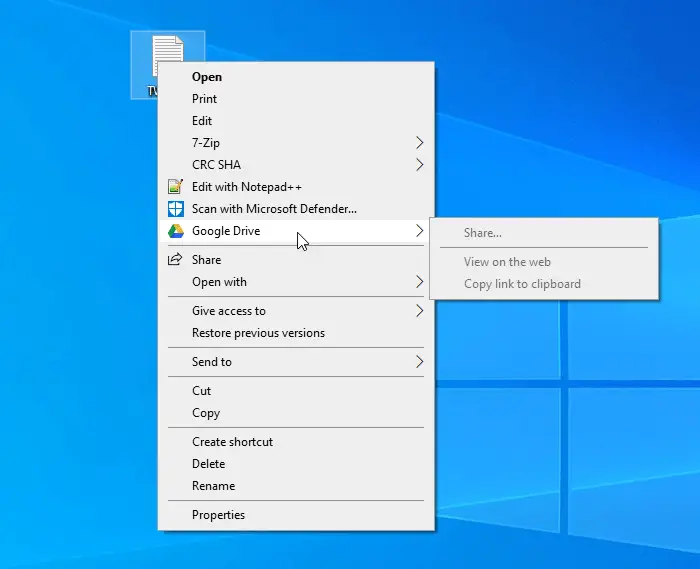
Remove Google Drive from the context menu
If you want to remove Google Drive from the context menu, you need to delete some Registry files. To do that, open the Registry Editor on your computer, and delete GDContextMenu after navigating to the following paths one after one-
HKEY_CLASSES_ROOT\*\shellex\ContextMenuHandlers\
HKEY_CLASSES_ROOT\Directory\shellex\ContextMenuHandlers\
HKEY_CLASSES_ROOT\lnkfile\shellex\ContextMenuHandlers\
Now you should not find Google Drive in the right-click context menu.
Read: How to add Google Drive to File Explorer Navigation Pane.
Remove Move to OneDrive from the context menu
When your install OneDrive, it automatically adds an entry. To remove Move to OneDrive from the context menu, follow these steps-
- Press Win+R to open the Run prompt.
- Type regedit and hit the Enter button.
- Click the Yes button in UAC prompt.
- Navigate to Shell Extensions in HKEY_CURRENT_USER.
- Right-click on Shell Extension.
- Select New > Key.
- Name it as Blocked.
- Right-click on Blocked.
- Select New > String Value.
- Name it as {CB3D0F55-BC2C-4C1A-85ED-23ED75B5106B}.
Read on to know more about these steps.
At first, you need to press Win+R, type regedit, and hit the Enter button. Following that, you can find a UAC prompt. If you click the Yes button, you will find Registry Editor on your screen. After that, you need to navigate to the following path-
HKEY_CURRENT_USER\Software\Microsoft\Windows\CurrentVersion\Shell Extensions\
Now, right-click on the Shell Extensions, select New > Key and name it as Blocked.
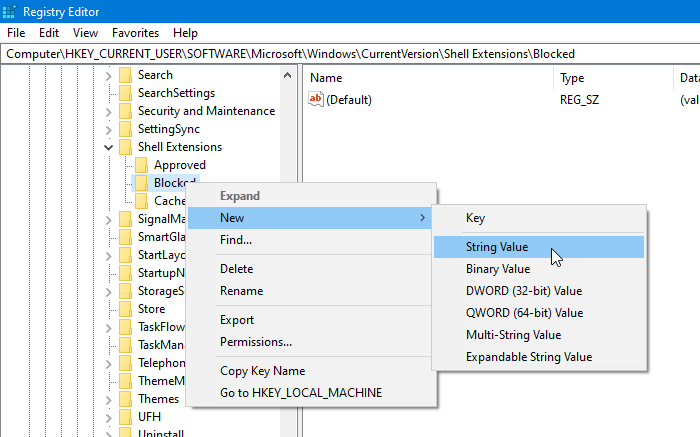
After that, right-click on Blocked, select New > String Value, and name it as {CB3D0F55-BC2C-4C1A-85ED-23ED75B5106B}.
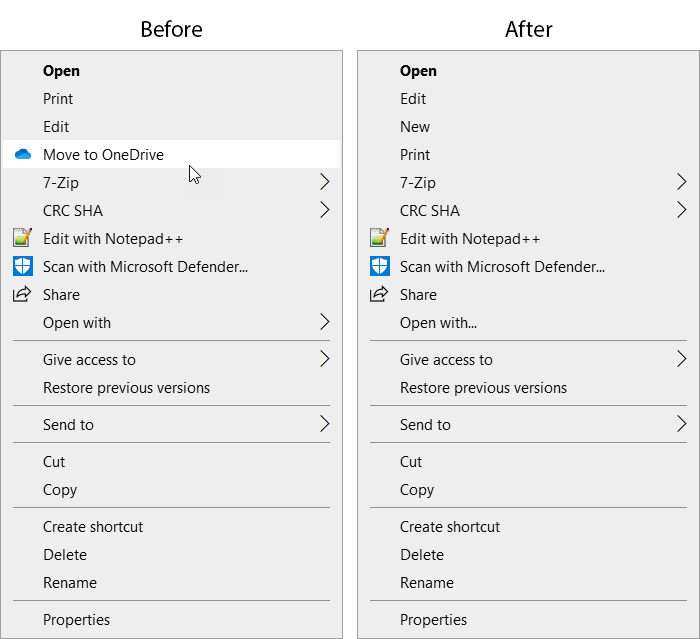
Now, you can close the Registry Editor, and you should not find the “Move to OneDrive” option in the right-click context menu.
Read: How to remove OneDrive icon from File Explorer.
I hope this helps!
Also read: How to Add or Remove Dropbox Context Menu item in Windows.
Leave a Reply