Windows 11/10 Maps App brings to you the best maps with rich local search data, voice-guided navigation experiences, aerial images and more. The data is collected from both, Bing Maps and Here Maps and pulled into a single app for Windows. Today we will see how you can add search results to your Favorites List in the Windows 11/10 Maps App.
It’s easier to find places on the Windows Maps app if you have them added to your Favorites list. That way, you can create a list of places you want to access instantly without having to search for them. Here’s how you can add search results to your Windows Maps App Favorites List.
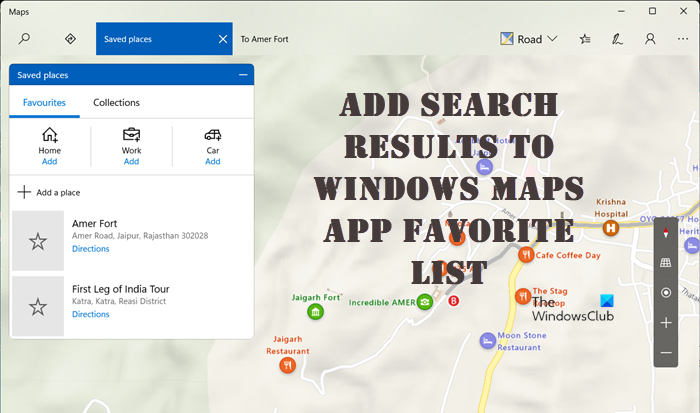
How to add Search results to Windows Maps App Favorites List
In our previous tutorial, we covered the method to use the Maps app in Windows. Moving a step further, we’ll now see how to add search results to Windows Maps app’s Favorite list.
- Access the Maps App
- Enter a location and hit the Search button.
- Pick a destination and select the route.
- Tap the Save button.
- Hit the Add a place button under the Favorites section.
- Choose an option.
- Edit the place, if required.
Maps App helps you find the best route based on traffic conditions.
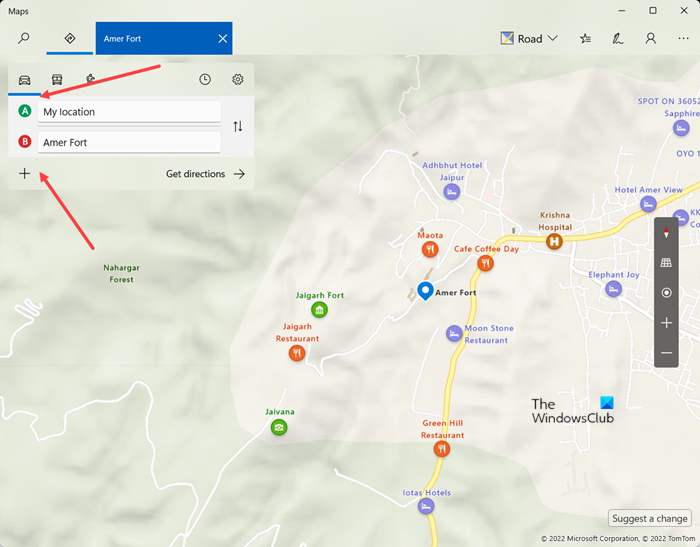
Simply access the Maps App and type or enter a location and hit the Search button. You’ll get multiple results. Tap or click the most suitable result. If you would like to know directions to reach your destination, tap or click DIRECTIONS and enter your “from” (A) address and Destination (B) address.
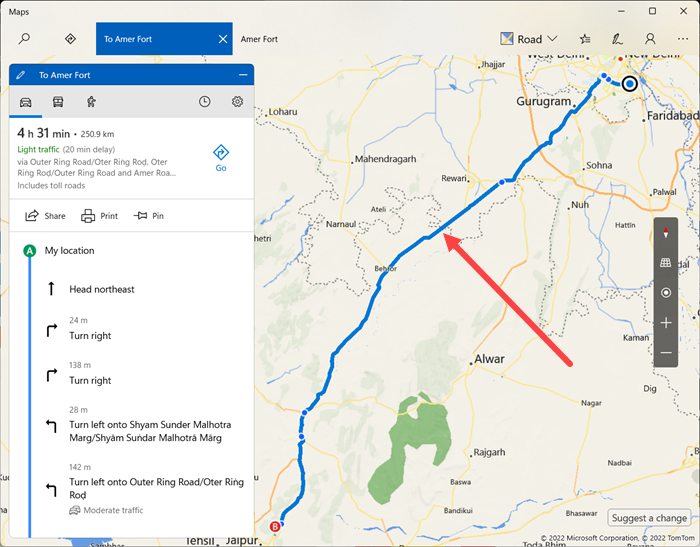
You’ll see the path highlighted in blue (from the point of the journey to your destination). Also in the left pane, you will see the breakup of the journey along with detailed instructions.
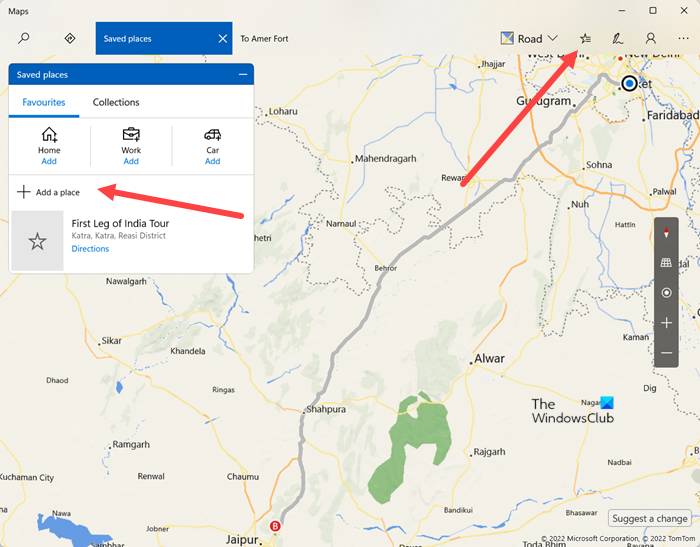
Now, if you would like to save the information for your future reference, simply click the Saved Places button, visible in the upper-right corner of the app screen, and tap the Add a Place icon under the Favorites section.
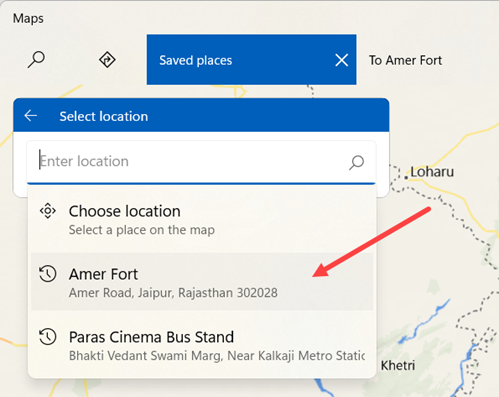
Then, choose your planned visit.
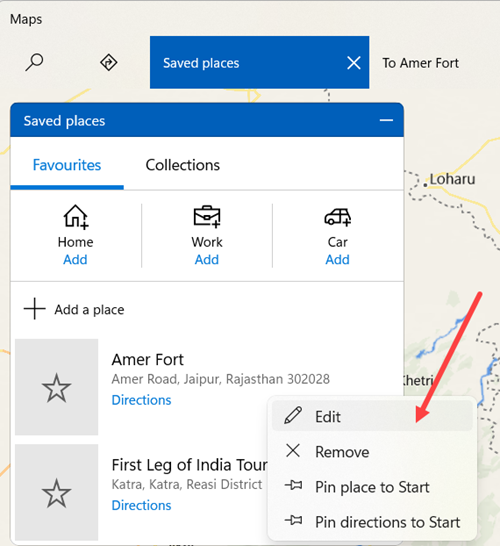
If required, you can edit the Favorite from the Favorites list. Simply access the Favorites/Save option. Then, right-click the favorite place or route you want to edit.
Besides this, the two new features rolled out for the Maps app for Windows 11/10 for PCs and phones that render it more powerful are
- Explore in 3D – provides three-dimensional views of more than 190 cities and famous landmarks across the world
- Streetside imagery – offers Google Street View-like views of cities from street level.
How to save Windows Maps search results?
To save Windows Maps search results in Windows 11/10, you have two options. If you are using Windows 10, you can save the route. However, if you are using Windows 11, you need to save a location. In Windows 11, it is called Pin. You can search for a location, select one as per your desire, and click the Pin button. You can also Pin the tile to Start. Just navigate to the Favorites, right-click a location, and select the Pin option.
Is Microsoft Maps any good?
Yes, reviews from users suggest Bing’s turn-by-turn instructions are often better than Google Maps and the overall navigation of the page is somewhat different and perhaps more intuitive. In addition, satellite images offer more clarity and the ability to see things from different angles.