You can add a sound to the Print Screen Key so that every time you press it to capture a screen sound, it will make noise on your Windows 11/10 PC. Now, you don’t need to run any special program or software for capturing your Desktop. Press the Print Screen key, and Windows will capture and save a screenshot. You can create a sound alert for the screenshots you take easily.
Add Sound to PrntScrn Key
Sometimes, it’s difficult to confirm if the desired screen space was grabbed when the screen flashes and disappears suddenly. If you miss it, the only way to verify it is to go to it’s ‘Saved’ location. This is a long and tedious process. Fortunately, you can cut short this process by simply creating a sound alert for screenshots taken. Follow these steps.
Press Win+R in combination to open the ‘Run’ dialog box.
In the Empty field of the box, type ‘Regedit’ and press Enter.
Next, when the Registry Editor opens, navigate to the following path address –
HKEY_CURRENT_USER\AppEvents\Schemes\Apps\.Default
Right-click the ‘Default’ key and select ‘New’ > ‘Key’.
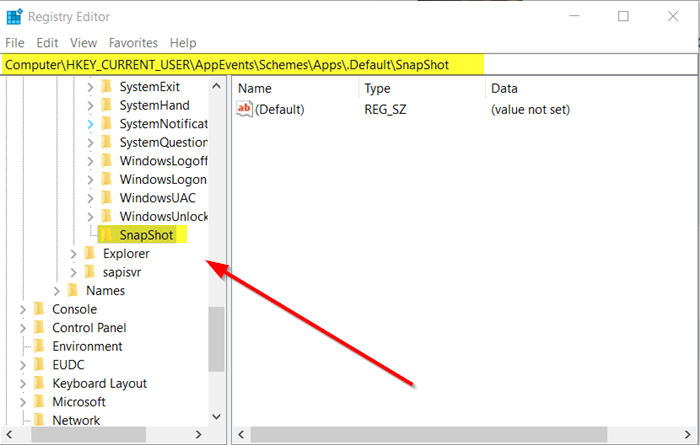
Assign the key, the following name – ‘SnapShot’.
Exit Registry Editor.
Enable Sound Alert for Screenshots in Windows 11/10
Again, open the ‘Run’ dialog box, type the following, and press ‘Enter’:
rundll32.exe shell32.dll,Control_RunDLL mmsys.cpl ,2
Now, scroll through the ‘Windows’ events visible under the Program Events list and look for the ‘Notifications’ entry.
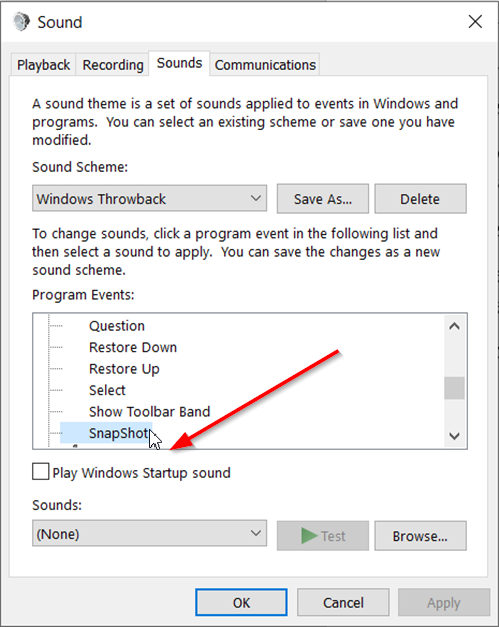
Find ‘Snapshot’ under it.
When found, click it and open the ‘Sounds’ dropdown.
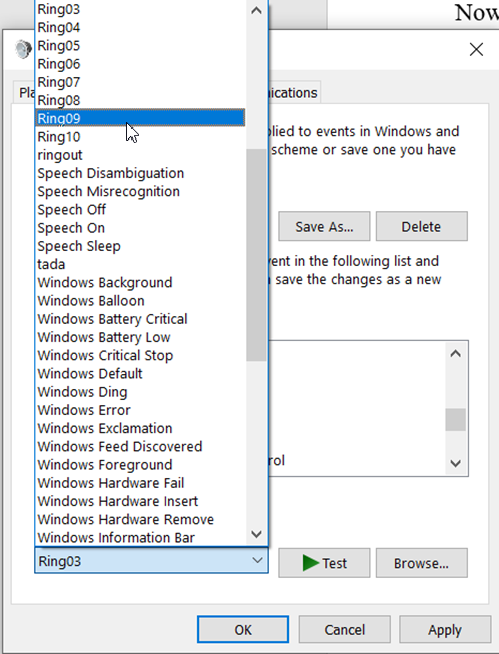
Select one of the preset sounds. If you’d like to set a custom, download it and convert it to the WAV format and select it from the list.
When done, click the ‘Apply’ button.
Hereafter, when you tap the ‘PrntScrn’ key, the sound will play, indicating the screenshot was taken and saved to the desired location.
What is the shortcut key for screenshot in Windows?
The shortcut key for taking a screenshot in Windows 10 is Windows logo key + Shift + S, which opens the Snipping Tool. Another option is pressing the Print Screen (PrtSc) key to capture the entire screen.
How to mute a Snipping tool?
To mute the Snipping Tool, open the Snipping Tool and click on the Settings gear icon. In the Settings menu, find the options for audio or notifications and turn off sounds. This will disable the sound that plays when you take a screenshot.
Leave a Reply