If the Control Panel and the System Configuration tool are something you use frequently then how about adding the latter to the former? By tweaking the Windows Registry, you can add the System Configuration to the Control Panel in Windows 11/10. After that, you can enable/disable Microsoft and third-party services, launch Windows tools, turn on the Safe boot, make all boot settings permanent, etc.
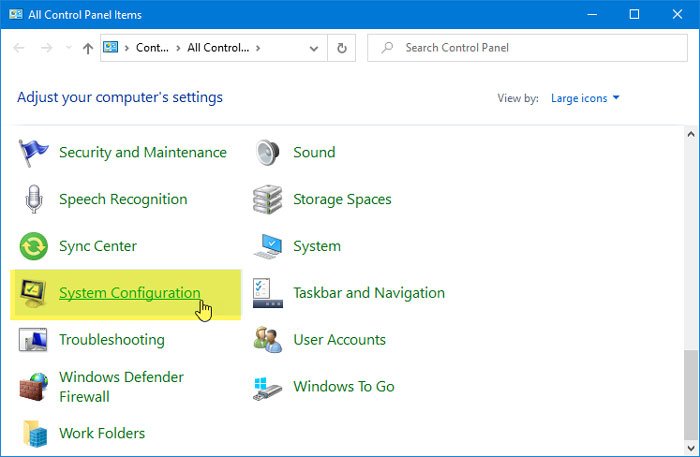
Microsoft has moved most of the features to Windows Settings. However, the Control Panel is still an important part, and if you often open it on your computer, you should try adding more options to it. Instead of running the msconfig command through the Run prompt or other ways, you can add the same to the Control Panel.
The System Configuration Tool lets you make changes like Startup selection, Safe boot, etc. Like always, you should not forget to export Registry files and generate a System Restore point before making any changes in the Registry Editor.
Add System Configuration Tool to Control Panel
Follow these steps to add System Configuration to Control Panel in Windows 11/10:
- Open Notepad on your computer.
- Paste the Registry values in it.
- Go to File > Save As.
- Select a path or location where you want to save the Registry file.
- Name it anything with .reg extension.
- Select All Files from the Save as drop-down option.
- Click the Save button.
- Double-click on the file.
- Select Yes in the UAC prompt.
- Select Yes to complete the addition.
Let’s check out these steps in detail.
First, you need to create a .reg file with the proper Registry values. To do that, open a window of Notepad on your computer and past the following texts-
Windows Registry Editor Version 5.00
[HKEY_LOCAL_MACHINE\SOFTWARE\Classes\CLSID\{D14ED2E1-C75B-443c-BD7C-FC03B2F08C15}]
@="System Configuration"
"InfoTip"="Perform advanced troubleshooting and system configuration"
"System.ControlPanel.Category"="5"
[HKEY_LOCAL_MACHINE\SOFTWARE\Classes\CLSID\{D14ED2E1-C75B-443c-BD7C-FC03B2F08C15}\DefaultIcon]
@="msconfig.exe"
[HKEY_LOCAL_MACHINE\SOFTWARE\Classes\CLSID\{D14ED2E1-C75B-443c-BD7C-FC03B2F08C15}\Shell\Open\Command]
@="msconfig.exe"
[HKEY_LOCAL_MACHINE\SOFTWARE\Microsoft\Windows\CurrentVersion\Explorer\ControlPanel\NameSpace\{D14ED2E1-C75B-443c-BD7C-FC03B2F08C15}]
@="System Configuration"
Now go to the File menu and click the Save As… option. Alternatively, you can press the Ctrl+Shift+S buttons together.
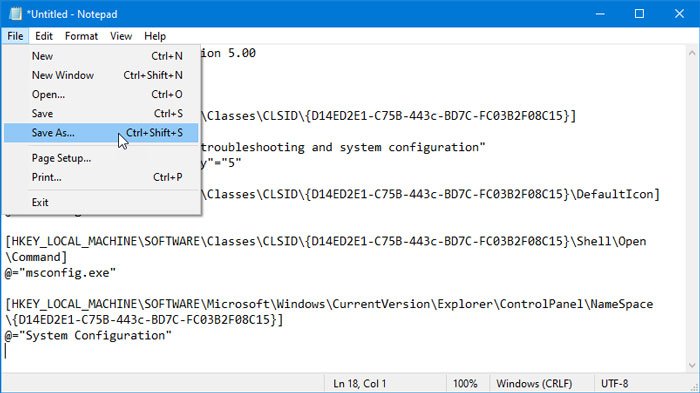
Then, select a directory or location where you want to save the file, type a name with .reg extension, select All Files from the Save as drop-down option, and click the Save button.
After that, you need to open this .reg file on your computer. For that, locate the file and double-click on it. You might find the UAC prompt. If so, click the Yes button and again the same button (for confirmation) to include the Registry values in the Registry Editor.
After that, you can find the System Configuration or msconfig option in the Control Panel. You may need to change the View by category of the Control Panel window to Small icons or Large icons to view and use the System Configuration option.
In case, you want to remove this System Configuration option from the Control Panel; you can navigate to this path in the Registry Editor-
HKEY_LOCAL_MACHINE\SOFTWARE\Classes\CLSID\
And delete this key:
{D14ED2E1-C75B-443c-BD7C-FC03B2F08C15}
For that, right-click on this key, select the Delete option, and click the Yes button to confirm it.
I hope this tutorial helps you.
Related: How to add Color and Appearance to Control Panel in Windows PC
How do I enable System Configuration in Windows 11/10?
System Configuration utility remains enabled or turned on by default in Windows 11/10. You only need to use any of the native options of Windows 11/10 to open and use this utility. For example, you can type msconfig in the Search box and hit Enter to open it. Or else, you can open the task manager, click on the Run new task option, type msconfig in the text field, and use the Enter key to open this utility.
What is the shortcut key for System Configuration?
There is no shortcut key or hotkey for opening the System Configuration utility. However, if you want, you can create a desktop shortcut to open the System Configuration utility. For this, open Notepad, type msconfig.exe, and press the Ctrl+Shift+S hotkey. This will open the Save as window. There, select the Desktop as the output location, and give your file a name with the .cmd extension (say SystemConfiguration.cmd). After that, double-click on that file or shortcut. It will launch the Command Prompt window and then System Configuration utility automatically.
Read next: System Configuration cannot save the original boot configuration.
Leave a Reply