In this article, we will show you how to add a text box to PDF using a free software and an online tool on Windows 11/10. If you need to add some important note to your PDF file, then the options covered in this post will be very helpful. You can select a few words, an entire line, or a sentence to add a text box to your PDF document.
Add Text Box to PDF using free software and online tool on Windows 11/10
The tools we are using to add a text box to a PDF document in this post are:
- Foxit PDF Reader
- iLovePDF.
Let’s check both of these tools.
1] Foxit PDF Reader

This is a free and popular PDF Reader software. Foxit PDF Reader also comes with a paid version but the free version also offers good features. It provides a free trial of the paid version for up to 14 days at the time of installation but you can skip this step at the time of installation.
The free version of Foxit PDF Reader lets you add a text box to your PDF files. To do this, follow the steps given below:
- Open the Foxit PDF reader interface
- Access the File menu, then Open, and click on the Computer option
- Now, click on the Browse button and select a PDF file to open it in the Foxit PDF Reader
- After opening the PDF file, select the Home tab
- Now, use the Typewriter option.
After doing this, click anywhere on your PDF file. A text box will appear on your screen. Now, start typing. When you select the text box, you will see blue dots on its edges. Drag the text box with these dots to change its size.
To change the properties of the text written inside the text box, click on the vertical slider on the right side to open the text editing pane. Now, you can change the text style, text color, make your text bold, italic, underline, etc.
When you are done, access the File menu, and use the Save As option to save the PDF file. You can download Foxit PDF Reader from foxit.com.
Read: Add watermark to PDF using free online tools or software for Windows PC
2] iLovePDF
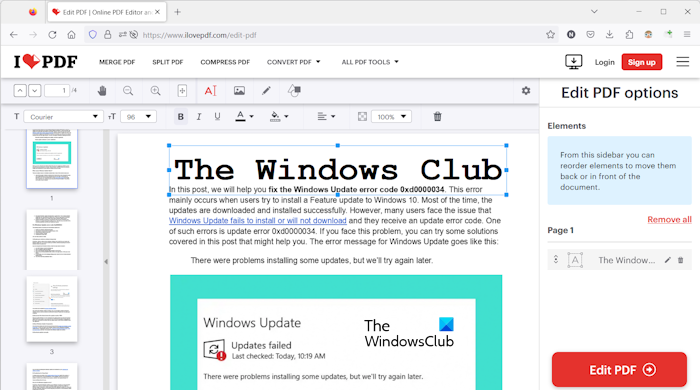
iLovePDF is a free online PDF editor tool that you can use to add text boxes to your PDF files. You can access this tool from ilovepdf.com. After opening its homepage, click on the Select PDF file button to upload a PDF file from your PC to its server. You can also upload a file from your Google Drive and/or Dropbox account.
After uploading the PDF file, click on the Add text button on the toolbar. As you click on this button, a text box will appear on your PDF document. Now, you can type some text of your choice inside the given box. You can also resize the text box. This online tool also helps to change the text style, text size, making the text bold, italic, underline, etc.
When you are done, click on the Edit PDF button. After that, it will process the changes, and then finally you can download the output PDF with the text box. You can also upload the output PDF file to Google Drive and/or Dropbox. In addition to this, you can also share the link to your PDF file. The shared link will remain active for up to 2 hours. After that, your PDF file will be deleted from their server.
I hope this helps.
How do I create a PDF file on my laptop?
If you want to create a PDF file on your Windows 11/10 laptop or desktop, then it can be done using a third-party PDF Editor software. There are both paid and free PDF Creator software for Windows PC. If you do not want to install software on your system, you can also use some free online tools to create PDF files.
How can I edit a PDF for free?
To edit a PDF file, you can use a PDF Editor software or an online tool. Most of the PDF Editor software are paid. Therefore, you can use free online tools (like PDF24 Tools, Smallpdf, etc.) to edit your PDF files. After editing your PDF files, you can download them on your system.
Read next: Top PDF tips and tricks with Adobe Acrobat.
Leave a Reply