If you are trying to mark a photo as a favorite, but notice that the Add to favorites button is grayed out in the Photos app in Windows 11/10, follow this troubleshooting guide. We have mentioned the cause and solution of this problem so that you do not encounter this issue again in the future.
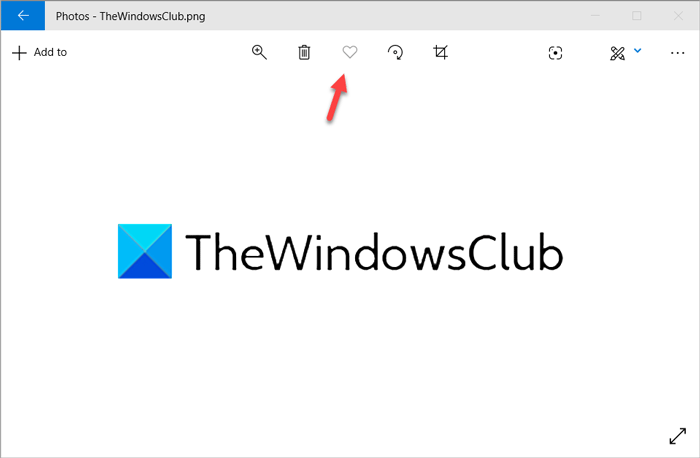
The Photos app of Windows 11/10 is a handy tool that can open almost any image on your computer. It includes countless features that make the Photos app far better than the old Windows Photo Viewer. The “Add to favorites” button is also a feature in the Photos app that allows users to mark a photo as a favorite so that they can access it later quickly. However, if you are unable to keep an image as a favorite, there might be two reasons. In this article, you can find those reasons and corresponding solutions one after one.
Add to favorites button is grayed out in Photos app
To fix the Add to favorites button is grayed out in the Photos app error, follow these suggestions-
- Add the image to an added folder
- Convert image to JPG.
1] Add the image to an added folder
Although you can open any image with the Photos app, it is not possible to mark an image as a favorite unless or until you add it to an ‘added folder’. An ‘added folder’ is a folder from where the Photos app fetches all the pictures and videos. If you have multiple images to add and mark them as a favorite, you have to first add a new folder location in the Photos app.
After adding the folder, you may find images in the Photos app.
Now, you should try to add the image to your Favorite album by clicking the Add to favorite button.
2] Convert image to JPG
Although it’s been quite some time, the Photos app still cannot mark a .png or any other image as a favorite. As of now, you can add only .jpg images as a favorite. There are many PNG to JPG converter tools available in the market, and you can use any of them to get the job done.
After converting the image to JPG format, you need to move it to an added folder.
Following that, you will be able to mark the photo as a favorite in the Photos app on Windows 11/10.
That’s all!
Read: Fix Photos app error code 0x887A0005 in Windows
Why are some of my photos grayed out?
If you find grayed-out photos in the Windows 11/10 Photos app, it means that those photos have not been uploaded to OneDrive yet and are in the process of being uploaded. This problem mainly happens when your internet connection gets interrupted due to some problems. Once the photos are uploaded, you won’t find any grayed-out images after opening the Photos app.
Where are my favorites in photos?
Your favorite photos stay in the same location as other photos. For example, if you mark an image as a favorite in the “Joe’s Birthday” folder, that photo will stay there. The favorite option doesn’t change the location of your photo so you can access them whenever you want.