This article includes some best free online tools and software to add watermark to PDF in Windows 11/10 computer. By adding a watermark to your PDF files, you can make them a copyrighted material. You can also customize the watermark, like change the text color, text style, watermark transparency, etc., using some of these tools. While some tools have some limitations in their free versions/plans, other tools are completely free with no limitations.
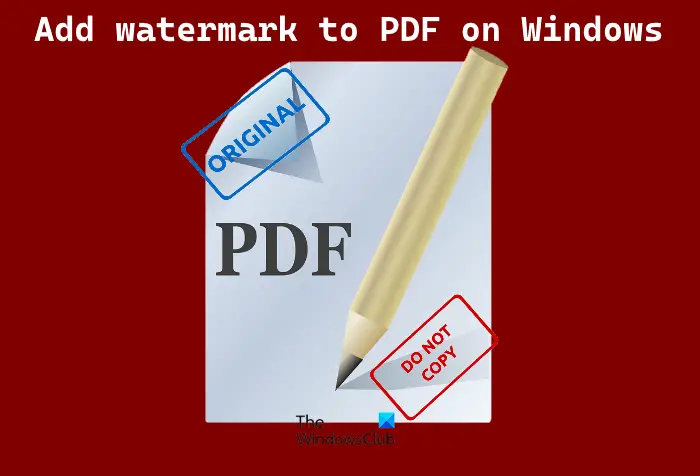
Add watermark to PDF using free online tools or software for PC
We have covered 2 free online tools and 4 free software to add watermark to PDF in Windows 11/10. These are:
- Sejda
- PDF24 Tools
- Batch PDF Watermark
- jPDF Tweak
- Star PDF Watermark Ultimate
- Hexonic PDF Split and Merge
Let’s check all these tools one by one.
1] Sejda
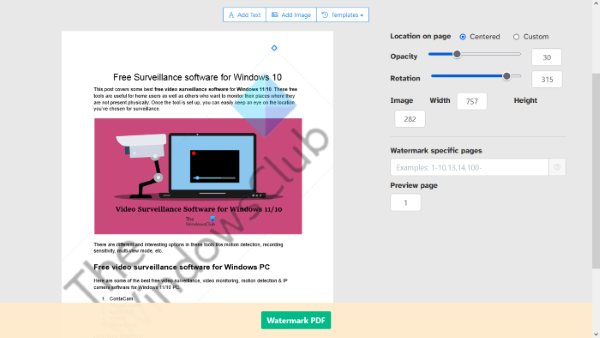
Sejda is a free online tool to add a watermark to PDF files. Its free version lets you upload a PDF file with up to 200 pages or 50 MB in size. Also, you can perform up to 3 tasks per hour. Though the free version has these limitations, it is still good to use.
Sejda also comes with a desktop version for users who want to work offline. The desktop version of this tool is available in both installer and portable versions for Windows computers.
To use this free tool, you have to visit its official website, sejda.com. After that, click on the Upload PDF files button and select the PDF from your computer. The uploaded PDF file will automatically be deleted after 2 hours. If you want, you can also upload a PDF file from Dropbox, Google Drive, One Drive, etc.
You can add two types of watermarks to the PDF files using this tool:
- Text watermark
- Image watermark
After uploading the PDF file, it shows the preview of the watermark on the left section and customization tools on the right section. If you want to place the watermark in the center of the PDF pages, select the Centered option, otherwise select the Custom one. You can also change the dimensions of the image watermark after uploading it to the tool.
For a text watermark, three types of font styles are available in the free version, namely, Helvetica, Courier, and Times New Roman. You can also change the text size and color. To change the text color, you have to enter the color code in its respective place. There exist many good free color picker tools that you can use to identify the color code.
This tool also has two types of sliders, namely, Opacity and Rotation. Adjust these sliders in order to vary the transparency of the watermark and rotate the watermark respectively.
By default, it places the watermark on all the pages of the uploaded PDF file. But if you want, you can add the watermark to some specific pages.
When you are done, click on the Watermark PDF button. It will take some time to process your task. After the processing gets completed, download the output PDF file on your computer or upload it to your Dropbox or One Drive account.
2] PDF24 Tools
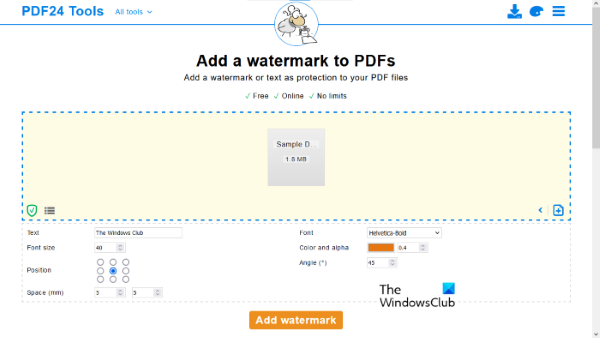
PDF24 Tools is also an online tool that comes with no limitations in its free plan. This free tool is available at tools.pdf24.org. You can upload a PDF file from the desktop or also import your PDF document from Google Drive and Dropbox.
To upload a PDF file from your computer, click on the Choose files button and select the PDF file. You can also upload the PDF file via the drag n drop method.
This tool lets you batch watermark PDF files. But the same watermark will be added to all the PDF files you upload. If that is not an issue, then simply upload multiple PDF files and apply the watermark to all those files together.
It lets you add only the text watermark, but some useful options are present to apply the text watermark to PDF. These are:
- You can change the position of the watermark
- You can change the font size
- Font style can also be changed. Three font styles are available, namely, Helvetica, Times New Roman, and Courier
- Vary the transparency of the watermark from 0.0 (completely transparent) to 1.0 (completely opaque)
- Change the angle of rotation
- Set horizontal and vertical spacing of the watermark.
So, play with available options to make the watermark look good on the pages of your PDF document. When you are done, click on Add watermark option. It will take some time to process the result. After that, you can preview the output, and also download it to PC. Once the output is processed, you can also use other tools such as:
- Preview the output PDF file
- Email the watermark PDF
- Send PDF via Fax
- Upload PDF to Dropbox or Google Drive
- Compress PDF
- Edit PDF
- Password protect PDF file
- Split the watermarked PDF file
- Merge the watermarked PDF files.
Pretty good features are present which makes it one of the best tools on this list.
3] Batch PDF Watermark
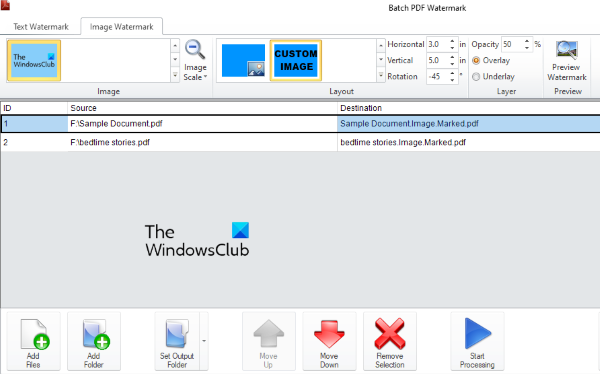
Batch PDF Watermark is free software for Windows 11/10. As its name indicates, it lets you add watermark to multiple PDF files at once. If you want to add the same watermark to PDF files, then it is good to add multiple PDF files. You can add text watermark as well as image watermark to PDF(s) using this software.
You can get this tool from softpedia.com. When you will launch this software, you will see two tabs, one for the text watermark, and the other for the image watermark. Select the tab according to the type of watermark you want to add to your PDF files.
To add a watermark, first, you have to select the PDF file(s). Click on the Add files button on the bottom left side. Or else, you can use Add Folder button to add PDF files present in a particular folder.
Let’s see the steps to add text watermark:
- Select the Text Watermark tab
- Type a custom text in the field provided just below the Text Watermark tab.
- Select any of the available font styles
- Change the text color
- Adjust the text size for the watermark
- Select the text watermark alignment. For this, click on the up and down arrow keys in the Layout section and select the text layout as per your choice
- Select Overlay in the Layer section to bring the watermark above the pages in the PDF file
- Change the transparency of the text watermark.
Now, let’s have a look at the steps to add an image watermark:
- Click on the Image Watermark tab
- Click on the down arrow icon and select the Browse images option to add an image from your computer to apply as a watermark. By default, it has three pre-added image watermarks to select from, namely, Confidential, Top Secret, and Urgent. If you want to use your own image as a watermark, then you need to upload it using the Browse images option
- In the Layout section, select where you want to place the image watermark
- Select Overlay in the Layer section to bring the watermark above the pages in the PDF file
- Change the opacity of the watermark as per your requirement.
When you are done, click on the Start Processing button, and get the watermarked PDF file(s).
4] jPDF Tweak
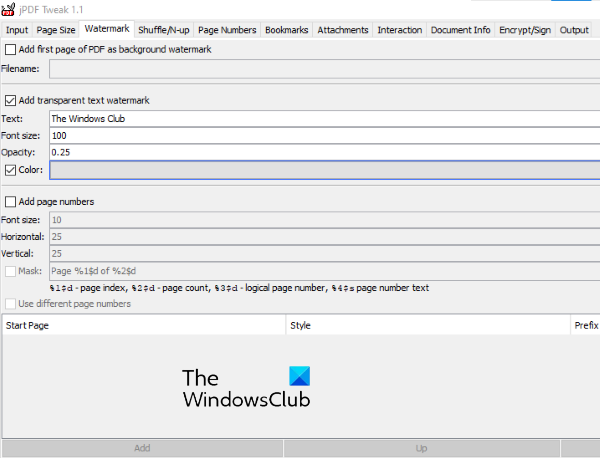
jPDF Tweak is another software to add a watermark to PDF. It is a JAR file, so the Java framework is needed to use this tool. Grab this tool from sourceforge.net and then open or run JAR file of this tool to launch it.
To add a watermark to your PDF files, follow these steps:
- Click on the Input tab
- Click on the Select button next to the Filename
- Select the PDF file from your computer to add it
- Click on the Output tab
- Click on the Browse button next to the Filename
- Give a name to the output file and select its output location
- Click on the Watermark tab
- Select the checkbox adjacent to Add transparent text watermark
- Enter the custom text in the Text field
- Set font size
- Set opacity level of text watermark
- Click on the checkbox next to Color if you want to add a custom-colored watermark to your PDF file.
When you are done, click on the Run button on the bottom right side to start the processing, and get the output.
5] Star PDF Watermark Ultimate
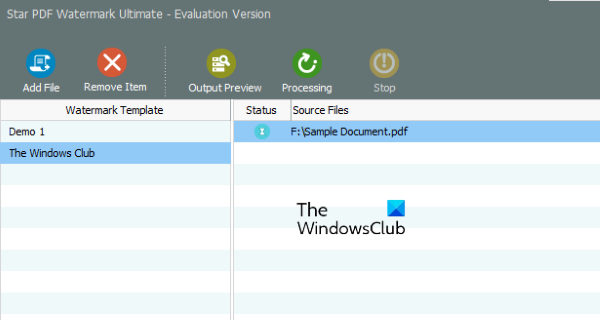
Star PDF Watermark Ultimate is available in both free and paid versions. Its free version lets you add only the text watermark to PDF files. Though there are a lot of customization options available for the text watermark, you won’t be able to access them in its free version.
Let’s see what features of text watermark you can use in its free plan:
- You can add multiple text watermark templates to the software. To add a new template, click on the Plus icon on the bottom left side
- Change the location of the watermark
- Set its horizontal and vertical offset values
- Change the font style
- Change the font color.
All your watermark templates will be available in the Watermark Template section on the left side.
To use this software, download it from star-watermark.com.
Open the software interface and click on the Add File button to add a PDF. After that, select the watermark template, and then click on the Processing button. You can also preview the output PDF file.
It saves the watermarked PDF in the same folder where the input PDF file is present.
6] Hexonic PDF Split and Merge
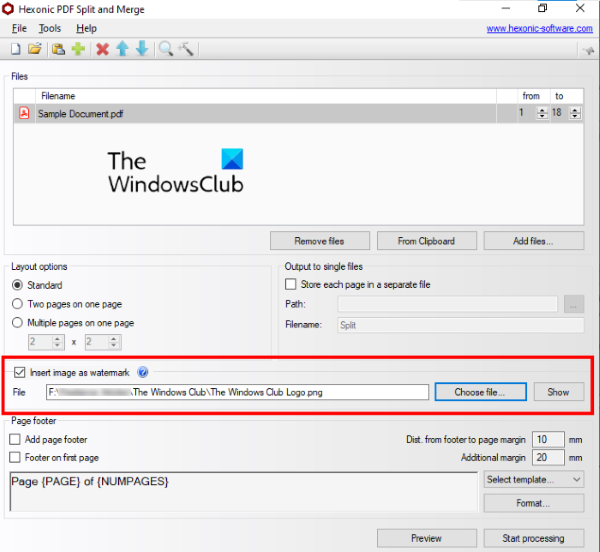
Hexonic PDF Split and Merge software is actually available for splitting and merging PDF files. But, you can also use it to add image watermarks to the PDF files. The software is completely free for personal use.
Get this software from hexonic-software.com. After launching the software, click on the Add files button to insert a PDF file. You can also insert multiple PDF files to add a watermark to all those files together. But the downside of this feature is it merges all the PDF files after adding the watermark. Hence, use this feature only if you have to merge the PDF files, and add the same watermark to them.
When the PDF file is added, select Insert image as watermark option available on its interface, and add an image using Choose file button. It does not let you change the position, angle, and transparency of the watermark.
When everything is done, you should preview the PDF file before processing it, and then generate the output PDF.
TIP: Take a look at iLovePDF, LightPDF and PDFCandy.
How do I put a watermark on a PDF for free?
As you can see in this list, we have covered some good tools that let you put a watermark on a PDF for free. While some have advanced features and let you add text as well as image watermark to PDF, others have some limitations. So, you can check which tool would be more suitable for you and use that tool to watermark PDF files.
Does Window 10 come with PDF editing software?
Windows 10 does not have any built-in PDF editing software. If you want to edit a PDF on Windows 10 computer, you can download some good and free PDF editing software. Apart from that, you can also search for a PDF editing app in Microsoft Store, and use it.
Hope it helps.
Leave a Reply