Here is a tutorial on how to create, add, and use a Whiteboard in your PowerPoint presentations on Windows 11/10.
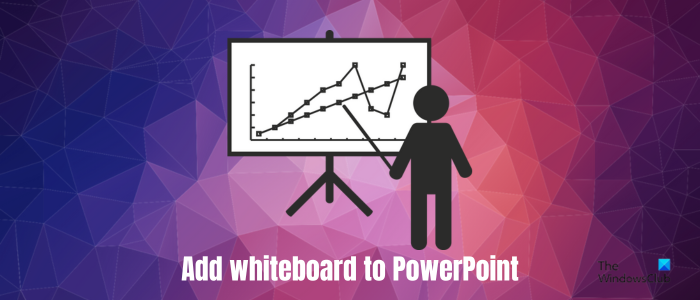
How to add Whiteboard in PowerPoint presentations
It is very easy to create and add a whiteboard to your PowerPoint presentations. Here are the main steps to do so:
- Open Microsoft PowerPoint.
- Import a presentation.
- Start a slideshow.
- Press CTRL+P to enable a digital pen.
- Hit the W key to add a whiteboard.
- Add annotations to the whiteboard.
Let us discuss the above steps in detail!
First, launch the Microsoft PowerPoint app and open the source presentation in which you want to add a whiteboard.
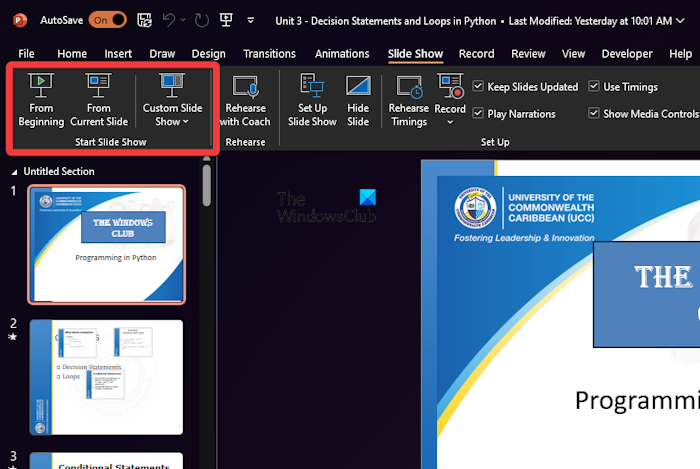
Now, go to the Slide Show tab and click on the From Beginning option or press the CTRL+F5 or F5 hotkey to start a slideshow.
After that, quickly press the CTRL+P hotkey to enable a digital pen that you will use to draw annotations on the whiteboard. You will see a Red dot on your presentation. If you want to change the color of your pen, hover your mouse in the bottom left corner and click on the pen icon. Then, select the desired color for your pen.
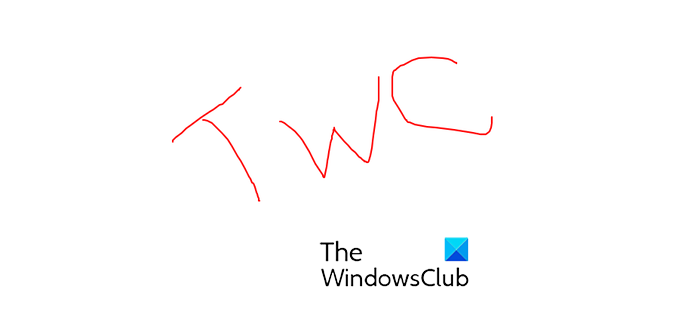
Next, press the W key to add a whiteboard to the ongoing slideshow. You can now demonstrate anything or draw annotations over the whiteboard using a pen.
So, this is the easiest way to add a whiteboard to a PowerPoint presentation without using an external tool. You can also add a blackboard to a PPT by pressing the B key on your keyboard.
See: How to start a Poll, Q&A, and Whiteboard in Skype for Business Meeting?
Add a whiteboard to PowerPoint presentations using blank slides
Another method that you can use to use a whiteboard in your PPTs is using blank slides. Here’s how:
You can add as many blank slides to your presentation at the end or middle that you want to use as a whiteboard. I would recommend adding the blank slides to the end of the presentation.
Next, start the slideshow using CTRL+F5 or F5 key.
Now, during the slideshow, whenever you want to use a whiteboard, you need to navigate to the blank slide you added previously. To do that, you can use a shortcut. Just enter the number of the blank slide and then hit the Enter button. The blank slide will be opened. Suppose, the blank slide is the number 5th slide in your presentation, press 5 and then press the Enter button. You can also open the slide navigation pane using CTRL+S and click on the blank slide you want to open.
After that, press the CTRL+P hotkey to enable the ink pen and start the annotation on the whiteboard.
I hope this helps!
Read: How to share PowerPoint slides in Teams meetings?
How do I use Microsoft Whiteboard in PowerPoint?
Microsoft Whiteboard is a free whiteboard app by Microsoft using which you can add annotation on your screen using various drawing tools. As of now, Microsoft Whiteboard can’t be used in PowerPoint. However, you can use it in Microsoft Teams. Once you have joined a meeting, you can click on the Share icon and then choose the Whiteboard > Microsoft Whiteboard option.
Now read: Best free Whiteboard apps for Windows PC.
Leave a Reply