Viva Engage and Microsoft Teams are both, a part of Office 365. Yammer is now called Microsoft Viva Engage. Several new capabilities can be advanced to make it easier for Office 365 users to connect and engage in private communication within organizations or collaborate across various departments. To enables this, Office 365 allows adding a tab for a Viva Engage group in Microsoft Teams. The process is simple and does not take more than a few minutes. Here’s a way to get started!
Add Viva Engage group tab for Microsoft Teams
In this post, we will walk you through the process of connecting Viva Engage to Microsoft Teams so that Viva Engage posts will be sent to Microsoft Teams, and team members can interact and take necessary action. Team members can join the Yammer conversation right from Teams or discuss a Yammer conversation in Teams before posting a reply to the wider Yammer group.
You need to do the following things to add the tab:
- Get a subscription to Viva Engage Enterprise.
- Enable Team members to add tabs (If you find it difficult to add a tab, raise the issue with your team owner).
Once, you have things set up, go to your Teams channel and choose the ‘+’ icon on the tab bar.
![]()
Select the Viva Engagetab from the list of tabs.
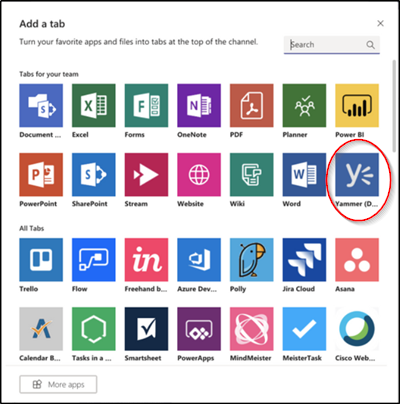
After that, select the Viva Engage group to show on the tab, and then click Install.
Once you have installed the app, its time to configure it. So, go to the ‘Content Type’ section, hit the down-arrow and select one of the following:
- Viva Engage Group: all messages visible to the user in the selected group.
- Topic Feed: all messages visible to the user with the selected topic hashtag, for example, #NewEmployee.
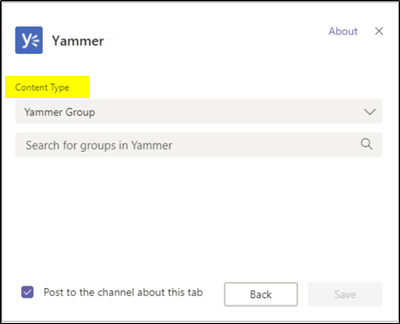
Then, enter the group name or topic you would like to include in the Search box visible there.
When done, hit the ‘Save’ button. The new Viva Engage tab should appear in the tab bar for all team members. This way you can add Viva Engage page or group to Microsoft Teams in Office 365.
It is important to mention here that you can select only one Viva Engage group or topic per tab at a time. To add tabs for more Viva Engage groups, repeat this procedure. Also, the Yammer tab is not automatically refreshed. You will need to reload the tab to load new conversations or replies.
I hope this helps!
Read more: Viva Engage Features | Viva Engage Tips and Tricks.
Leave a Reply