From playing games to immersing oneself in faraway places around the world. Windows Mixed Reality allows you to do a lot. But, like most room-scale Virtual Reality appliances, Windows Mixed Reality too, is not immune to problems. At times, issues related to virtual floor height can emanate from it. Fortunately, Microsoft makes it easy to calibrate floor settings using Room Adjustment. In this post, we will see how to adjust the floor settings in Mixed Reality Home via Room Adjustment.
Adjust the floor of your Mixed Reality Home
Let us see how to calibrate Virtual Floor with your Real Floor in Windows Mixed Reality Home.
Firstly, to experience Windows Mixed Reality, you’ll need the following things:
- A compatible Windows 10 PC with Fall Creators Update or later
- A Windows Mixed Reality headset
- To get the best experience, you’ll need a pair of Windows Mixed Reality motion controllers.
If you observe that the floor of your Windows Mixed Reality Home isn’t set at the correct height, or appears slanted, you’ll need to do the following.
Launch the Windows Mixed Reality Portal from your Start menu or Desktop and wear your headset.
When opened, press the Windows key on one of your motion controllers and choose the option that reads as ‘All apps’.
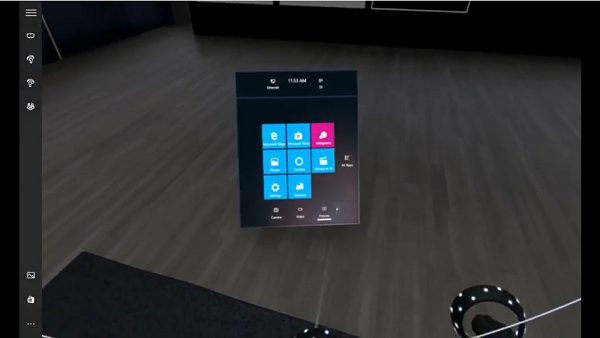
Now, open the Room Adjustment app from the start menu. Scroll down a bit if you do not find it in the first instance.
![]()
Open the app to place the Room Adjustment icon somewhere in your virtual space. Once placed, the app will automatically launch.
![]()
While being there in the app, you will be directed to use either,
- A Touchpad (motion controller) or
- A Direction pad (gamepad) to adjust the floor height.
Place the device of choice on your physical floor. If the height appears slant or incorrect, it will either appear floating or disappear.
If you are using a touchpad hit the up or down button marked on it. The action when confirmed will either raise or lower the virtual floor so that it aligns itself correctly with your physical floor.
Select the glowing orb that flashes nearby you once you find the height acceptable. Thereafter, you can proceed normally.
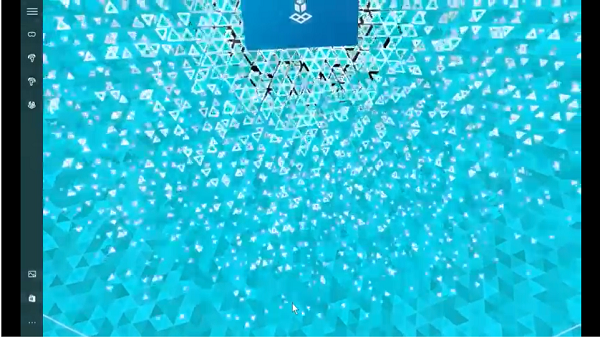
Lastly, press the Windows button to exit.
Have fun!
Leave a Reply