As with any software, users may experience errors in Adobe Acrobat PDF software. One error that users may experience is the Out of Memory error in Adobe Acrobat on Windows 11/10. This Out of memory error is not limited to computers with small amounts of RAM or small processors but can be seen in PCs with a high-end configuration too.
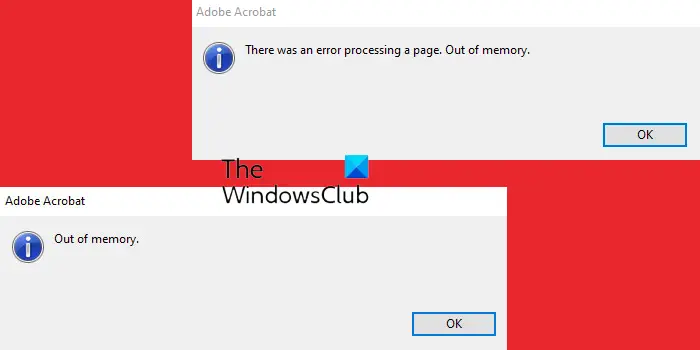
The Adobe Out of memory error sometimes also appears if a large file is opened, or multiple files are opened.
Adobe Acrobat – There was an error processing a page. Out of memory.
Adobe Acrobat Out of Memory error in Windows 11/10
Whenever you encounter the Adobe Acrobat Out of Memory error in Windows 11/10, here are a few things that you can try:
- Restart Adobe Acrobat and your computer
- Disable the Fast Web View
- Reduce the size of the PDF file
- Allow maximum memory
- Clear the Temp folder
- Download the file to your hard drive
- Check for pending Adobe updates
- Repair installation
1] Restart Adobe Acrobat and your computer
Whenever you experience any problems with software or hardware, it is always good to restart your software and your computer. Simply save and close the software if that is possible, then restart your computer. Restarting your computer will clear the cache and free up memory. If Adobe Acrobat refuses to close, you can end the task from the task manager. Press Ctrl + Alt + Del to bring up the Task Manager. You would then right-click on Adobe Acrobat and select End Task.
2] Disable the Fast Web View
If restarting your computer and Adobe Acrobat does not solve the out-of-memory error, you can try disabling the Fast Web View.
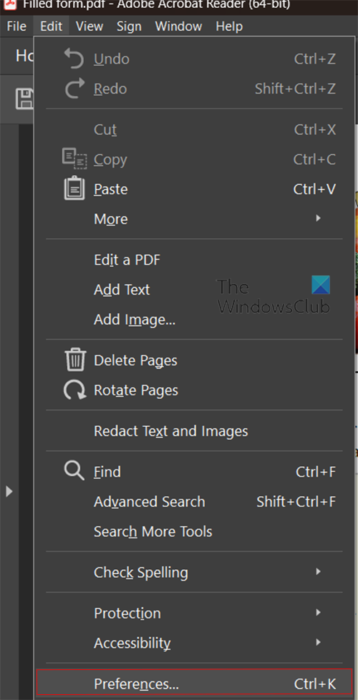
To disable the Fast Web View, open Adobe Acrobat, then go to Edit, then Preferences or press Ctrl + K.
The Preferences menu will open, and you can see the different categories on the left.
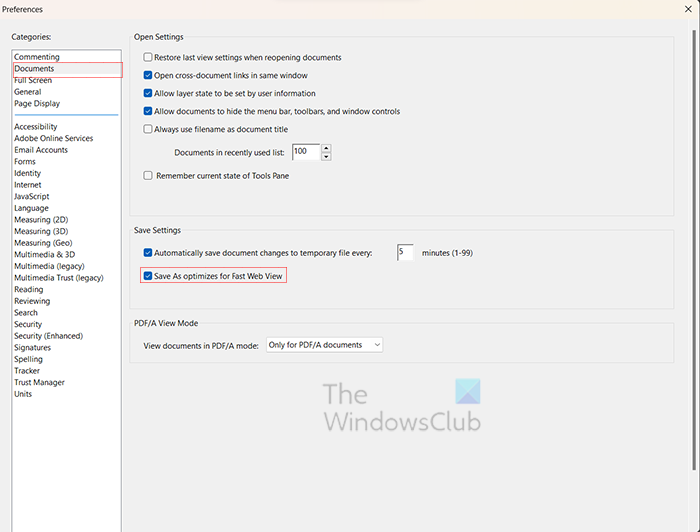
Select the Documents category, then Uncheck the Save As optimizes for Fast Web View.
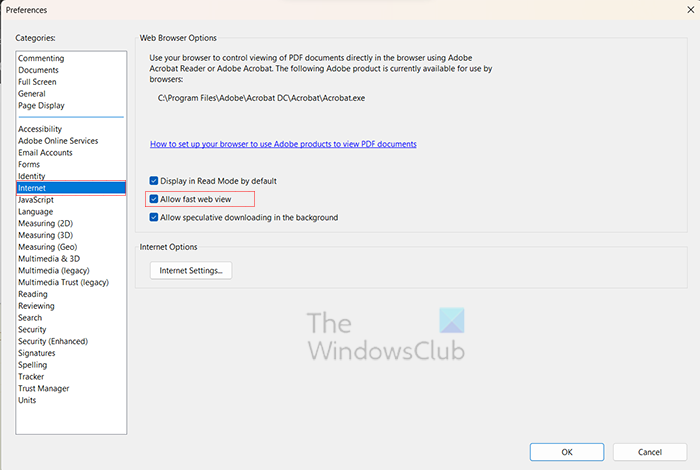
The next step in Preferences is to click the Internet category and Uncheck the Allow fast web view option. When you are finished, click Ok to close and keep the options.
3] Reduce the size of the PDF file
If you get the Adobe Acrobat Out of Memory error, this could mean that your computer is low on memory. If you know or suspect that your computer is low on memory and the PDF file or files are large, you could try to reduce the file size. Lots of people open and work on one or multiple PDF files at the same time. This can take up a lot of memory, especially in computers with low memory.
If your source file is not a PDF, you can go back to the source file then, remove images or use smaller images then resave your file as a PDF.
Compress PDF
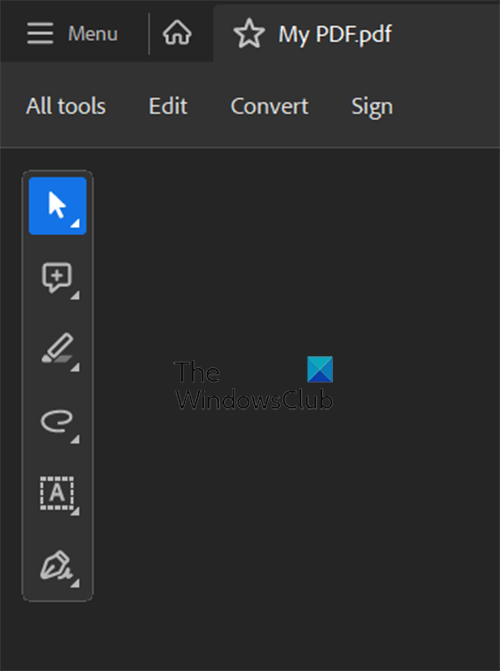
You can also open the PDF and then click All Tools.
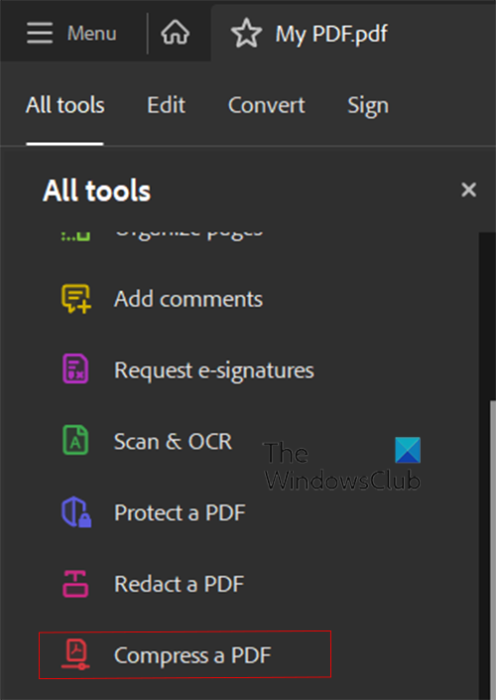
Choose Compress PDF.
Sava as a smaller file
You can save as a smaller size by opening the PDF in Adobe Acrobat, then going to File, then Save As. You will give the file a different name so that you still have the original saved. In the File options click the check box at Reduce file size. When this is done, click Ok then open the smaller file and see if the problem is fixed.
Read: How to compress PDF files.
4] Allow maximum memory
Another way to try and fix the Out of memory error in Acrobat is to allow maximum memory on your computer. If the previous steps are not helping, then this step may help. To allow maximum memory, press Winkey + R to bring up the run dialogue.
In the Run dialog, type msconfig and press Enter.
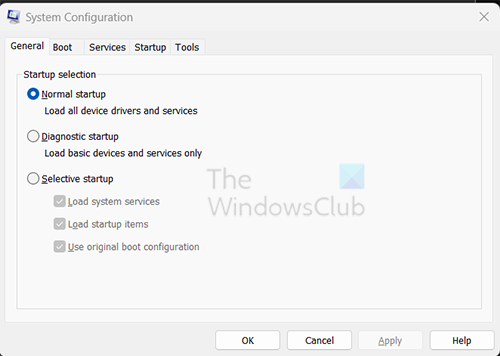
The System configuration window will appear, select the Boot tab.
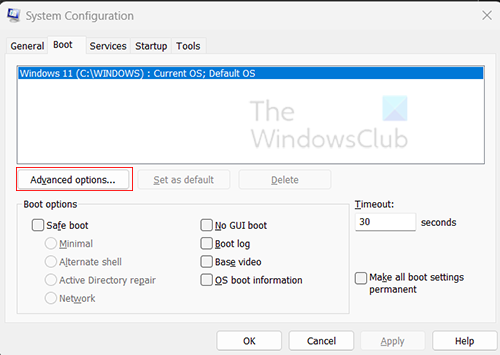
When the Boot tab is selected, click the Advanced button.
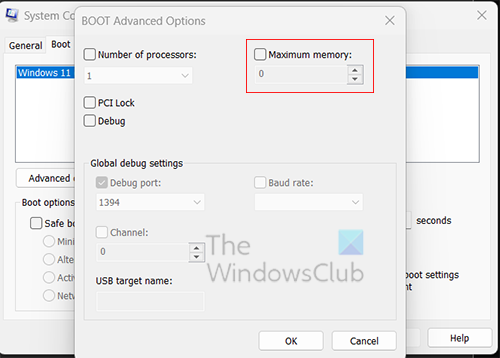
When the Boot Advanced Options window appears, select Maximum Memory, then click Ok to close. If this does not help with the Acrobat out-of-memory error, you can always disable Maximum memory.
5] Clear the Temp folder
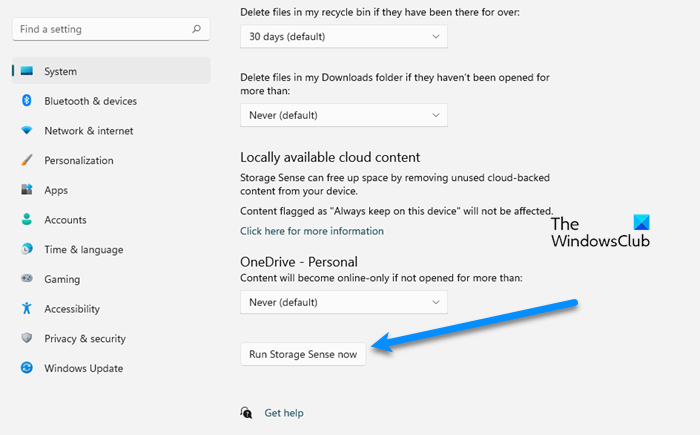
Many problems we have with the computer moving slowly or having out-of-memory errors could be because of many files in the Temp folder. We suggest using Windows Settings to delete junk files or the Disk Cleanup Tool.
6] Download the file to your hard drive
You may have the file you are working on located on an external hard drive or another computer on a network or the cloud. This could cause you to get the Adobe Acrobat out of memory error. You should download the file onto your computer and then reopen it.
7] Check for Adobe updates
You may encounter the out-of-memory error if you have an outdated Acrobat.
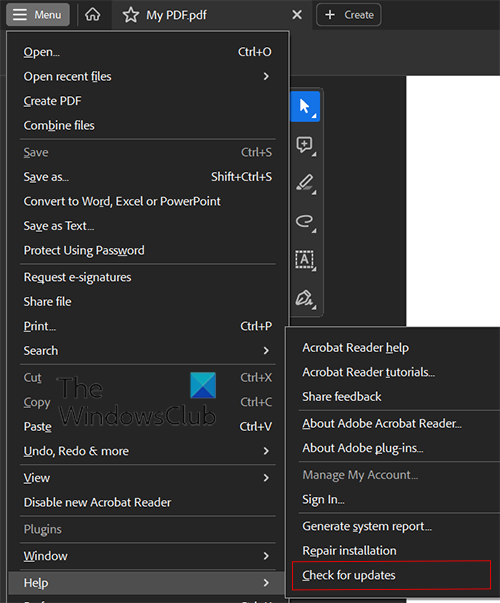
To check for program updates, open Adobe Acrobat and go to Help, then Check for Updates.
8] Repair installation
If you still have Adobe Acrobat out-of-memory error, you can try repairing your Adobe Acrobat installation.

To repair the installation, open Adobe Acrobat, then click Help, then Repair installation.
Read: Adobe OCR not recognizing text; This page contains renderable text
What is Out of memory error?
Out of memory error occurs when your computer program attempts to use more memory than the system allows or that is available. This can be due to too many apps competing for limited memory, or it can happen if you do not meet the system requirements for the software that is giving the out-of-memory error. In some cases, it can be because the software is outdated.
Leave a Reply