There are times when Acrobat Reader DC fails to open a PDF file and displays the following error message: Adobe Acrobat Reader could not open PDF because it is either not a supported file type or because the file has been damaged. This is mostly seen with users who frequently convert documents to PDF by using Microsoft print to PDF. See what you can do to fix the problem quickly.
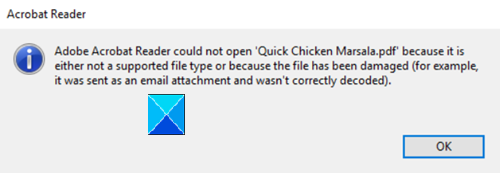
Adobe Acrobat Reader could not open PDF
Earlier, Acrobat products performed no checks on the extraneous bytes present before the %PDF-header. As such, it could open a PDF file as long as the %PDF-header started within the first 1024 bytes of the file. There’s, however, a change in the scheme of things now. The latest updates have improved security by enforcing stricter parsing of the PDF-header. So, PDFs that do not correctly start with the ‘%PDF-‘ header are prevented from opening, and you will see the error message as described above.
To remove this error and open the file normally, you can modify the way the PDF is produced, making sure that no extraneous bytes appear before %PDF at the head of the file.
Launch the Run dialog box by pressing Win+R in combination.
Type Regedit in the empty field of the box and press Enter.
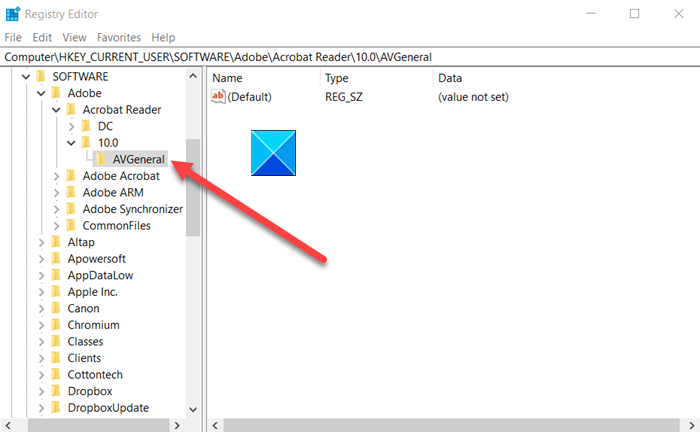
When the Registry Editor opens, navigate to the following path address –
HKCU\Software\Adobe\(product name)\(version)\ AVGeneral key
If the key does not exist, create it manually.
Switch to the right-pane.
Create a new DWORD value – bValidateBytesBeforeHeader.
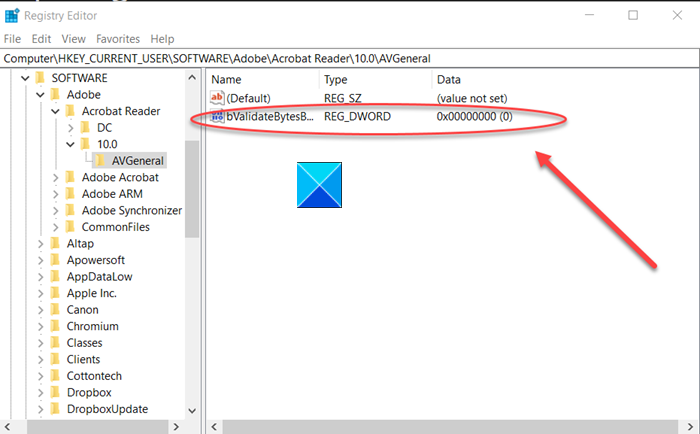
Set its value to 0.
Close and Exit the Registry Editor.
Related read: Adobe Reader not working in Windows.
Try opening your PDF file again. It should load normally. If it does not, you may use Edge or any other alternative free PDF Reader.
I hope that helps!
Why is my PDF file damaged and Cannot be opened by Adobe?
Your PDF file might be damaged due to file corruption, improper download, or storage issues. To restore a previous version, right-click the file, select “Restore previous versions,” and choose an uncorrupted version from the list. This resolves the most common PDF damage issues.
How do I fix my Acrobat Reader?
To fix your Acrobat Reader, open the software, go to ‘Help’ in the menu bar, and select ‘Repair Installation.’ This will automatically detect and fix most issues. If the problem persists, try updating to the latest version or reinstalling Acrobat Reader.
Leave a Reply