Adobe After Effects is a software solution for all your digital visual effects, motion graphics, composting, and other post-production needs. However, many users reported that Adobe After Effects is crashing on many Windows computers. In this post, we will discuss this issue and see what can be done to resolve it.

Why is my Adobe After Effects not working?
To use Adobe After Effects, you need to ensure that your computer has 8-Core or above for Multi-Frame Rendering, 16 or 32GB RAM, 4GB or more of GPU VRAM recommended, and 1920×1080 or greater display resolution. If your computer meets the requirements mentioned earlier, but it’s not working, follow the solutions mentioned in this post to resolve the issue.
Fix Adobe After Effects crashing on a Windows computer
If Adobe After Effects is crashing or not working on your Windows 11/10 PC, follow the below solutions to resolve the issue.
- Restart the app and/or your computer
- Turn off Hardware and GPU Acceleration
- Set to a lower resolution
- Increase Maximum Disk Cache Size
- Clean database and cache
- Export with media encoder
Let us talk about them in detail.
1] Restart the app and/or your computer
First, we need to close that app completely and restart it. If there are a lot of Adobe After Effects processes running in the background, they will most likely crash. This crash should end all the running processes, but sometimes, it doesn’t. So, we have to kill all Adobe After Effects instances and rerun them manually. To do the same, open Task Manager, right-click on Adobe After Effects, and click on End Task. Finally, run the app and check if the issue is resolved.
2] Turn off Hardware and GPU Acceleration
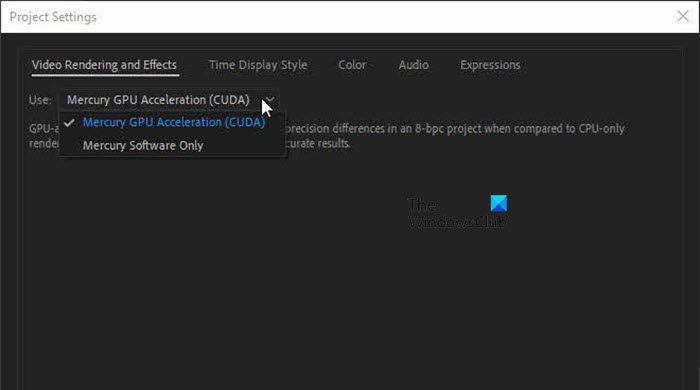
If Adobe After Effects has performance issues, your video card is not working well with the GPU Acceleration feature. To resolve the problem, temporarily disable GPU Acceleration and check if it enhances the performance of After Effects. Follow the steps mentioned below to do the same.
- Go to the After Effects menu.
- Now, go to Display.
- Then untick the Hardware Accelerate Composition Layer.
- Navigate to Preferences > Previews > GPU Information.
- Finally, switch from GPU to CPU.
- Then navigate to File > Project Settings > Video Rendering and Effects.
- Select a non-GPU acceleration option.
Hopefully, this will do the job for you.
Read: This effect requires GPU acceleration in After Effects or Premiere Pro
3] Set to a lower resolution
If the app crashes for you, it’s pretty obvious that it’s being subjected to the load it can not handle. To remove some of its load, we can operate at a lower resolution. However, not everyone can operate at a lower resolution. They can move to the next solution.
To lower the resolution, follow the steps mentioned below.
- Open After Effects.
- Go to New Composition.
- Set the Width to 1280 and Height to 720.
4] Increase Maximum Disk Cache Size
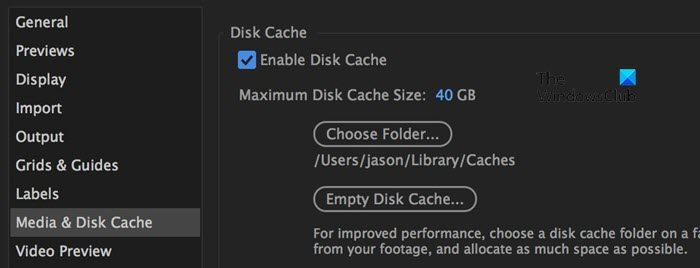
Caches are files stored on your computer locally as you work; these are frequently used items stored on your computer locally so that they can be quickly accessed when required. If you are working on a big project and the caches extend beyond the threshold, your app will either slow down or crash. We need to increase the maximum disk cache size using the steps mentioned below.
- Open Adobe After Effects.
- Navigate to Edit > Preferences > Media & Disk Cache.
- Increase the Maximum Disk Cache Size. You need to bump at least 2 GBs.
5] Clean database and cache
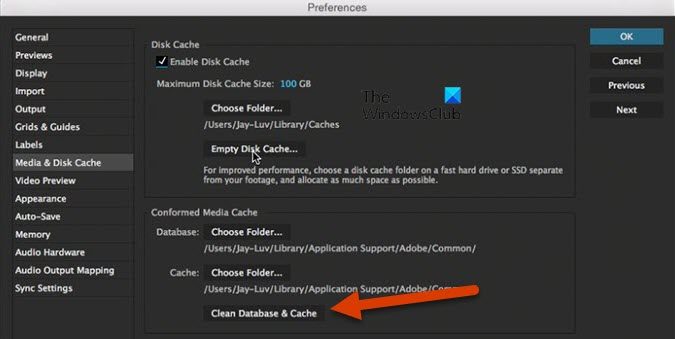
We may encounter this issue due to a corrupted database and cache. Our best bet in this case is to clean them and allow After Effects to create fresh ones. To do the same, you need to follow the steps mentioned below.
- Open Adobe After Effects.
- Go to Edit > Preferences > Media & Disk Cache.
- Finally, click on Clean Database & Cache.
6] Export with media encoder
In case when trying to export your file, After Effect crashes, we need to change the media encoder. For that, click on File, then Export and Add to Media Encoder Queue. Adobe Media Encoder will open, hopefully.
Why is Premiere Pro and After Effects crashing?
If you run both Premiere Pro and After Effects together, they will most likely crash as they have to compete for your system’s resources. So, if you want to run either of them, you need to close the other one from the Task Manager. Otherwise, they will slow down and eventually crash.
Also Read: Difference between Adobe Premiere Pro and Adobe After Effects