Adobe Illustrator is a great way to create professional vector graphics. This post will talk about some basic Adobe Illustrator Tips & Tricks for beginners. By the end of this post, you will have even more appreciation for Adobe illustrator. Vector is based on mathematical calculations, so vector graphics tend to keep their quality when stretched. This is good for items that will be used for large projects such as billboards. This means that Illustrator artwork can have multiple applications. This makes Adobe Illustrator a very useful tool to learn to use.
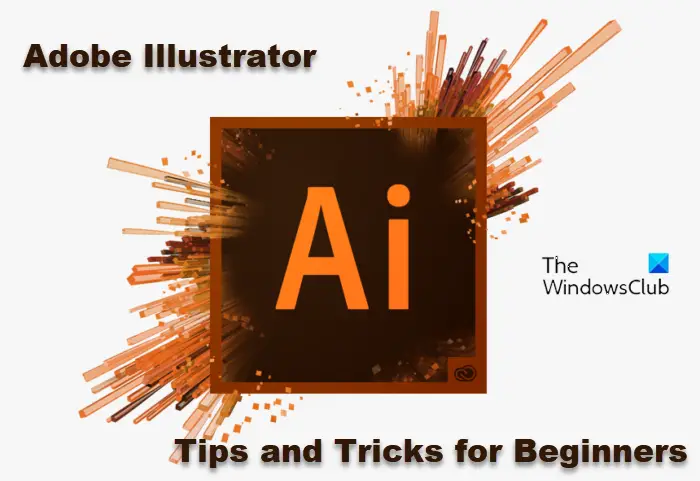
Adobe Illustrator Tips and Tricks for Beginners
In any field of work, it is good to get the basics first. That is why these Adobe Illustrator Tips are so important for beginners. Learning these tips and sticking to them will make working with Illustrator so easy and so much fun.
- Use Your Shortcuts
- Learn and Use the Pen Tool
- Learn at least two ways to do a Task
- Make the Workspace Comfortable for you
- Find and Use Adobe’s Resources
- Export best format for best Quality
- Use Illustrator’s Align Tool Wisely
Getting started with Adobe Illustrator
1] Use your Shortcuts
Here are some of the most useful shortcuts in Adobe Illustrator.
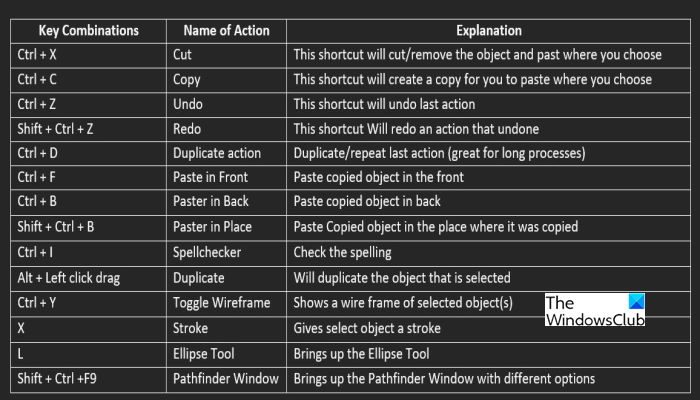
Shortcuts are easy ways to do tasks or open panels in Adobe illustrator. You might just remember a few from other apps, but Adobe Illustrator has a lot, and they are very useful.
2] Learn to use the Pen Tool
Learning to use the Pen Tool Can be a great task in its complexity and in its reward. The Pen Tool is very important in Illustrator because it helps to accomplish one of Illustrator’s basic functions and that is to create unique shapes and styles or to illustrate/trace a logo or text that was created elsewhere. The above part of a leaf was drawn using the Pen tool. That is just the beginning of what can be don’t using the pen tool. A great place to practice using the Pen Tool is bezier.method.ac.
3] Learn at least two ways to do a Task
No two persons are the same, so it is safe to say that we will not all think alike. This is true about our design styles and tastes. There may be two or more different ways to design the same thing in Illustrator. There are different ways to design a carrot and the viewer will realize that it is a carrot. There are also different ways to design other items and get the same look.
For example, when creating a cloud, you may use the Pen Tool to make one shape. However, a cloud can also be created by using a bunch of shapes and then using the Shape Builder Tool to put them together. Another way is to put a bunch of shapes together and then use one of the Pathfinder (Unite) tools to make them into one.
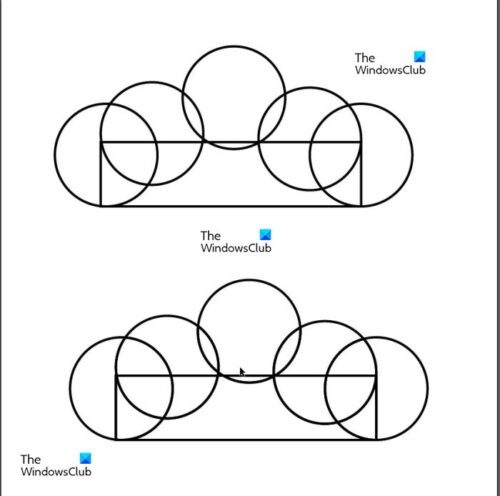
Shapes brought together for building the cloud
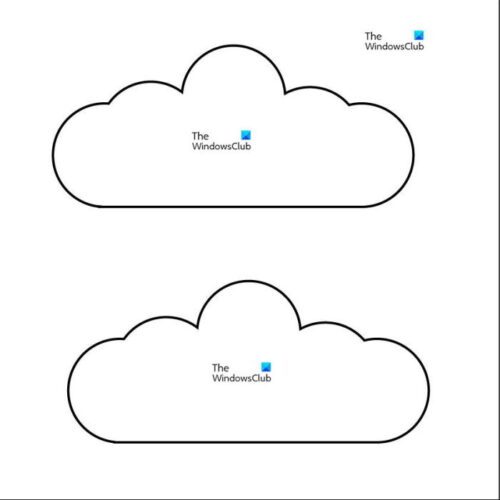
Two clouds were created, the first was created using the Shape Builder tool to merge the shapes. The second cloud was created using the Unite tool in the Pathfinder menu
The advantage of learning different techniques is that you will figure out which works best for you, and you will find your fastest technique. Before attempting the design, you should sketch on paper or some other sketching method, this will help you choose the best method and style to use.
4] Make the Workspace Comfortable for you
This tip has two meanings to it, and they are both very important. Firstly, it is important to have a comfortable physical workspace to maximize productivity while minimizing or eliminating stress and fatigue. Be sure to have a proper desk and chair and proper lighting and other equipment. You will at some point be working long hours so proper ergonomics is quite important.
The other aspect of making your workspace comfortable has to do with how you lay out the windows in Adobe Illustrator. The bars and windows are movable so you can move them, add and remove them to fit your preference and comfort,
5] Find and use Adobe’s Resources
Adobe resources are available on their website and will prove helpful for whatever Adobe software you are using. Go to their website and look for the user guide, troubleshooting, tutorial, and getting started guide for your Adobe illustrator product. You can make use of Adobe color by going to color.adobe.com. This is a great way to pick colors for your projects.
6] Export in best format for best Quality
After all the hard work f creating your masterpiece, you want to make sure that the quality is preserved when you print or output for the screen. Choosing the right format to export to is very important for this. PDF will be a great way to keep the quality of your work. JPEG is good if you want a light file. PNG will be good if you want to save for a project that requires no background.
Be sure to save in the color format that will be best for your purpose. CMYK is best for printing while RGB is best for the screen.
Read: How to make a Cupcake in Adobe Illustrator.
7] Use Illustrator’s Align Tool Wisely
You cannot always depend on looking at objects on the artboard to decide if they are properly aligned. This is where the Adobe align tools will come in very handy.
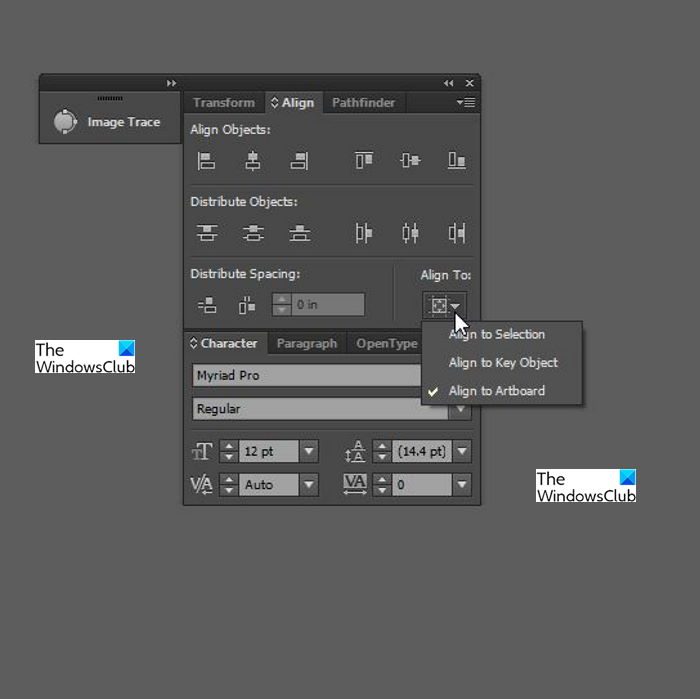
Firstly, you want to decide on a frame of reference that you will want your work to align to and there are three options: Align to Selection, Align to Object and Align to Artboard. Shortcut Shift + F7 will bring up the align panel on the right. You can then click the little button at the lower right to choose what to align to. Most alignments that you will do is to align vertically or horizontally.
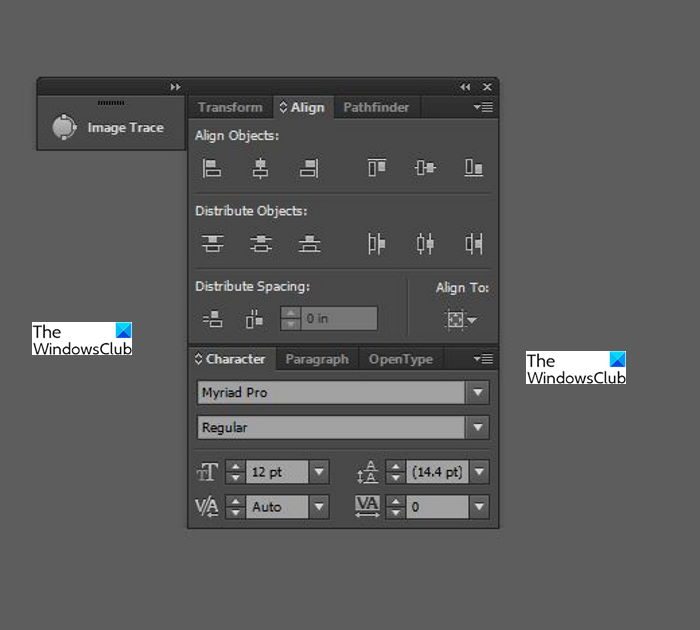
By looking at the little buttons on the Align panel you will have an idea of how they will be aligned on the artboard. You may hover over the buttons and their respective names will pop up.
Read: How to use Adobe Illustrator using these hidden advanced features
How to align objects to center in Illustrator?
First, select the object and then go to the left of the work area, from the align menu choose the align option that you want. The object can be centered vertically or center horizontally or both.
Read: Illustrator vs Photoshop – When to use each?
What ways can clouds be created in Illustrator?
You can create clouds in Illustrator by putting together a bunch of objects and then using either the Shape Builder Tool to join them together or use the Unite option from the Pathfinder window.
Read: Photoshop Tips and Tricks for Beginners
How can I make the workspace comfortable for me?
First look at the physical workspace and make sure it is appropriate. Be sure to have a proper desk and chair and proper lighting and other equipment. You will at some point be working long hours so proper ergonomics is quite important. The next step is to make sure that the layout of the windows and taskbars in Illustrator are set up to your liking.
Now read: Illustrator keeps crashing or freezing.
Leave a Reply