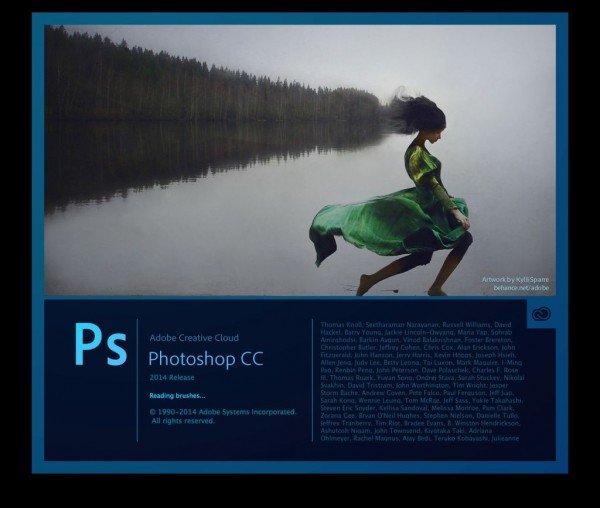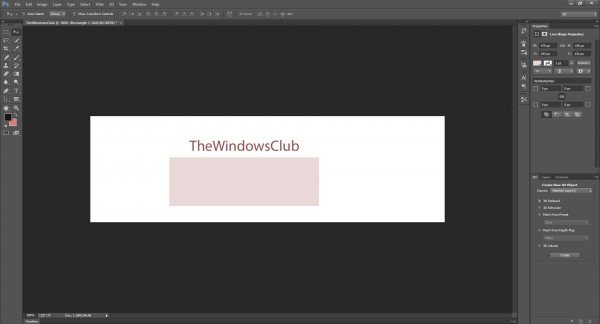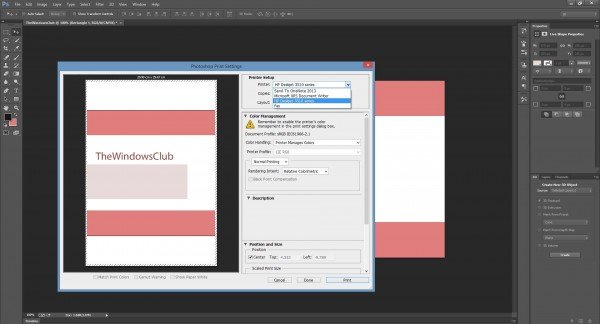Adobe Photoshop needs no introduction. It is among the most powerful and preferred photo editing software available for Windows. As time went by, Adobe kept adding new and useful tools for Photoshop enthusiasts, so Adobe Photoshop CC came into existence. In this post, we will have a look at Adobe Photoshop CC’s new features and get-started tutorials for beginners.
Adobe Photoshop CC features
Photoshop CC has new features like 3D printing and imaging, improved Linked Smart Objects, Smart Guides, layer comps in Smart Objects, Blur Gallery motion effects, selection of image areas in focus, a content-aware feature with color blending, enhancements to Photoshop Generator, and a font sync feature from Typekit.
If you are new to Photoshop or looking to try your hands at It, then this tutorial is for you. Keep reading to learn how to begin with Adobe Photoshop CC. Catch us after the jump!
Before you begin using Photoshop CC, you must either purchase the product or sign up for the 30-day trial version. You must also check the basic system requirements for the product to install.
Adobe Photoshop CC system requirements
Intel Pentium 4 or AMD 64-bit processor, Microsoft Windows, 2GB of RAM (8GB recommended), at least 2 GB of hard disk space, a display monitor that supports 1024×768 display (1280×800 recommended), and a decent internet connection to download and install the application.
How to Install Adobe Photoshop CC
- If you have already purchased the product or signed up for the trial, download the Creative Cloud installer. To download or update any Adobe Creative Cloud product, a user must download the installer. Only then will it show you an option to install Adobe Photoshop CC. We have already talked about Adobe Creative Cloud.
- Install the Adobe Creative Cloud installer, sign in with your Adobe ID and select Photoshop CC to install.
- Based on your internet connection speed, the Photoshop CC setup file will be downloaded and installed.
Adobe Photoshop CC beginners tutorial
Create a New Photoshop File
Launch the Photoshop application, then go to File ->New -> Give a name to the file, select width and height and hit OK. The width and height of the file can also be changed by going to Image ->Image size option.
To create objects or a diagram in Photoshop, use the Tools panel, which appears on the left-hand side. This panel is used to create different artwork, such as text boxes and rectangular boxes. The layers, color, paragraph, swatches, and brush panels usually appear on the right side of the Photoshop application.
Enable hidden panels in Photoshop CC
By default, Adobe Photoshop CC loads with all panel and tool options. But if you do not see options like Tools, Layers, Stroke, Colour, Swatches, or Brush panel options, simply navigate to the Windows menu and select the respective option that you are looking for. It will be there on the screen.
Those panels can be moved or customized according to user requirements and can also be saved as a Workspace. Workspace is a component that stores user-defined presets.
How to print a Photoshop File
We usually prefer a decent color printer to print a Photoshop file, as we create high-quality Photoshop files that require a decent printer. To print a file, go to the File menu -> Print-> Select Printer -> Customize the color profile settings on your printer so that you will get the desired output, and hit the Print button.
Open RAW images
See how to open RAW images in Adobe Photoshop.
Among all Adobe programs, Photoshop is one of the best and widely used applications in the world. It is widely used by teenagers to a Photoshop geek – although getting used to it does take a little time.
We have covered the basic tutorial on using Photoshop CC. However, to learn more, one can refer to Adobe TV for video tutorials and the Photoshop help file.
As we mentioned earlier, we normally do not discuss shareware, preferring to discuss free software instead. While there are several free photo editing software, none come close to Adobe Photoshop. Hence, we decided to cover a beginner’s tutorial.