The RdrCEF.exe is a standard component of Adobe Acrobat Reader DC which is a free, trusted global standard for viewing, printing, signing, sharing, and annotating PDFs. It’s the only PDF viewer that can open and interact with all types of PDF content – including forms and multimedia. But many users reported that Adobe RdrCEF.exe Uses High Resources of CPU and RAM of the computer. If you also are facing the similar problem. Then, this article will be helpful for you. The methods we have mentioned below will fix the issue of High Usage of CPU and RAM usage by Adobe RdrCEF.exe.
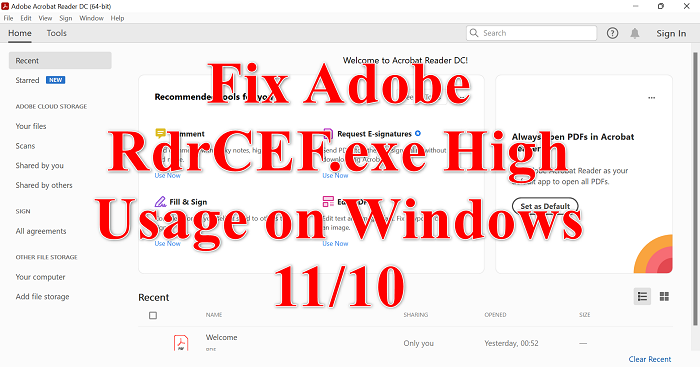
Fix Adobe RdrCEF.exe High CPU usage
You can follow the below troubleshooting method for fixing the Adobe RdrCEF.exe High CPU usage on your Windows computer:
- Rename RdrCEF.exe and RdlServicesUpdater.exe file
- Check for program updates
- Uninstall and reinstall the latest version of Acrobat Reader
1] Rename RdrCEF.exe and RdlServicesUpdater.exe file
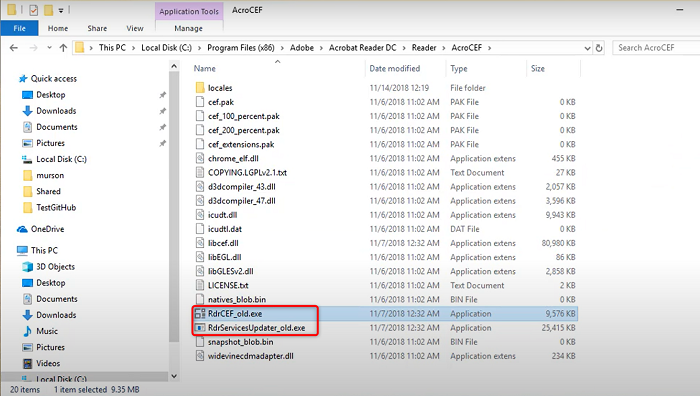
If you want to fix Adobe RdrCEF.exe High Usage on Windows 11/10. So, you need to rename two executables located in the installation location of Acrobat Reader. Rename of RdrCEF.exe and RdlServiceUpdater.exe files will force the client to create new and healthy executables which will save your CPU from high resource usage of Adobe RdrCEF.exe. Now, here is a step on how to do it.
- First, you should make sure that Acrobat Reader is completely closed
- After that, navigate to the location of Acrobat Reader by following the below path
C:\Program Files(x86)\Adobe\Acrobat Reader DC\Reader\AcroCEF
- When you navigate to this folder, you will spot two executables: RdrCEF.exe and RdlServicesUpdater.exe
- Right-click on the RdrCEF.exe file and change its name to RdrCEF_old.exe
- After that right-click on the RdlServicesUpdater.exe file and change its name to RdlServicesUpdater_old.exe
- Hit Enter to save the changes
After that, restart your Adobe Reader to force it to recreate new and healthy files.
2] Check for program updates
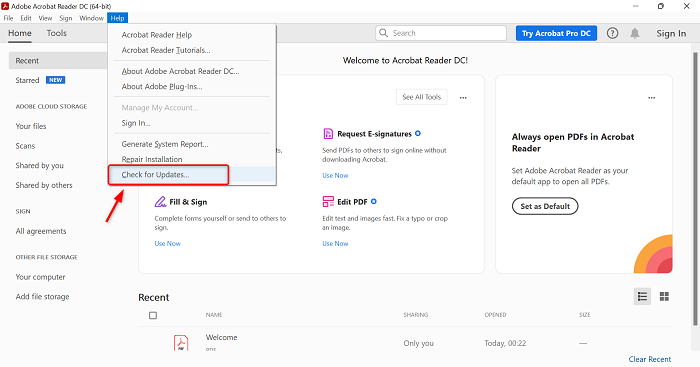
If your Adobe RdrCEF.exe uses a high resource of CPU and RAM. Then, your Adobe Acrobat Reader DC may be outdated. In this case, you should check your Adobe Reader for updates. Follow the below steps to check it.
- First, open the Adobe Acrobat Rader
- On the home page, click on the Help option in the upper right
- After that click on Check for Updates
- Now, the Adobe Acrobat Reader will check for update
- If there will be any update present, it will show to you
- After that, you can update this
In case your Adobe Acrobat Reader is up to date, and still you are facing this problem. Then you need to take a different route. You can try to Uninstall it first and then re-install its latest version. To do that, go to the next method.
3] Uninstall and re-install the latest version of Acrobat Reader
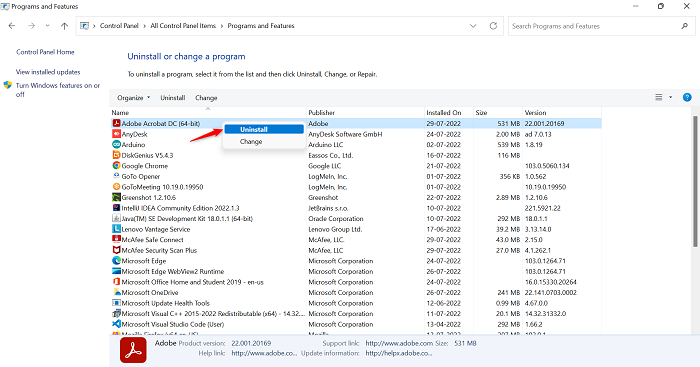
If the above method will not be applicable to resolve the Adobe RdrCEF.exe High Usage on Windows 11/10. Then in the next step, you should Uninstall your Adobe reader application and download it again in its latest version. Now, follow the below steps to do it.
- Press the Window + R keys together to open the Run command box
- Type appwiz.cpl in the search box and then click on OK
- After that, a Programs and Features page will open
- Scroll through the application list to find out Adobe Acrobat DC
- After getting it, right-click on Adobe Acrobat Reader and then click on Uninstall
- Once, the suit has been uninstalled, go to its official site and install its latest version
- Once, the download has been done, open the packaged installer and follow the on-screen prompts to install Adobe Acrobat Reader on your system.
How do I remove AcroRd32.exe?
To remove the AcroRd32.exe from your computer do the following steps one by one.
- Go to the System Settings by clicking on the Window icon
- Click on the Apps option on the left pane
- Then, click on the App & features
- Then, search for AcroRd32.exe or the software name Adobe Reader in the search box
- After finding the Acrord32.exe file, click on three dots associated with it
- Then, click on the Uninstall option to remove the Acrord32.exe file
- Now, the software Adobe Reader program along with the file AcroRd32.exe will remove from your computer
Also read: Adobe Acrobat reader DC not showing bookmarks
What does RdrCEF.exe do?
The RdrCEF.exe file is a software component of Adobe Acrobat by Adobe. Adobe Acrobat is a group of software and web services created by Adobe to create, view, modify and print files in the Portable Document Format (PDF). RdrCEF.exe runs a process that handles cloud connectivity features. This is not a critical Windows component and should be removed if it causes a problem.
How do I turn off Adobe AcroCEF?
If you want to remove Adobe AcroCEF from your computer do the following steps one by one.
- Click on the Window icon and search for the Control panel
- In the control panel, set View by to the Large icons
- Then, click on the Programs & Features
- Scroll down to search Adobe AcroCEF, and right-click on it
- Click on Uninstall to remove Adobe AcroCEF from your computer
Also read: Fix AcroCEF/RdrCEF.exe application or Bad image error
How do I stop Creative Cloud on Startup?
If you want to stop Creative Cloud on Startup do the following steps one by one.
- Click on the Search icon, type Task Manager, and then Open it
- Go to the Startup tab, and you will see a list of startup programs
- Go to Adobe Creative Cloud and right-click on it
- After that, click on Disable
- Restart your computer and your Adobe Creative Cloud will stop
Adobe RedCEF has stopped working; How to fix?
If you see Adobe RedCEF has stopped working error message often, then the best way to resolve this issue is the update the Adobe software. If that does not help, uninstall and reinstall the program.
Leave a Reply