Adobe Reader is a PDF reader from Adobe that can be used to create, read, edit, and print PDF files. There may be cases where you may have an error when trying to print to a network printer. Whether you have this problem or not, it is good to learn what to do when Adobe Reader won’t print to the network printer.
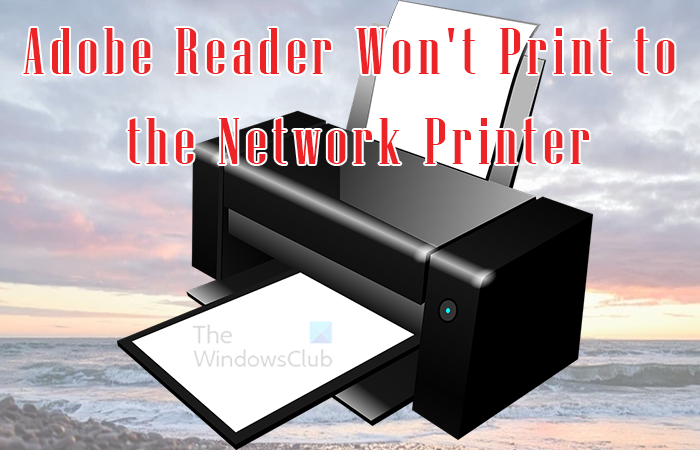
Adobe Reader won’t Print to the Network Printer
Adobe Reader may give an error when you attempt to print to your network printer. This error can be because of a problem with the PDF file, the printer, the computer, the driver, or all of them. This article will explore the common causes why Adobe Reader won’t print to the network printer and what you can do to fix them.
- Improper connections
- Printer error
- Corrupted print driver
- Problems with Adobe Reader
- PDF error
1] Improper connections
This may seem like an easy one but you would be surprised how many times, cables and other connections to a printer cause problems with printing. The cable may be damaged or is not plugged in properly. If the printer uses a cable to connect to the network, it could have become loose if the printer was moved. Wireless connections may have something disrupting them. Check to make sure that the cables are securely connected. You can try the same cable on another printer. For wireless connections, remove anything that could be causing an obstruction or interference.
2 Printer error
Adobe Reader may refuse to print to the network printer because of a problem with the printer. You can try easy troubleshooting like restarting the printer. You may also try removing the jobs from the printer queue and retrying again. If the PDF still refuses to print, you can try removing the printer from the network computer and installing it directly to the computer that you are printing from. You can then try to print the PDF. You may also try reinstalling the printer on the computer and retrying printing the PDF.
3] Corrupted print driver
An important part of the printing process is the printer driver. If the printer driver is corrupted, this could affect PDF printing. The corrupt driver cannot communicate properly with the computer so this is preventing the printing. To fix this, you should uninstall and reinstall the printer driver. When you have reinstalled the driver, restart the computer then try to print the PDF.
3] Problem with Adobe PDF
Adobe PDF can become corrupted and may need to be removed and reinstalled. The problem with Adobe Reader could also be outdated so you need to update it. You should uninstall the old version and then reinstall the updated version from Adobe’s website. Installing the updated version of Adobe Reader can fix bugs and errors that may have been in the older version.
4] PDF error
The problem with the PDF refusing to print could be with the file you are trying to print and not Adobe Reader or the Printer. The file could be incompatible or corrupted and so it refuses to print. With other apps being able to create PDF files, there could be a compatibility problem with the PDF. If the file was downloaded from the internet from a website or your email, you can try downloading the file again. the file could also be corrupted if you created a PDF from another file. The source file could be corrupted, you need to check the source file for errors and then convert it to PDF again.
Save as
You can try to fix the PDF by saving it with a different name. Go to the top menu and click File then Save as, give the PDF a different name, and save. You would then try to reprint the PDF.
Print as an image
If you need to get the PDF file printed quickly but nothing works, you can try printing the PDF as an image.
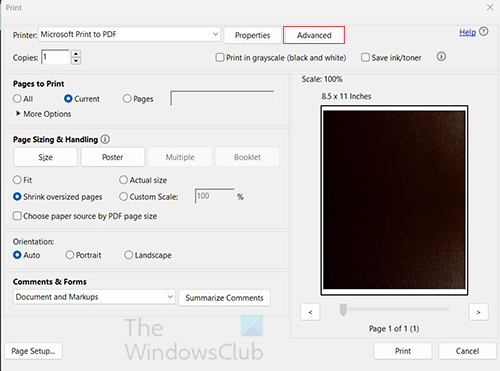
When the print dialogue box opens, click the Advance button.
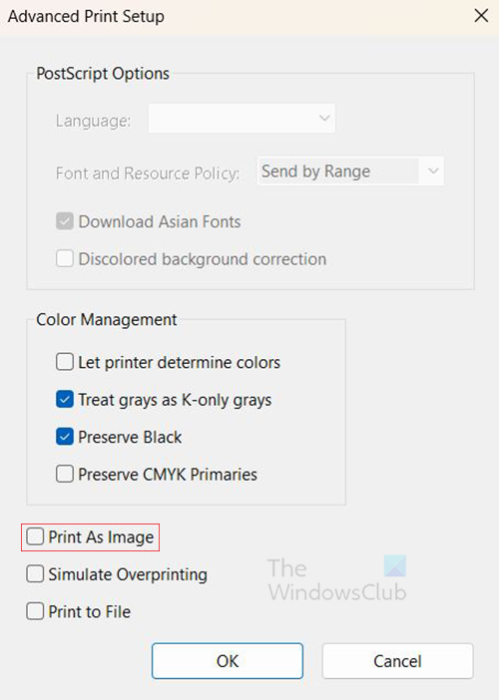
The Advanced print setup options window will open, select the Print as image option. You then press Ok to close the Advanced print setup options window.
Adobe Reader can refuse to print because of any of the above reasons. If these fixes are not correcting the problem, you can visit the Adobe community or the Adobe website and see if there are any solutions.
Read: How to add Audio Comments in Acrobat Reader
Why is a PDF locked for printing?
If the PDF file has a lock icon on it, this means that the PDF file is user locked. To unlock the PDF for printing or even editing, click on the lock icon the type in the password to open it.
How do I unlock a PDF print option?
A PDF may be locked because it was password protected by a user or the creator. If you have the password, enter the password to unlock the PDF. When the PDF is unlocked, you would then click File then Print, or press Ctrl + P to print.
Why is a PDF locked?
If a PDF is signed using a PDF digital certificate or ID, this protects the content from being edited. In many cases, the owner will not allow the file to be edited, depending on the type of file. Documents such as contracts, and other important PDF files would be locked for editing by the user when they are signed.
Leave a Reply