Most of us end up having a bunch of unordered and badly named files. Renaming each of them one by one is a difficult task. But to make your task easier, there are quite a few batch file renaming utilities available. One of them is Advanced Renamer. Advanced Renamer is a free but powerful batch file renaming utility that lets you rename multiple files in a single go on Windows 11/10/8/7.
Batch rename files in Windows 11/10
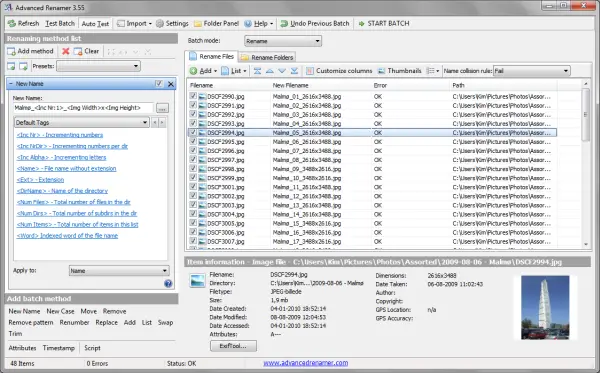
While you can always quickly rename multiple files in Windows without using any third-party software, Advanced Renamer will let you rename multiple files and folders at once by even letting you configure the renaming method.
The first step in using Advanced Renamer is to select the desired files and directories. You can add as many files and folders as you want. You also need to choose whether the files should be renamed in the same directory or moved to another directory and then renamed. You can even preview the miniatures of your files by enabling the thumbnail view.
The next step includes choosing a renaming pattern or case. First of all, you need to create a new pattern name and then add methods like numbering, case, trimming, listing, and replacing. You can create as many names or methods as you want. The methods you create will automatically be saved so that you don’t need to create them again and again.
You can even add attributes, timestamps, and scripts. For easy and seamless browsing, you can enable the folder panel so that you don’t need to open different Explorer windows; otherwise, you can use the program’s drag-and-drop functionality.
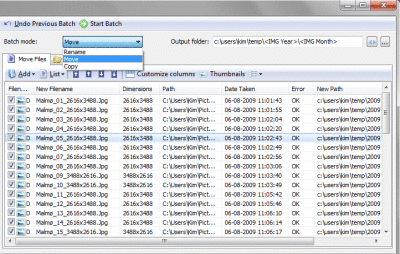
Once you are done adding files, creating renaming patterns, and testing the batch, you need to click the Start Batch button. The renaming process will start right then, and it will take some time if you’ve chosen a large number of files. If you’ve mistakenly clicked on that button, you can undo the changes by clicking on the ‘Undo Previous Batch’ button.
You may feel the interface is somewhat hard to use as it offers all its options on a single screen. But a bit of practice will make it easier to use. A wizard-like interface would, however, have been given a better experience probably.
Advanced Renamer download
Click here to download Advanced Renamer. You can download and use Advanced Renamer for FREE for any personal use.
TIP: More free File Renamer software here.
Is Advanced Renamer free?
Yes, Advanced Renamer is free for Windows 11, Windows 10, and some other older versions of Windows. You can download this app from the official website at no cost. However, it is free only for personal use.
How do I rename a batch file in Windows 11/10?
To rename a batch file in Windows 11 or Windows 10, you can use a third-party program called Advanced Renamer. Whether you want to rename images, videos, documents, or anything else, you can do that with the help of this freeware. On the other hand, you can select all the files at once and change the name accordingly.
It would be an interesting article but maybe you should check the spelling and grammer, especialy in the first paragraph.
All of us might have got a bunch of unordered and badly renamed files.
Renaming each of them one by one is a very difficult task. But to make
your task much easier, there are lots of bath file renaming utilities
out there like Advanced Renamer. Advanced Renamer is a free but powerful batch file renaming utility that lets you rename multiple files in one single go.
thanks for pointing it out! It would help us improve further.
Perhaps you should learn to spell batch right before pointing out other’s spelling issues.. LOL ( bath file … )
Thanks for sharing another free program. I’m using Flash Renamer and it has more features and better interface but the big difference is that it costs 20 bucks.
Learn to spell GRAMMAR, before correcting others.
I suggest to try
KrojamSoft BatchRenameFiles program. It’s really work for me.
No doubt this is can solve many renaming related jobs I had been using and suggesting BatchRenameFiles Tool for the purpose. Thanks
I
work on a daily basis with a bunch of different files and the perfectionist in
me loves to keep them organized. You can only imagine how many different
programs I’ve tried and for how long I had to do everything the hard way! Up
until I found out about KrojamSoft! These guys made my life so much easier.
This batch renaming software lets users add/remove suffixes and prefixes,
change entire names of files and folders at once, change timestamps, convert
uppercase to lowercase and the other way around… Perfect!