Although Microsoft offers several options to customize the theme, color, etc. there is no user-friendly option to change the font on Windows 11/10. Even though you can change the font size by changing the scale, you cannot change the default font family. Microsoft uses Segoe UI font, which looks pretty good. However, if you do not like this font and you want to try another font you have on your computer, here is what you can do.
Use a freeware called Advanced System Font Changer. You can change the default system font in Windows using Advanced System Font Change. You can change the font size, adjust icon spacing, menu height, scroll height, caption height, scroll width and more! You can also restore the default system font.
Change system font on Windows 11/10
Advanced System Font Changer app lets you change the font of-
- Title bar
- Menu
- Message box
- Palette title
- Icon
- Tooltip
You can also change the font size using this tool. Moreover, you can adjust icon spacing, menu height, scroll height, caption height, scroll width, etc. To start using this tool, you need to download and open this portable tool.
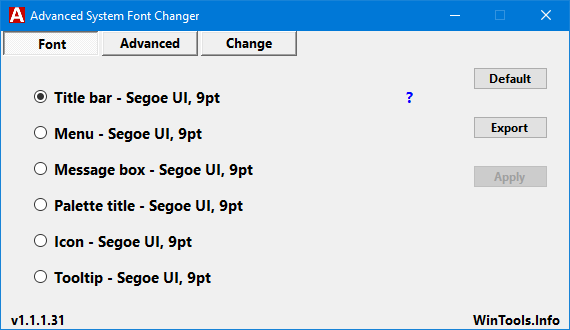
Click the option to change the font. For example, if you want to change the Title Bar font, click that option.
Next, you can choose a font family, font weight, and font size. After choosing, click the Apply button. Therefore, you need to log off your computer and sign in again to see the change.
If you want to change the icon spacing, or menu height/width, switch from Font tab to Advanced tab. Here you will get all the options you need.
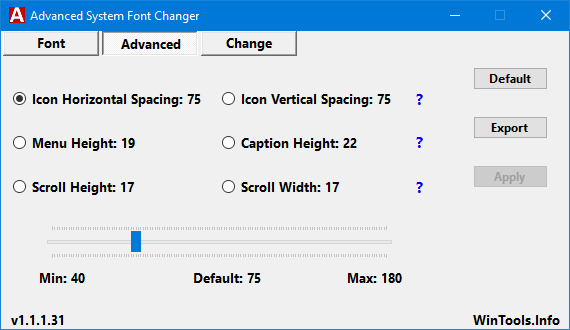
The software is designed to fill the gap created by Microsoft’s decision to discontinue the option for setting the font sizes used by the system.
Advanced System Font Changer free download
Therefore, if you want, you can download this tool from here. This tool creates a backup of Windows Registry before changing the font. However, it is still recommended that you create a system restore point before using this tool.